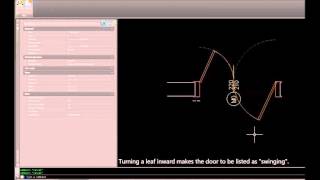autoDOORSschedule
Win32 und 64 Bit, DeutschAllgemeine Anweisungen zur Verwendung
Click the DOORin icon to open ADS.dwg in Autodesk® AutoCAD® Design Center. Insert _single_door_ads, _double_door_ads and/or _single_light_door_ads and _double_light_door_ads (use arch_... if you prefer working in Architectural Units Mode) from AutoDoorsSchedule.dwg (opened in the Design Center). You can import the DoorSchedule table style from the same file or use your own table style. Enter values for height, material and clearance for each block and set the frame thickness from the Properties bar for _single_door_ads and _double_door_ads. Freely copy, move and rotate block items and change their properties as necessary. Turning the opening angle inwards will make a door to be taken as swinging. ADS blocks have also got grips for moving the door label and rotating its text. There's a wipeout (in the "door_wipeout" layer; WIPEOUT>F>OFF hides the wipeout outlines) in each block that masks the part of the wall where the door is mounted, so it's not necessary to break the wall for the block. If you prefer to work in the usual way after all, freeze the "door_wipeout" layer and use the DOORfix and DOORfixall commands to break the walls between the jambs of selected doors.
Click the DOORS icon to open the ADS dialog. Check the properties to be listed in the Door Schedule. Point what ID manipulation you want to be applied. If your choice is give equal doors equal IDs or give each door an unique ID, you'd better apply this manipulation on the entire drawing (next radio column; check entire drawing, then pick the ID MANIPULATION ONLY button) or select all ADS blocks, then if you want a Door Schedule for a selection only, open the ADS dialog again (your settings will be saved), and make a Door Schedule for a selection with the do not change door IDs radio button checked. The door IDs will be manipulated accordingly to the door properties chosen. For example, if two doors differ by their opening angles only and the OPENING ANGLE box is not checked in the ADS dialog, they will get equal IDs if give equal doors equal IDs is selected.
Befehle
| Symbol in der Multifunktionsleiste/im Werkzeugkasten | Befehl | Beschreibung des Befehls |
|---|---|---|

|
DOORin |
Opens the ADS blocks from AutoDoorsSchedule.dwg in AutoCAD Design Center |

|
DOORS |
Opens the ADS dialog |

|
DOORfixall |
Breaks the walls between the jambs of selected doors. Slower but more precise than DOORfix |

|
DOORfix |
Breaks the walls between the jambs of selected doors. It may fail to break more complex objects like hatches, etc. (it's possible that DOORfixall works with any of these kinds of objects). Breaks only objects in visible and unlocked layers. The current layer should be visible and unlocked too. |
Installation/Deinstallation
The installer that ran when you downloaded this app/plug-in from Autodesk App Store will start installing the app/plug-in. OR, simply double-click the downloaded installer to install the app/plugin. You may need to restart the Autodesk product to activate the app/plug-in. To uninstall this plug-in, exit the Autodesk product if you are currently running it, simply rerun the installer, and select the "Uninstall" button. OR, click Control Panel > Programs > Programs and Features (Windows 7/8.1/10/11) and uninstall as you would any other application from your system.
Weitere Informationen
Bekannte Probleme
Mirroring a block item will cause its labels to disorder but it will still be listed properly in the Door Schedule. Mind that if you scale a block item that will scale its frame thickness as well as its door width and wall thickness, but the door height and clearance will stay unchanged.
Kontakt
Informationen zum Autor/zur Firma
Versionsverlauf
| Versionsnummer | Versionsbeschreibung |
|---|---|
|
1.1.3 |
Added 2026 support. |
|
1.1.2 |
Bugs fixed |
|
1.1.1 |
2018 update |
|
1.1.0 |
New command DOORfix breaking the walls between the jambs of selected doors. More precisely working ADS blocks. |
|
1.0.1 |
Better performance for non-English AutoCAD users |
|
1.0.0 |
Initial release |