
JTB DWG Launcher
Win32 and 64, EnglishGeneral Usage Instructions
See activation instructions here: JTB World Apps Licensing.
After the installation, to setup JTB DWG Launcher, run the app from the Windows Start menu JTB World >>> JTB DWG Launcher
- The main window shows up.
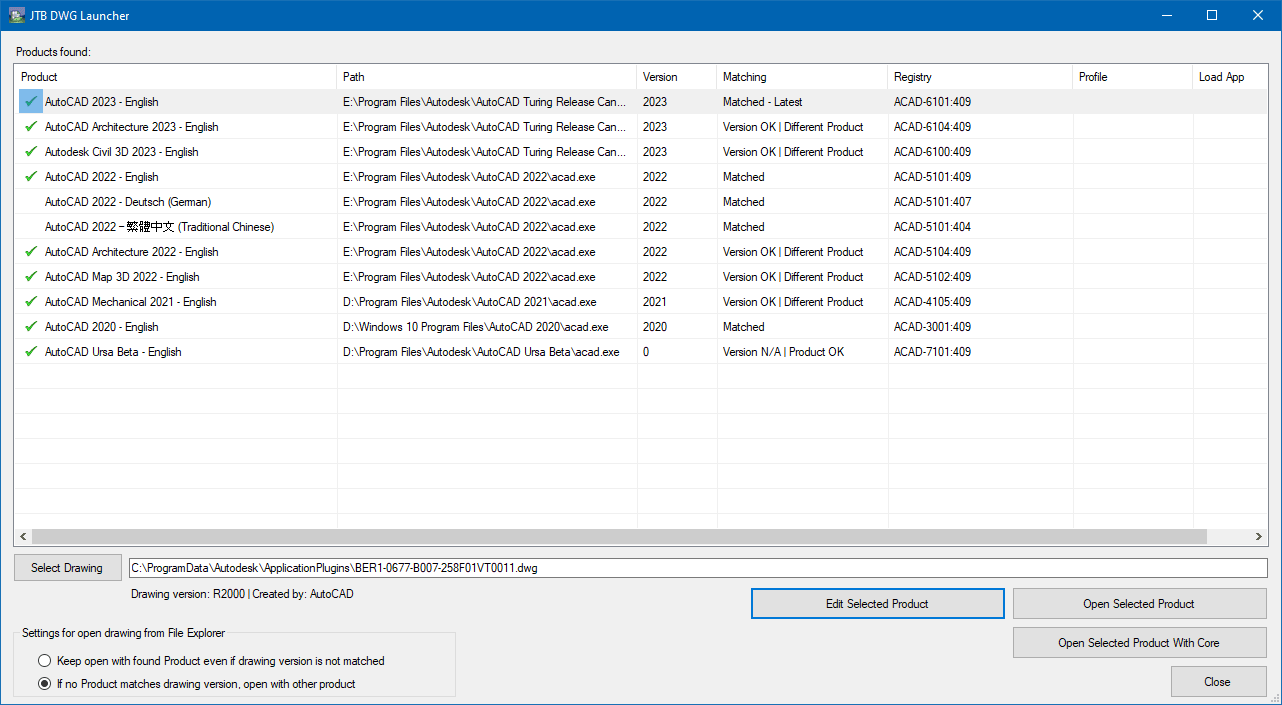
- All AutoCAD product versions are listed, including all verticals, and language packs.
- Double-click on a row and the Edit window will bring up
- In the Edit window, you can set the selected product "as preferred language". You can select a profile, and select an app to load at start-up.
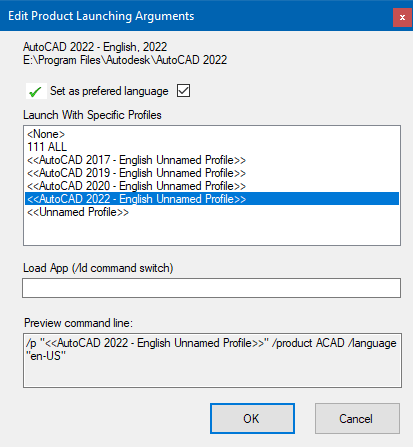
- Back to the main window, you can see a [Select Drawing] button. Click, and select a drawing and you can see JTB DWG Launcher showing a description of the drawing's version, the original CAD app that created the drawing.
- In the spreadsheet above, column "Matching", shows how the CAD app product is relevant to open the drawing. The best-matched product is the original app that created the drawing, with the highest version number, and has a green mark as the preferred language.
Now, from Windows File Explorer, when your double-click on a drawing file:
If AutoCAD Architecture or the higher version creates the drawing, the preferred language will launch to open the file.
If the no matched CAD product is not found, JTB DWG Launcher will launch the closest matched CAD product.
Commands
Installation/Uninstallation
The installer that ran when you downloaded this app from Autodesk App Store will start installing the app. Or, double-click the downloaded installer to install the app.
To uninstall this app, on Windows 11, 10, 8.1, and 7 versions 1703 or later press Windows+I on the keyboard to access Settings or click or right-click the Windows Start button and then select Settings. Click on Apps (optionally followed by Apps & features). On older Windows versions click Control Panel > Programs > Programs and Features or Control Panel > Add.
Additional Information
Known Issues
If the CAD product is busy in the middle of a process, JTB DWG Launcher doesn't wait for the process to end and launches a new session of the CAD product to open the drawing.
Contact
Author/Company Information
Support Information
For support visit our Contact page.
Version History
| Version Number | Version Description |
|---|---|
|
2.1.0 |
Added support for AutoCAD 2026 |
|
2.0.0 |
Added support for AutoCAD 2025 |
|
1.0.0 |
Initail release. |



