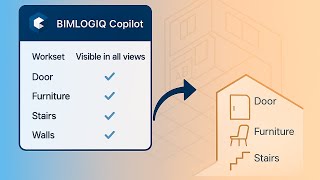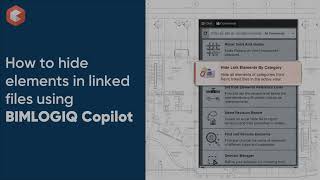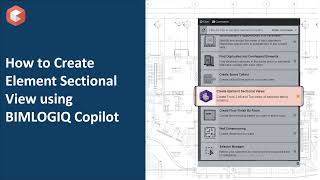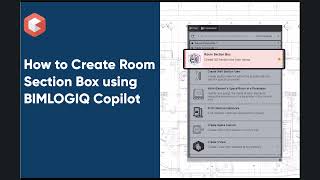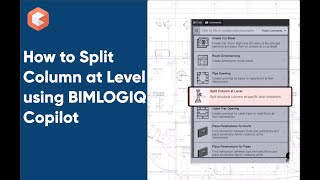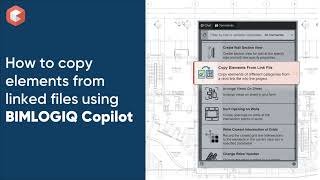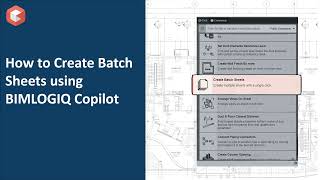BIMLOGIQ Copilot
Win64, EnglishGeneral Usage Instructions
BIMLOGIQ Copilot is designed to help users automate their workflows using prompts.
BIMLOGIQ Copilot offers two flexible ways to streamline your workflows. First, you can use the chat environment to generate commands on demand, allowing you to automate your processes as needed. If you discover prompts or commands that you frequently use, you can ask Copilot to save them for future reuse, creating a library of personalized shortcuts tailored to your workflow.
Step-by-Step Instructions to Use the App
-
Enter a Prompt
In the prompt bar, type what you want Copilot to do in your Revit project. Be as specific as possible to get accurate results. -
Reference Elements or Parameters Using @
When referring to specific elements or parameters in your model, use @ to mention them. This helps Copilot accurately identify and work with those components. -
Run the Command
Submit your prompt and allow Copilot a moment to execute the appropriate actions within your model. -
Continue the Conversation
You can keep interacting with Copilot in the same chat if you want to make additional modifications or carry out further actions. -
Save the Command
Once you're satisfied with the result, ask Copilot to save the command for future use. -
Access Saved Commands
All saved commands will be available under the Command tab. You can easily reuse them whenever needed.
For larger teams, this functionality can be scaled effectively. Team members, such as BIM managers or lead designers, can collaborate by generating and refining the most commonly used commands for a project.
These saved commands can then be shared with the entire team, ensuring consistency and efficiency across the organization. This shared resource empowers teams to standardize repetitive tasks while leveraging the full potential of BIMLOGIQ Copilot.
The second way to use the tool is using the ready to use commands. There is a library of public commands that will be installed and will be available to use. To use public commands, you don’t need to use the chat environment, You can just use them like available scripts to help with some most common use cases.
Prompting guidelines:
The Importance of Detail
Clear and detailed prompts are crucial for generating high-quality outputs. BIMLOGIQ Copilot requires more specificity compared to general tools like ChatGPT. As a rule of thumb, craft your prompts as if you’re explaining the task to a software engineer who will code it for you.
Prompt Length and Language
While there’s no strict rule about prompt length, concise and clear instructions tend to work best. BIMLOGIQ Copilot supports multiple languages, so feel free to use the language you’re most comfortable with.
Use @ for Enhanced Precision
BIMLOGIQ Copilot doesn’t have direct access to your model's content—it generates code based solely on your descriptions. Use @ to reference parameters, families, or specific elements in your model. This approach enhances the accuracy and relevance of the generated code.
Break Down Complex Prompts
BIMLOGIQ Copilot excels at generating shorter code snippets. For complex tasks, divide your prompt into smaller, logical steps and tackle each one sequentially to achieve your goal efficiently.
Avoid Visual References
Since BIMLOGIQ Copilot doesn’t visualize your model, avoid vague descriptions like "the element in the top-left corner." Instead, specify the element using its ID, type, or other unique properties. Alternatively, select the element in your model and indicate that it’s the one Copilot should work with.
Commands
Installation/Uninstallation
Steps to install and activate BIMLOGIQ Copilot
1. Download the BIMLOGIQ Copilot file and install the file.
2. Close Revit, then run the installer and follow the on-screen instructions to complete the installation process.
3. Open Revit. BIMLOGIQ Copilot will appear on the top ribbon.
4. Click on the "Account" button and log in using your credentials, or click "Sign Up" if you don’t have an account.
5. Click "Activate" at the bottom of the window to activate your Copilot.
6. Close the window and click on the "Copilot" button to open the Copilot.
Additional Information
Prompting guidelines
The Importance of Detail
Clear and detailed prompts are crucial for generating high-quality outputs. BIMLOGIQ Copilot requires more specificity compared to general tools like ChatGPT. As a rule of thumb, craft your prompts as if you’re explaining the task to a software engineer who will code it for you.
Prompt Length and Language
While there’s no strict rule about prompt length, concise and clear instructions tend to work best. BIMLOGIQ Copilot supports multiple languages, so feel free to use the language you’re most comfortable with.
Use @ for Enhanced Precision
BIMLOGIQ Copilot doesn’t have direct access to your model's content—it generates code based solely on your descriptions. Use @ to reference parameters, families, or specific elements in your model. This approach enhances the accuracy and relevance of the generated code.
Break Down Complex Prompts
BIMLOGIQ Copilot excels at generating shorter code snippets. For complex tasks, divide your prompt into smaller, logical steps and tackle each one sequentially to achieve your goal efficiently.
Avoid Visual References
Since BIMLOGIQ Copilot doesn’t visualize your model, avoid vague descriptions like "the element in the top-left corner." Instead, specify the element using its ID, type, or other unique properties. Alternatively, select the element in your model and indicate that it’s the one Copilot should work with.
Specify Items in Linked Files
Clearly indicate whether an element is part of a linked file or the main file. Provide details on how linked elements relate to items in the primary model to help Copilot generate accurate code.
By following these guidelines, you’ll optimize the performance of BIMLOGIQ Copilot and unlock its full potential for automating tasks in Revit.
Known Issues
Contact
Author/Company Information
Support Information
For any issues, please email us at: support@bimlogiq.com
You can also book a demo session via our website: https://bimlogiq.com/
Version History
| Version Number | Version Description |
|---|---|
|
1.21.10 |
Initial release. |