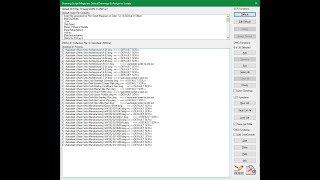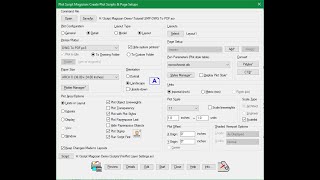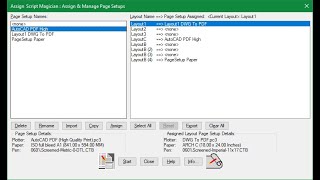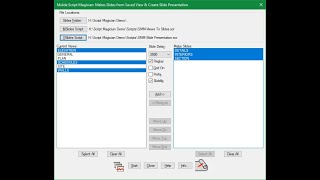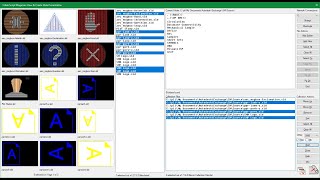Script Magician
Win64, EnglishGeneral Usage Instructions
Script Magician is made up of the following custom designed commands which can be launched from AutoCAD’s Ribbon > Add-ins > Script Magician panel: SMD (Drawing Script Magician), SMF (Folder Script Magician), SMP (Plot Script Magician), SMA (Assign Script Magician), SMM (Mslide Script Magician), SMV (Vslide Script Magician) and SMInfo (App Information). These can also be executed using the following commands:
(1) Type SMD or SMDWG and hit Enter on the keyboard to open the Select Drawings & Assign to Scripts custom window. From this window, you can choose Script files from a Script Library Collection window to apply to a set of drawings. Selected drawings in the Drawings to Process Collection list can be stored in a List Library Collection window for future reloading. Clicking the Start button opens each drawing, performing the commands in the assigned Script files.
(2) Type SMF or SMFOLDER and hit Enter on the keyboard to open the Process Script on Drawings in Folder custom window. From this window, you can choose a Folder where drawing files are stored and a Script file to apply to each drawing. Clicking the Start button opens each drawing stored within the folder, performing the commands in the selected Script file.
(3) Type SMP or SMPLOT and hit Enter on the keyboard to open the Create Plot Scripts & Pages Setups custom window. From this window, a number of Plot & Page settings similar to AutoCAD’s Plot & Page Setup window can be selected. Choose the desired Plot settings to be saved into a Plot Script file. This Script can be launched immediately, at a later date, or be reloaded into SMP for additional changes.
(4) Type SMA or SMASSIGN and hit Enter on the keyboard to open the Assign & Manage Page Setups custom window. From this window, you can choose from the left column a Page Setup name to assign to a Layout Name on the right column. Additional commands to Delete, Rename, Import & Copy Page Setup names can also be implemented from this window.
(5) Type SMM or SMMSLIDE and hit Enter on the keyboard to open the Make Slides from Saved View & Create Slide Presentation custom window. The left column list box shows all the Current Views saved in the current drawing space for selection. The right column list box shows the saved views selected for Script to Make Slides. Several options to control the process are placed between the left & right list boxes. Clicking the Start button begins the automated process of converting the selected saved views into slide files for presentation.
(6) Type SMV or SMVSLIDE and hit Enter on the keyboard to open the View & Create Slide Presentation custom window. This multiple slide file selection window is made up of three components: (1) Image buttons providing thumbnail slide previews on the left, (2) List boxes showing folder names & collected content in the middle, and (3) A column containing dropdowns & buttons on the right to execute functions. Double-clicking a slide preview image will bring up a Single Slide View custom window displaying the selected slide in a larger view. Clicking the Start button begins the Script file automated generation process. When successful, the Script file opens in Notepad for viewing or editing, and the slide presentation begins.
(7) Type SMInfo and hit Enter on the keyboard to open an on-screen window showing Script Magician’s App Information: (1) App logos, (2) Version History, (3) Additional Info, (4) Show Toolbar toggle on or off, (5) Publisher Privacy Policy, and (6) Product contact information.
Commands
| Ribbon/Toolbar Icon | Command | Command Description |
|---|---|---|

|
SMD |
Opens the Drawing Script Magician App’s custom window to select Scripts to assign to multiple drawings saving the collection for future processing or immediate automation of opening & closing each drawing running the commands contained in the Script. |

|
SMF |
Opens the Folder Script Magician App’s custom window to select a Folder and a Script to automate the running of the commands inside the Script on each drawing contained within the Folder. |

|
SMP |
Opens the Plot Script Magician App’s custom window to select plot/page settings and then automatically generates a Script file with commands to plot the current drawing or save for running in another drawing with a similar setup. |

|
SMA |
Opens the Assign Script Magician App’s custom window to select page setups to assign to Model and or selected Layout tabs. |

|
SMM |
Opens the Mslide Script Magician App’s custom window to select previously saved Views to convert to Slides. A Script file is generated to automate the process of setting each View current for Slide creation. Then another Script file is generated to present each Slide on the AutoCAD graphics window. |

|
SMV |
Opens the Vslide Script Magician App’s custom window to view and select slide files and then automatically generates a Script file with commands to present each slide on the AutoCAD graphics window. |

|
SMInfo |
Opens the Script Magician’s product information window. |
Installation/Uninstallation
The installer that ran when you downloaded this app/plug-in from Autodesk App Store will start installing the app/plug-in. OR, simply double-click the downloaded installer to install the app/plugin. You may need to restart the Autodesk product to activate the app/plug-in. To uninstall this plug-in, exit the Autodesk product if you are currently running it, simply rerun the installer, and select the "Uninstall" button. OR, click Control Panel > Programs > Programs and Features (Windows 8.1/10/11) and uninstall as you would any other application from your system.
Additional Information
For Script Magician’s SMD & SMF commands to run successfully:
(1) Eliminate any interruptions during drawing openings like dialog windows requesting Shape or Font file locations, Proxy Graphic Notifications (PROXYNOTICE) or missing Xrefs (XREFNOTIFY);
(2) Make sure the drawings selected for processing are compatible with the same AutoCAD version used.
(3) Recover all corrupted drawings that could prevent AutoCAD from performing a successful drawing opening;
(4) Confirm none of the drawings selected for processing are currently opened in another session of AutoCAD
For Script Magician’s SMP & SMA commands to run successfully:
(1) Make sure all AutoCAD Plot Devices and Windows Printers have no errors.
(2) If you want to reload the SMP generated Plot Scripts into the SMP command window again, do not modify them on your own, or there may be unexpected results
(3) Plot Scripts generated should run successfully with AutoCAD’s supplied printer device (pc3) files only.
For Script Magician’s SMV command, the speed in displaying slide image previews is completely dependent on the speed of your computer, as well as local or network file access.
Known Issues
For Script Magician App:
(1) needs to be installed in a user profile folder with full read & write permissions;
(2) A screen resolution of at least 1280x1024 is required;
(3) Only English alphanumeric characters used in naming conventions are supported, such as file names, layout names, page setup names & view names.
Contact
Author/Company Information
Support Information
Company Name: @The Office
Company URL: @The Office | Autodesk App Store
Support Contact: PaulLi_apa@hotmail.com
Version History
| Version Number | Version Description |
|---|---|
|
1.0.0 |
Initial release. |