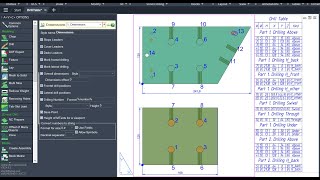Dimensions for Detailing
Win64, EnglishGeneral Usage Instructions
First, you must lay out all the details in the XY plane in advance. The easiest way to do this is to use the LAY command.
After laying out, you can, if desired, rotate the parts around the Z-axis, as you see fit. It is important to keep the bottom of the part on the XY plane.
Program settings can be found in the AvcOptions settings palette on the Dimensions tab.
Select the laid-out solids and call the DimDet command. You can also select viewports and the program will work with all the solids that are visible in them. If nothing is preselected, the command will prompt you to select. The prompt will have options to open the settings dialog and to quickly switch the style of the Dimensions command directly from the command line.
The command will analyze all solids, and create MLedears, blocks, and dimensions in accordance with the settings. At the end, the command will display the number of processed parts on the command line.
If the command was called from the Model tab, then all annotations will be in the XY plane of the world coordinate system. Because of this, they will be hidden under the details, and you will only see them in a wireframe visual style.
If the command is called from sheet tabs, then all annotations will be created in paper space, on top of the viewports. This will happen even if you enter the model through the viewport. The command maximizes the viewport on the screen and locks its scale.
Commands
| Ribbon/Toolbar Icon | Command | Command Description |
|---|---|---|

|
DimDet |
Arrangement of dimensions and leaders on furniture 3d-solid parts. Designations, diameters and positions of drillings. Overall dimensions. Coatings and edge bandings. |
Installation/Uninstallation
The installer that ran when you downloaded this app/plug-in from the Autodesk App Store will start installing the app/plug-in. OR, simply double-click the downloaded installer to install the app/plugin. You may need to restart the Autodesk product to activate the app/plug-in. To uninstall this plug-in, exit the Autodesk product if you are currently running it, simply rerun the installer, and select the "Uninstall" button. OR, click Control Panel > Programs > Programs and Features (Windows 10/11) and uninstall as you would any other application from your system.
Additional Information
Updates
Follow A>V>C> news on Facebook, Twitter, and Telegram.
If you have an interest in the new version, just download it from the A>V>C> website and unpack it into the same directory with the replacement of all files. Autodesk® AutoCAD® course must be closed.
Updates are free. Reactivation is not required.
Known Issues
- The program is not suitable for mechanical products and other parts of complex shapes.
- The program works only with 3d solids, it cannot measure any other objects.
- The program does not try to find a nice location for the dimensions. Many sizes can be stacked on top of each other.
- The dimensions of cutouts, windows, chamfers, and fillets are not set. Only 2 part dimensions. You can order the revision of the program.
- Oblique drilling and blind drilling from the bottom of the part is not indicated.
- The program does not work with custom coordinate systems.
- The program does not work with details on ModelDoc (ViewBase) views and in viewports with perspective projection.
Contact
Author/Company Information
Support Information
Support is provided by e-mail avc.programming@gmail.com
You can ask any questions about the work of A>V>C> programs, their installation and configuration, optimization of the work of engineers, and setting up business processes in the exhibition business. Help is provided to all users, regardless of whether they made a donation or not. Any suggestions and comments are welcome for further improvement of the programs.
The main method of communication is e-mail. You can write in any language. If you do not write in English, then write in short, simple but complete sentences without abbreviations and without special terms.
Do not forget to attach the problem dwg-file to the letter.
Telegram: @avc_programming
WhatsApp: A V C Programming
Version History
| Version Number | Version Description |
|---|---|
|
2025.11.04 |
The licensing system has been updated. Improved communication with the AVC server. Bugs have been fixed. |
|
2024.05.04 |
DimDet: added new options "Dado Leaders" and "Format" for dado leaders. DimDet: added new option "Replace arrow with dot" for leaders from space (from middle of face). DimDet: added new option "Drilling Numbers" and options for nuber text: Format, Style, Height. DimDet: added new option "Base Point". Substitutions: new %passage% substitution for CNC-contours = minimal dado width. Substitutions: new %number% substitution for CNC-drill-contours = the program numbers all drills in order of their diameter and location. Substitution has been added to the default settings for the Drill Table. Substitutions fixed: %drill% (directions of lateral drilling) from h_back and h_front were confused. Fixed a bug in AutoCAD 2025 when opening the substitution input window. |
|
2024.03.00 |
AutoCAD 2025 compatibility |
|
2023.11.01 |
All updates on November 2023 |
|
2022.03.01 |
Initial release |