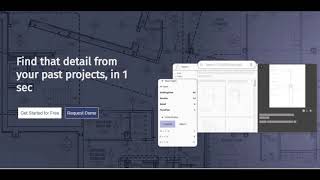Artifact
, EnglishGeneral Usage Instructions
From now on for everything you are to draw, start with the knowledge your team has accumulated over the years. Don’t start from a blank page.
1 Sign In
Go to the app. Sign in with your email address. We work with customers to enable SSO upon request.
If you are the first user from your company, a default team will be created automatically for users from your domain. You will be the admin for the team. You can later promote other users to be additional admins.
2 (Optional) Try some search
Go to the Search page and type in search terms. We prepared a tiny sample database for you to try searches in.
3 Add a Autodesk® BIM 360® project (for now Autodesk® Revit® only)
Up until now, drawings are probably put on the shelf after a project is built. Knowledge must not. Click a button to lift these drawings to become just a few keystrokes away. Click on your profile icon in the upper right-hand corner. Go to the Manage Data page from the menu (it is visible only to admins). In the Project section, you can connect to a BIM 360 account and add/update projects hosted in that BIM 360 account to the repository. Today the supported project format is Revit. It supports projects in Revit 2018, 2019, 2020, 2021 and 2022.
In case your project is not hosted on BIM 360, we provide a locally installed Revit addin that can harvest from your desktop. Contact support to request it.
4 Find relevant drawings or details from your past projects
Using filters and search to get down to a few details where a solution has been figured out for a design challenge.
The default available filters are Project, View Type, and Units/Scales. We've built Office/Studio filter for our customers. Contact support to request it.
5 Collaborate
Create a personal collection of details to share and collaborate with your team. The collection can be downloaded with all views laying out on 30x40 sheets as PDF.
Search results can be shared through a URL.
PDF file for each view is available to download from the search detail page.
6 Reuse
An rvt file for each drafting view is available to be downloaded from the search details page.
Names of rfa files that are used in each view are listed on the search detail page.
Commands
Installation/Uninstallation
Additional Information
Aiprentice
What's New in Artifact
Known Issues
Contact
Author/Company Information
Support Information
Version History
| Version Number | Version Description |
|---|---|
|
v0.1 |
Initial Release. |