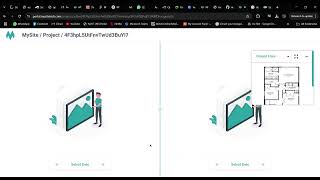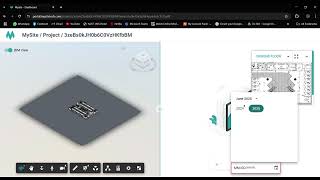MySiteTech
, EnglishGeneral Usage Instructions
General Usage Instructions for Autodesk Construction Cloud®/Autodesk® BIM 360® Integration
Before using the MYSITE platform with your Autodesk BIM 360 project, please ensure the following pre-requisites are completed:
Pre-Requisites
- Enable Custom Integration in Autodesk BIM 360
- Log in to your Autodesk Account and navigate to Account Admin > Settings > Custom Integrations.
- Add a new custom integration to allow MYSITE to access project data.
- Use the Following Client ID to Authorize the MYSITE App
When prompted, enter the following Client ID to enable the integration:
hZf2GrmMt97YMktAL5hyihcfGyWXwSmOb9g3C9r6O7NF5V8V
Once the above steps are complete, follow the instructions below to begin using the MYSITE platform:
Step 1: Access the MYSITE Platform
- Navigate to the MYSITE login page: mysitetech.com
- Click "Sign in with Autodesk" and enter your Autodesk credentials.
- You’ll be prompted to link your MYSITE account by entering your MYSITE username and password.
Step 2: Authorize Site Access
- The system will request read access to your Autodesk BIM 360 site data to fetch floorplans and BIM models.
- Grant access to proceed.
Step 3: Select and Map Your Site
- After successful login, you’ll see a list of all your project sites available in MYSITE.
- Select the site you want to link to your BIM 360 model.
Step 4: Map BIM Model to the Site
- On the left-hand navigation menu, go to “Actions” > “Map BIM Model”.
- Click “BIM Mapping” to open your Autodesk BIM 360 folder structure.
- Select the appropriate BIM model file from your Autodesk project.
Step 5: Enable Side-by-Side Viewing
- Once the model is mapped, the MYSITE interface will allow you to view your real-world 360° captured images alongside the BIM model in split-screen mode.
- This feature enables clear visual comparisons for identifying deviations, tracking progress, and conducting remote inspections.
Commands
Installation/Uninstallation
Additional Information
Known Issues
Contact
Author/Company Information
Support Information
For product support, users can contact us via email at support@mysitetech.com, by phone at +971 521102612, or through our website at contact@mysitetech.com. Support is available Monday to Friday, 9:00 AM to 6:00 PM (Gulf Standard Time), with a typical response time of within 24 hours.
We assist with installation, onboarding, troubleshooting, and integration with BIM 360. Live walkthroughs and training sessions are available upon request.
For urgent issues, please mark your email as "High Priority" or call the support line directly. We are committed to providing timely and effective assistance to ensure a smooth experience with the MYSITE platform.
Version History
| Version Number | Version Description |
|---|---|
|
2025.04.01 |
Latest version with all features |