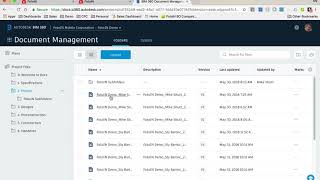FotoIN
, EnglishGeneral Usage Instructions
With FotoIn, users just snap and tag photos and FotoIN automatically collects key photo data and embeds the collected data into the photos, including project, address, GPS, user info, date, time, photo tags, and any comments, annotations or drawings. Any text entry can be done with speech. Photos are also automatically named and the naming convention is fully configurable.
With this integration users can now easily capture photo documentation on site, get very actionable and easily searchable visual documentation and access it directly within Autodesk® BIM 360® Docs. Any photo can be processed with FotoIN including from other sources like DSLR cameras or your marketing photos.
The hierarchy of photo filing is also configurable and any existing hierarchy can be matched.
FotoIn Customers save 75% of the time they previously used to spend on project photo documentation.
To set up the integration please go to the Admin Console in the FotoIN Web Portal and to Storage Connectors in the bottom left corner. There you can add a new connector by clicking the New Connector button and then selecting the BIM 360 Docs logo and following the steps there.
Commands
Installation/Uninstallation
Additional Information
Known Issues
No known issues.
Contact
Author/Company Information
Support Information
General information about using FotoIN Mobile, can be found at: https://www.fotoin.com/support.
If you are experiencing any issues in the FotoIN Mobile app, tap 'Send Feedback' which can be found in the gallery screen's drawer. Please make sure to include a detailed description of the issues you are experiencing.
FotoIN Support Contact:
- support@fotoin.com
- (678) 369-8090
Version History
| Version Number | Version Description |
|---|---|
|
2.0 |
Initial version |