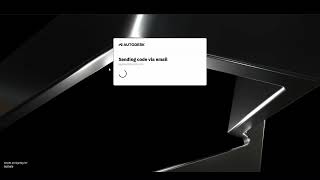Civillo Integration for ACC®
, EnglishGeneral Usage Instructions
Instructions for Adding Civillo to Autodesk Construction Cloud®/Autodesk BIM 360®:
ACC/BIM 360 Admins can find the Civillo ACC/BIM 360 Integration in Account Administration under the "Apps" tab.
Select to add to your ACC/BIM 360 Account. Your Civillo Integration is now active in ACC/BIM 360.
- Create the connection
In Civillo, go to Integrations → Autodesk Construction Cloud and create a new connection. Authenticate with your Autodesk account to establish the link.
- Navigate the file structure
Once connected, the ACC folder hierarchy becomes visible in Civillo. Browse through the structure just as you would in Autodesk until you locate the files you need.
- Import files
Select files to import into Civillo as new layers. Layers can be individually revised when a newer version is available in ACC.
- Sync files
Sync a whole or part of an ACC project into Civillo.
Commands
Installation/Uninstallation
Additional Information
Known Issues
Contact
Author/Company Information
Support Information
Please contact info@civillo.com for product support.
Version History
| Version Number | Version Description |
|---|---|
|
1.0.0 |
First Public Release of Civillo ACC Integration Added an integration with the ACC Files API. Users can create and manage multiple integrations with different ACC profiles. Added the ability to import new files from ACC. Newly added files are associated with the integration used to import them, allowing us to track updates to ACC files and alert users when there is a newer remote version. Added the ability to sync one or multiple remote data sources from ACC into Civillo layers. |