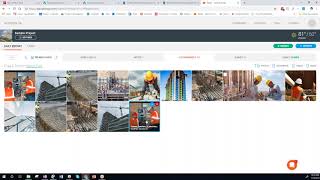Raken
, EnglishGeneral Usage Instructions
Instructions for Adding Raken to an Autodesk® BIM360® Account: BIM 360 Admins can find the Raken BIM 360 Integration in Account Administration under the “Apps” tab. Select to add to your BIM 360 Account. Your Raken BIM 360 Integration is now active in BIM 360.
1. Go to app.rakenapp.com
2. Log in with your credentials
3. Click on the company tab on the top right.
4. Click on Synced Accounts
5. Click on Integration and connect with BIM360
6. Put in credentials of your own Autodesk BIM360 account.
7. Once connected, click on the Projects tab (top right corner) in Raken
8. Select Sample project and edit C&I worklog. Add qty and hours, description, and some photos
9. Go to Notes tab and add a note with some photos
10. Go to Verify tab and sign the daily report.
11. Login to your Autodesk Account for Docs. On the folders tab, you should see automatically created folders under Project Files for Gallery and Daily Reports. Sub-folders will also be automatically created based on the date of photo and daily report.
Commands
Installation/Uninstallation
Additional Information
Known Issues
Please note Raken doesn't retroactively sync files/photos/dailies done in the past prior to the integration being enabled. Once integration is enabled, all future dailies/photos/files will be synced within BIM360 account
Contact
Author/Company Information
Support Information
Please contact Yuri, yuri@rakenapp.com, 310-658-0896
Version History
| Version Number | Version Description |
|---|---|
|
1.0 |
Raken & Autodesk® Integration |