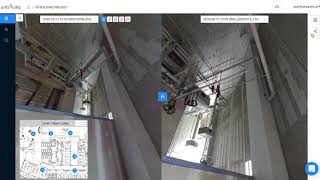AirGo
, EnglishGeneral Usage Instructions
Instructions for Adding AirGo to an Autodesk Construction Cloud Account:
Autodesk Construction Cloud®/Autodesk® BIM 360® Admins can find the AirGo ACC / BIM 360 Integration in Account Administration under the "Apps" tab. Select to add to your ACC / BIM 360 Account. Your AirGo Integration is now active in ACC / BIM 360.
AirGo virtualises your sites. Simply and cost-effectively.
Fast site capture with AirGo Mobile app linked to your 360° camera. Flag capture path for pre-planning. Then walk your site to capture in minutes.
Visualise site progress remotely in 360°, conduct virtual walks remotely to inspect progress, and compare against history side-by-side to demonstrate work done.
Project inspection uses the Markup function to raise the issue or request extra information in 360's specific position, helping the viewer to know where the issue happened with direct navigation.
Autodesk Construction Cloud integration can auto-push & pull data between AirGo and BIM 360 and ACC platform.
Step 1: Link AirGo Account with Autodesk Account
After getting access from Autodesk, AirGo account will auto-manage the token to keep the connection.
Step 2: Project Setup (Autodesk)
Get into the Account Admin page in Autodesk, go into the Apps tab, find the AirGo app, and install it.
Step 3: Project Setup (AirGo)
Link AirGo project with the Autodesk Account (hub) and project in the AirGo project setting page.
Step 4: Markup (AirGo) link to Issue/RFI(Autodesk), including 4 submodules:
(1) Create a new issue in Autodesk
(2) Link to an existing issue in Autodesk
(3) Create a new RFI in Autodesk
(4) Link to existing RFI in Autodesk
If markup in AirGo has been linked with Issue/RFI in Autodesk, it will reflect the current information from Autodesk into AirGo and will provide an AirGo share link into Autodesk for a more interactive 360 view.
Welcome to contact hello@airsquire.ai with any suggestions or feedback. or contact support@airsquire.ai with product support.
Commands
Installation/Uninstallation
Additional Information
- Markup attachments will be pushed to the Files in the Autodesk BIM 360/ACC project.
- Each RFI in Autodesk is only visible to the Creator/Watchers/Reviewers respectively.
Known Issues
Contact
Author/Company Information
Support Information
Welcome to contact hello@airsquire.ai with any suggestions or feedback. or contact support@airsquire.ai with product support.
Version History
| Version Number | Version Description |
|---|---|
|
1.0.0 |
Basement Release: - Authentication - Project Connection - Issue / RFI data transferring |