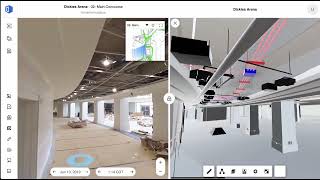OpenSpace
, EnglishGeneral Usage Instructions
To activate the OpenSpace app, you must be an OpenSpace customer with Project Admin privileges or higher. First, install the app from the app store. Next, sign out of OpenSpace, and sign in using your Autodesk® BIM 360™ credentials. If you do not sign in with those credentials, you will not be able to use the BIM 360 integration.
Next, navigate to your Project Settings in OpenSpace. Inside of Project Settings, click the "Integrations" tab, then click "BIM 360". Next search or select the BIM 360 project that corresponds to your current project.
Once you have linked your OpenSpace project with your BIM 360 project, you and your team can create Issues and RFIs from OpenSpace Field Notes. Anyone on your project team, other than "read-only" users, can create a Field Note using the OpenSpace app. Field notes taken during Automated 360 Capture are automatically pinned to drawing location and can be used to create BIM 360 Issues or RFIs a well. Lastly, all 360 photos can be used to create an Issue or RFI.
This means all visual documentation on your project can be captured with OpenSpace and still used in key Autodesk BIM 360 workflows.
Commands
Installation/Uninstallation
Additional Information
Known Issues
Contact
Author/Company Information
Support Information
For support, visit https://support.openspace.ai
Version History
| Version Number | Version Description |
|---|---|
|
1.02 |
Sign in with BIM 360 credentials and create Issues or RFIs from any OpenSpace Photo. |