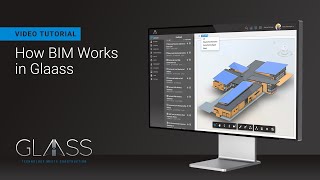Glaass Pro
, EnglishGlaass Pty Ltd
Glaass Pro is an adaptable construction management platform that helps enterprise contractors save time, reduce mistakes and connect teams through one simple organised platform.
General Usage Instructions
How to connect and view models stored in Autodesk Construction Cloud® in Glaass Pro:
Autodesk Admin users can find the Glaass Pro Autodesk Integration in Account Administration under the “Apps” tab. Select to add to your Autodesk Account.
Your Glaass Pro Autodesk Integration is now active in your Autodesk Account.
- Login to Glaass at https://app.glaass.net/ with your Glaass user account
- Check with your admins that Autodesk integration is enabled on your Glaass Pro project. Projects with Autodesk integration will show ‘Models’ in the menu bar next to ‘Register’.
- To connect your Autodesk account to your Glaass Pro account, click on ‘Models’ and then click ‘Connect’ in the toolbar.
- In the popup window, login with your Autodesk credentials, this will link your Autodesk account with your Glaass Pro account.
- Once authorised, click ‘Verify Connection’ in the toolbar. Now you can start adding models.
- To add a model, click ‘Add Model’ in the toolbar, then select an account, project and navigate through the hierarchy of folders until you find the desired model. Please note that RVT and IFC models work best.
- Once the model is added, you can click on it to view it within Glaass Pro. Other Glaass Pro users in the project will also be able to open the model.
- To create a case pinned to a specific model element, open the model and click on the desired element. Please note multiple elements can also be selected. Then, click ‘New Case’ in the toolbar and select the desired template to use.
Commands
Installation/Uninstallation
Additional Information
Known Issues
Contact
Author/Company Information
Glaass Pty Ltd
Support Information
Check our website https://glaass.net
Email our support contact support@glaass.net
Version History
| Version Number | Version Description |
|---|---|
|
12.0 |
Our latest release introduces capabilities to provide projects with increased advantages when working with 3D models. - Autodesk Integration – Autodesk users can now connect their accounts to Glaass to integrate their RVT and IFC models. - Adding and Updating Models – Connected Autodesk users can add and update RVT and IFC models. - Viewing Models – Users can view 3D models in Glaass to provide a visual overview of the project. - Pinning Cases to Elements of Models – Templates can be customized to include ‘Pin to Model’ fields, prompting users to pin cases to specific elements of the model. - Viewing Cases with 3D Pins – Cases with pinned models automatically zoom to the element to show the user the precise location of the record. |
|
9.1 |
Our latest release introduces BIM capabilities to provide projects with increased advantages when working with 3D models. - Autodesk Integration – BIM 360 users can now connect their accounts to Glaass to integrate their RVT and IFC BIM models. - Adding and Updating Models – Connected BIM 360 account users can add and update RVT and IFC models. - Viewing Models – Users can view 3D models in Glaass to provide a visual overview of the project. - Pinning Cases to BIM Elements – Templates can be customised to include ‘Pin to Model’ fields, prompting users to pin cases to specific elements of the model. - Viewing Cases with 3D Pins – Cases with pinned models automatically zoom to the element to show the user the precise location of the record. |