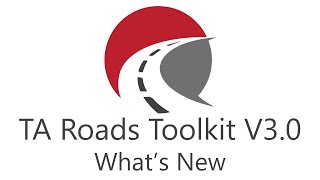TA Roads Toolkit
Win64, EnglishGeneral Usage Instructions
After installation a ribbon tab will be added which contains the buttons, each button has its own command.
TA Roads Toolkit works well with your daily tasks like creating surface profiles for a bunch of alignments or creating the layout of the profile views for a bunch of alignments and much more.
For detailed information on how to use each command please check out the help file.
Commands
| Ribbon/Toolbar Icon | Command | Command Description |
|---|---|---|

|
TA_CreateAlignments |
Create alignmets from polylines Automate the creation of alignmets from selected polylines while allowing the user to customize the parameters like alignment name, layer, style, and label set style |

|
TA_ReverseAlignments |
Reverses the direction of all selected alignments |

|
TA_ImportLabelSetStyles |
This command allows you to import the selected label set styles into the chosen alignments. Additionally, it provides an option to assign profiles to all labels of type "Profile Geometry Points." |

|
TA_AssignProfile |
This command allows you to assign profiles to all "Profile Geometry Points" labels that have been imported into the selected alignments. |

|
TA_CreateSurfaceProfiles |
Automate the creation of surface profiles for all alignments using the selected surface while allowing the user to customize the parameters like profile name, layer, style, and label set style |

|
TA_CreateDesignProfiles |
Automate the creation of layout profiles for all alignments based on the surface profile while allowing the user to customize the parameters like profile name, layer, style, and label set style. The layout profile is created by connecting the first and the last point of the surface profile if exists |

|
TA_UpdateProfilesStyles |
This command allows users to update profile styles and import new label set styles for the selected profiles associated with the chosen alignments. Profiles will be filtered using a specified keyword for more precise selection. |

|
TA_CreateProfileViews |
Automates the creation of profile views for all alignments while allowing the user to customize the parameters like profile view name, layer, style, and band set style. The user can also customize the grid layout that the profile views will be arranged into. |

|
TA_AssignProfileDataBands |
This command allows users to assign Profile 1 and Profile 2 parameters to "Profile Data Bands" imported into the selected profile views. |

|
TA_CreateCorridors |
Automates the creation of corridors for all alignments while giving the user the ability to customize the parameters like corridor name, layer, style, code set style, frequencies. |

|
TA_EditCorridorsFrequencies |
Gives the user a complete control over the corridors frequencies including HZ base line, VL base line and offset target |

|
TA_MergeCorridors |
This command merges corridors into a single corridor |

|
TA_CreateCorridorsTopSurfaces |
Automates the creation of corridors' top surfaces while giving the user the ability to customize the parameters like surface name, layer, and style Also, the command creates the outer boundary automatically |

|
TA_CreateCorridorsDatumSurfaces |
Automates the creation of corridors' datum surfaces while giving the user the ability to customize the parameters like surface name, layer, and style Also, the command creates the outer boundary automatically |

|
TA_CreateCorridorsSurfaces |
This command create corridors surfaces by specifying point code and overhang correction |

|
TA_CreateSampleLines |
This command creates sample lines for selected alignments with it's related sources with lots of customization |

|
TA_GenerateIntersectionsTable |
This command generates comprehensive intersection tables displaying the intersecting alignments, associated profiles, and intersection elevations for the user-selected alignments. From the table, you can label intersections, add COGO points at the intersection locations, and mark any invalid intersections. |

|
TA_CreateIntersectionPoints |
This command allows you to create COGO points at the intersection locations of the selected alignments. |

|
TA_LabelIntersectionPoints |
This command allows users to label intersections for the selected alignments. |

|
TA_MarkInvalidIntersections |
This command allows users to mark invalid intersections within the selected alignments. |

|
TA_RoadsToolkit_ThemeEditor |
This command let the user customize the interface theme including mode and primary color |

|
TA_RoadsToolkit_Help |
This command opens a help file (.pdf) |

|
TA_RoadsToolkit_About |
About Us |
Installation/Uninstallation
The installer that ran when you downloaded this app/plug-in from Autodesk App Store will start installing the app/plug-in. OR, simply double-click the downloaded installer to install the app/plugin.
You may need to restart the Autodesk product to activate the app/plug-in. To uninstall this plug-in, exit the Autodesk product if you are currently running it, simply rerun the installer, and select the
"Uninstall" button. OR, click Control Panel > Programs > Programs and Features (Windows 7/8.1/10/11) and uninstall as you would any other application from your system.
Additional Information
Known Issues
Contact
Author/Company Information
Support Information
You can contact me for support via email.
Email: tarekahmed136@gmail.com
Version History
| Version Number | Version Description |
|---|---|
|
4.0.0 |
New Features in TA Roads Toolkit V4.0: 1. Import Alignment Label Set Styles in One Click Save time by importing label set styles for all alignments in your project with just a single click. 2. Assign Design Profiles Automatically Assign design profiles to all alignment labels seamlessly, reducing manual effort. 3. Assign Profiles to Profile Views Data Bands Automatically assign profiles to data bands for all profile views. 4. Update Profiles Styles • Automatically update all needed profile styles and label set styles. 5. Intersection Checker • Detects all intersections between alignments. • Checks the elevations of intersecting profiles. • Displays a comprehensive grid view of intersection points, highlighting valid and invalid ones. 6. Add Intersection COGO Points Automatically create intersection COGO points at valid intersection locations. 7. Add Intersection Labels Easily label intersection points to enhance clarity and detail in your designs. 8. Mark Invalid Intersections Quickly identify and flag invalid intersection points for corrective action. |
|
4.0 |
New Features in TA Roads Toolkit V4.0: 1. Import Alignment Label Set Styles in One Click Save time by importing label set styles for all alignments in your project with just a single click. 2. Assign Design Profiles Automatically Assign design profiles to all alignment labels seamlessly, reducing manual effort. 3. Assign Profiles to Profile Views Data Bands Automatically assign profiles to data bands for all profile views. 4. Update Profiles Styles • Automatically update all needed profile styles and label set styles. 5. Intersection Checker • Detects all intersections between alignments. • Checks the elevations of intersecting profiles. • Displays a comprehensive grid view of intersection points, highlighting valid and invalid ones. 6. Add Intersection COGO Points Automatically create intersection COGO points at valid intersection locations. 7. Add Intersection Labels Easily label intersection points to enhance clarity and detail in your designs. 8. Mark Invalid Intersections Quickly identify and flag invalid intersection points for corrective action. |
|
3.0 |
New Features: Corridors Merging: Merge multiple corridors into one single corridor. Corridors Surfaces Creation : Easily Create corridors surfaces by specfiying the point code and the overhang correction. Sample Lines Creation: Automate the creation of sample lines for selected alignments while adding the relevant sources to each sample lines group. Improvements: Corridors Creation : Now you can set target surface when creating corridors. Theme Editor : Now the user can customize the interface theme icluding mode (Light/Dark) and primary color |
|
2.0 |
New Features: Alignment creation: Quickly create alignments from polylines with custom parameters. Alignment reversing: Easily reverse the direction of existing alignments. Corridor frequencies editing: Modify corridor frequencies to refine the detail of your corridor models. Improvements: Updated UI: Enhanced user interface for a more intuitive and streamlined workflow. Progress bars: Visualize the progress of command execution to better manage your time. Bug fixes: Resolved issues, including applying corridor styles and code set styles correctly. Additional Notes: Ribbon button icons have been refreshed for a more modern look. The toolkit now offers a broader range of functionalities to streamline your road design process. |
|
1.0.0 |
Initial release. |