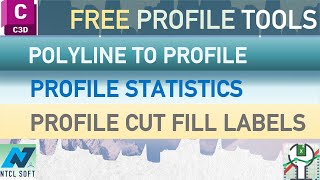Profile tools
Win64, EnglishGeneral Usage Instructions
Profile from Polyline:
- Prepare a polyline (polyline 2D or polyline 3D).
- Place the polyline in a pre-defined profile view.
- Run the command, select the polyline as prompted, and select the profile view if necessary.
- A Civil 3D profile will be created; the newly created profile is coincident with the selected polyline.
Profile Cut Fill Labels:
- Input text parameters: layer, style, height, etc., or choose parameters from the profile view.
- Select a design profile.
- Select an existing ground profile.
- Cut and fill values are automatically computed and shown on the design profile.
Profile Statistics:
- Input profile grade ranges.
- Select a profile on the screen.
- Statistical results will be exported to Excel.
Commands
| Ribbon/Toolbar Icon | Command | Command Description |
|---|---|---|

|
NTCLF_Profile_CutFill_Label |
Add labels for cut/fill values directly to the selected profile |

|
NTCLF_Profile_From_Polyline |
Convert polyline to Civil 3D profile. Profile curves (if any) are automatically detected. Command won't work if the Polyline exceeds the profile view range and/or base alignment station range |

|
NTCLF_Profile_Range_Statistic |
Statistic profile length percentage, sorting by profile grade range. Length is measured from PVI to PVI. Profile grade range limits are separated by semi colon. The result is exported to Excel. |
Installation/Uninstallation
Additional Information
Known Issues
1. In some cases, this App cannot connect Excel® in Microsoft® 365 (Office® 365). The NTCL Error message: "Cannot open Microsoft® Excel®" appears right after the App is called.
This error can be fixed by running "Quick Repair" on Microsoft® 365 (Office® 365). For more information, please refer to: https://www.NTCLSoft.com/home/troubleshooting.
Contact
Author/Company Information
Support Information
For questions/comments/suggestions/bug reports etc please send an email to NTCLApp1@gmail.com.
For more information about the license, please visit: https://www.ntclsoft.com/home/license-registration-guide.
Version History
| Version Number | Version Description |
|---|---|
|
1.0.0 |
Initial version. |