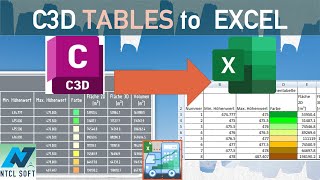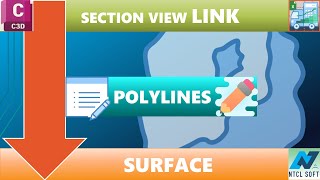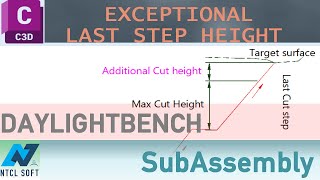Section view Quantity Take-Off tool
Win64, EnglishGeneral Usage Instructions
The procedures for creating material quantity tables for section views are as follows:
A. Select alignment, sample line group, section view group and station range
- Select an Alignment => Select a sample line group => Select a section view group => Select a start and end station.
- Remove mid station in the station range by unchecking the sample line table to the right if needed.
B. Create quantity table formula
- Jump to Tab A "Quantity table formula".
- Choose a quantity element in the A1 section, and add the element to the formula in the A2 section.
- Add a quantity description, quantity unit then add the quantity item (including description, formula and unit) quantity tables (left or right table).
C. Create quantity table template
- Jump to tab B "Quantity table display options".
- Select a preset template or,
- Add/Remove columns for quantity table template in B2 section.
- Set table position, table lay on on section view in B3 section.
- Choose an Autodesk® AutoCAD® table style for the quantity table in B4 section.
Hint: Step A to C can be shorten by loading a previously saved configuration file.
D. Check formula
- Return to Tab A, section A2, and click the Formula check button.
E. Insert material tables
- After checking the formula, click "Insert /Update Material tables" drop-down button to insert new or update existing quantity tables.
F. Export quantity tables to Excel
- Click "Export Quantity to Excel" drop-down button to export all quantity tables to Microsoft Excel.
G. Save/Load session configuration
- The user can save/load all parameters or partially save/load the formulas, and the quantity table template.
---------------------------------------------------------
The following custom .NET subAssemblies are provided:
- Stripping_Benching
- DaylightBenchQuarterCone_V2
- LaneOutsideSuperLayerVaryingWidth_V2
- LaneInsideSuperLayerVaryingWidth_V2
Call the command "NTCL_SA_Palette_Init" to show the custom Tool palette for custom subAssemblies.
For more information about custom subAssemblies usage, please refer to the documents located in %AppData%\Autodesk\ApplicationPlugins\NTCL_SectionviewQTYTakeOffTool.bundle\Contents\Resources\Help
---------------------------------------------------------
Export Civil 3D table to Excel
- Select the tables to export. Each table will be exported to a separated worksheet
- Blank table cells are preserved. Hatch legendary is supported
- User should check the result after export to ensure the position of all table cells are correct.
---------------------------------------------------------
Create TIN surface from section view polylines
- Select polylines on screen. The selected polyline(s) must be placed in section view(s). Users can filter polylines by layer name. Multi layer names separated by comma are accepted. Wildcards (*,?) in layer name are accepted
- Type a new surface name or select an existing surface name
- Click "To Surface" button
Commands
| Ribbon/Toolbar Icon | Command | Command Description |
|---|---|---|

|
NTCL_QTO |
Compute and insert section view Material Quantity tables. Civil 3D and CAD objects' length and area are supported. Tables are editable and to-Excel exportable. |

|
NTCL_SectionView_Explode |
Non-Destructive Explode Civil 3D objects (section view, profile view, corridor...) to CAD objects. Original Civil 3D objects are kept unchanged. Exploded objects are moved to new location. |

|
NTCL_Assembly_Code_Show |
Display assembly codes on selected objects. Useful for quick checking section view quantity |

|
NTCL_QTO_ClearXRecord |
Clear extension data related to Quantity Take-Off tables from section views |

|
NTCL_Table_To_Excel |
Export Civil 3D table(s), AutoCAD table(s) content directly to Excel |

|
NTCL_SA_Palette_Init |
Show custom subAssembly tool palette |

|
NTCL_SectionView_To_Surface |
Create TIN Surface from polylines in section views |
Installation/Uninstallation
The installer that ran when you downloaded this app/plug-in from the Autodesk App Store will start installing the app/plugin. Or, simply double-click the downloaded installer to install the app/plugin. You may need to restart the Autodesk product to activate the app/plug-in. To uninstall this plug-in, exit the Autodesk product if you are currently running it, simply rerun the installer, and select the "Uninstall" button. Or, click Control Panel > Programs > Programs and Features (Windows 8.1/10/11) and uninstall as you would any other application from your system.
Additional Information
Remarks:
1. Custom Quantity tables created by this app are static AutoCAD tables. Users need to manually update when making changes to Civil 3D drawings.
2. Do not confuse section view material tables with section view total volume tables. The latter is not supported by this app.
3. Material Lists that contain 2 or more materials are not supported. They will be automatically divided/split into multi-single Material lists, which contain only one Material.
4. Custom subAssemblies also need a valid license to run properly. License for all custom subAssemblies is checked once during drawing start.
5. Stripping Benching custom subassembly can select: (1) design surface as Target surface, (2) design feature lines as Target width offset objects. These design target objects must be declared in Properties palette (Ctrl+1). Sometimes, Corridor needs building twice for this subassembly to take effect. The first build is for creating target objects (daylight, datum, auto corridor feature lines…), the second build is for creating stripping benching subassembly
6. Sometimes, the table content export to Excel may not precisely match the Civil 3D table. The most common errors are: blank cell is filled with nearby value; value is placed in wrong column due to non-uniform text alignment.
7. For Civil 3D 2026, the ribbon may somtimes disappear after update. Just restart Civil 3D for the ribbon to show properly.
Known Issues
1. In some cases, the app cannot connect to Excel® in Microsoft® 365 (Office® 365). The NTCL Error message: "Cannot open Microsoft® Excel®" appears right after the app is called.
This error can be fixed by running "Quick Repair" on Microsoft® 365 (Office® 365). For more information, please refer to: https://www.NTCLSoft.com/home/troubleshooting.
Contact
Author/Company Information
Support Information
For questions/comments/suggestions/bug reports etc please send an email to NTCLApp1@gmail.com
For more information about the license, please visit: https://www.ntclsoft.com/home/license-registration-guide.
Version History
| Version Number | Version Description |
|---|---|
|
1.2.5 |
Improvements: - Improve custom .Net SubAssembly: DaylightbenchQuatercone V3 now allows exceptional last step cut/fill height, allows reversing step order Bugs fixed: - Fix errors when moving attribute block - Fix a conflict with another App (Section view Elevation range and QTO Table tool) which disables this App's commands. - Fix input parameter error and mistakes in help files of Stripping Benching subAssembly |
|
1.2.0 |
Improvements: - Add a command to create polylines from corridor section's link, based on Link code. Links are joined if possible - Add a command to create TIN surface from section view Polyline Bugs fixed: - Fix a bug for non-destructive explode command: sometimes the base point is set at (0,0) - Fix a bug for Section view Quantity takeoff command: Civil 3D may crash if DREF Corridor source file is opening. |
|
1.1.5 |
Improvements: - Create polylines from corridor section's shape boundaries, based on Shape code - Add some custom .NET SubAssemblies: Top soil Stripping benching, Daylight bench with variable slope along station, LaneOutsideSuperLayerVaryingWidth and LaneInsideSuperLayerVaryingWidth with additional shape codes and link codes Bugs fixed: - Explode/convert section view to CAD object command fails if there is no CAD object is selected |
|
1.0.5 |
Improvements: - Update to support Civil 3D 2026 Bugs fixed: - Quantity tables are not created if left or right formula table is blank - Material of structure type return zero value |
|
1.0.0 |
Initial version. |