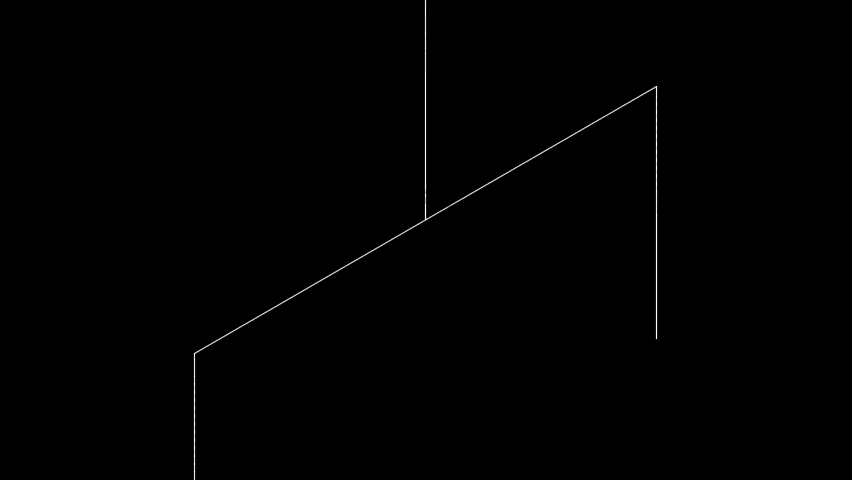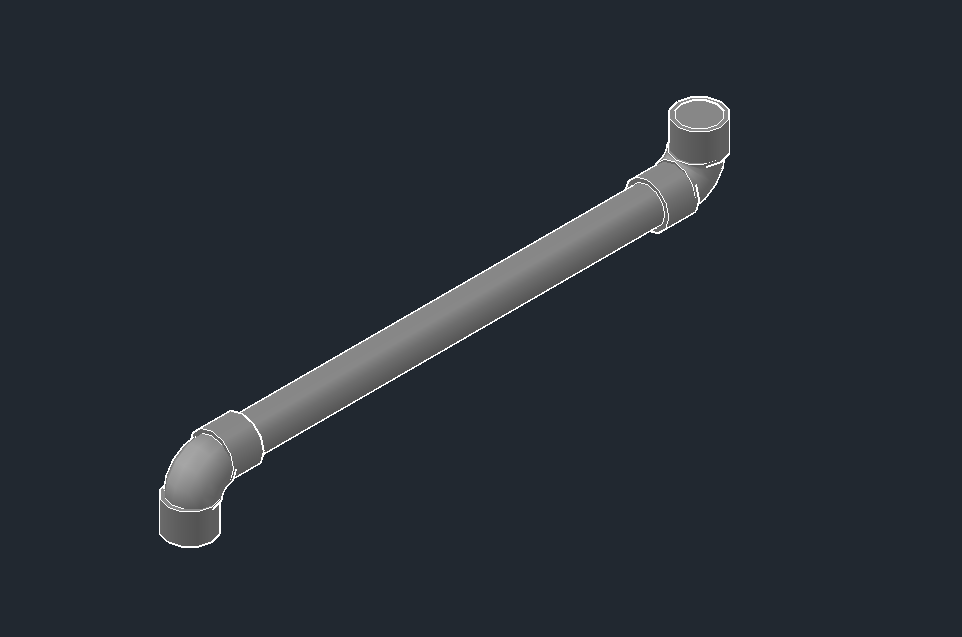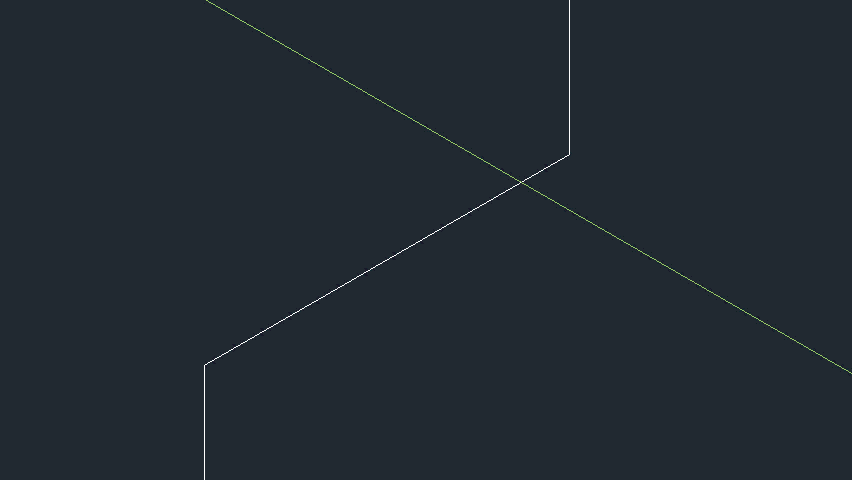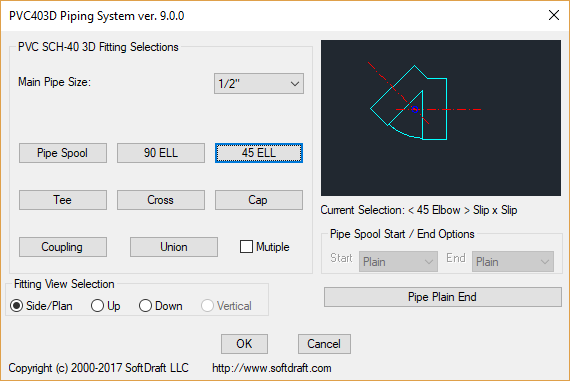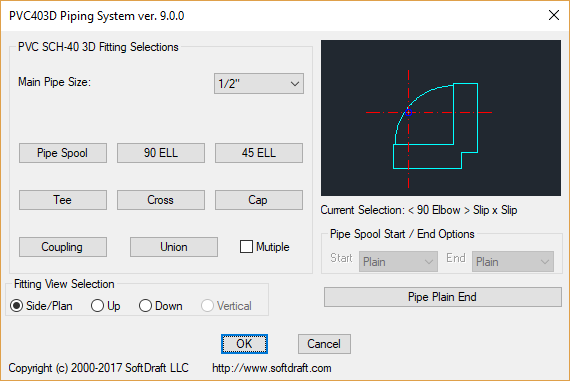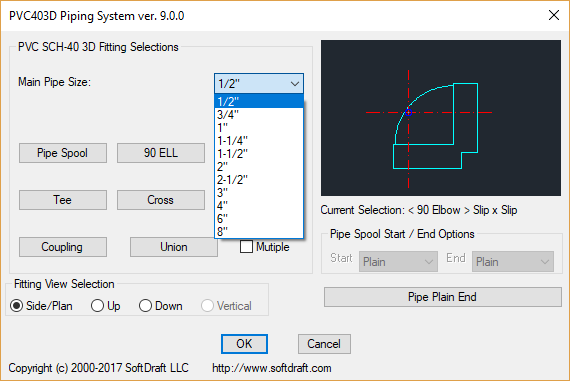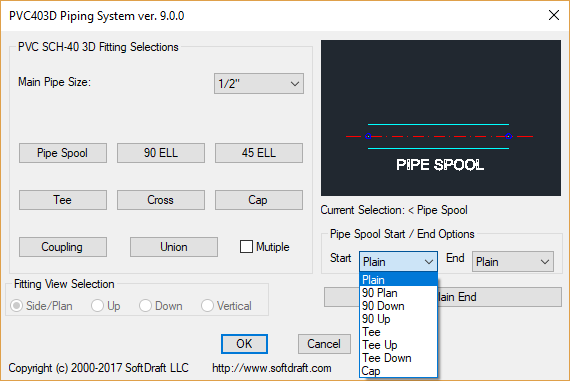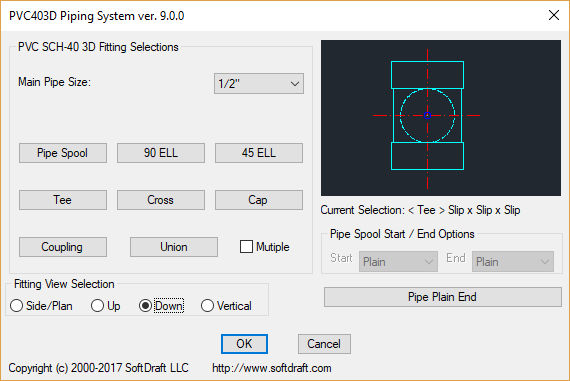SoftDraft PVC403DS Imperial
Win32 and 64, EnglishGeneral Usage Instructions
PVC Schedule 40 Pipe and Fittings 3D App is used to create 3D PVC piping drawings. The unique features in ths app will make piping drawings easier to produce. The unique Pipe Spool Feature allows you to draw a pipe spool with two selection points with selected start and end fittings. This feature alone will save many hours of pipe drawing time. First draw the centerlines for the piping route, and than you will be ready to drop the fittings at each point for elbows and tees. or use the Pipe spool feature to go from point to point, two points at a time with the fittings included.
Combined with our PVC Valves 3D App to complete your PVC piping applications.
Commands
| Ribbon/Toolbar Icon | Command | Command Description |
|---|---|---|

|
PVC403D |
Opens the main PVC dialog for fitting and pipe selection. First select the Pipe fitting Size, then select fitting type. From the images displayed in the dialog after selecting the fitting type, select one of the images for the fitting. Then select OK to place the fitting. |
Installation/Uninstallation
The installer that ran when you downloaded this app/plug-in from Autodesk App Store will start installing the app/plug-in. OR, simply double-click the downloaded installer to install the app/plugin. You may need to restart the Autodesk product to activate the app/plug-in. To uninstall this plug-in, exit the Autodesk product if you are currently running it, simply rerun the installer, and select the "Uninstall" button. OR, click Control Panel > Programs > Programs and Features (Windows 7/8.1/10/11) and uninstall as you would any other application from your system.
Additional Information
You have 15-days to activate the software. When running in non-activated mode this dialog will only appear once the first time the program is executed in a new or existing drawing which indicates the number of days remaining before the program stops.
Until you are ready to activate the software, you can run the software in the Non-Activated mode before it expires.
To activate the software, when you open a new or existing drawing and a dialog appears prompting you to press "OK" button to Activate Now.
This takes you to the SoftDraft Activation dialog showing your License Code and an edit box for you to enter the License Key.
To receive your License Key, click in the License Code edit box, then copy the License Code. To avoid mistakes, we suggest that you copy it from this dialog and paste it in an email, instead of entering it with the keyboard, then send it to support@softdraft.com.
Please include the name the app was purchased under and company name. After we receive the email we will send the License Key back, usually within 24 hours, for you to enter into the dialog.
Copy the License Key from the email into the License Key edit box area of the Activation dialog, then click "OK" to close the dialog.
Known Issues
Not for use with Autodesk® AutoCAD LT® Version
Contact
Author/Company Information
Support Information
SoftDraft Software Support Policy
Email: support@softdraft.com
The purchase price of a new SoftDraft Software product includes:
Free technical support during the course of Subscription.
Each computer requires a separate Product license to be purchased for that computer.
The SoftDraft Software Subscription includes upgrades when available.
All updates/upgrades are electronically downloadable.
Version History
| Version Number | Version Description |
|---|---|
|
15.0.0 |
Update for subscription version |