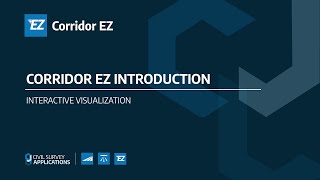Corridor EZ
Win64, EnglishGeneral Usage Instructions
Corridor EZ automates road subdivision design and Civil 3D production outputs. Corridor EZ includes specialized intersection, curb return and cul-de-sac tools, and creates Civil 3D Surface, Profiles, Profile Views, Feature Lines, Assemblies and Corridors from your designs.
Detailed help instructions for each command are accessed from the Corridor EZ ribbon and can be viewed here: https://www.help.civilsurveysolutions.com/CSD/HelpSystem/Corridor_EZ/
Commands
All Corridor EZ commands are accessed from the Corridor EZ ribbon.
Users can also display the Corridor EZ toolspace. The EZ Toolspace is a dockable Tool Palette providing direct, user friendly access to core settings and all Corridor EZ objects. The Toolspace groups objects together and sorts them in a workflow from top to bottom. From the Toolspace you can create, edit, and delete your designs and manage your Civil 3D Surfaces, Profiles, Profile Views, Feature Lines and Corridor outputs.
Commands
| Ribbon/Toolbar Icon | Command | Command Description |
|---|---|---|

|
All Help Commands |
All help commands in the software are fully described in the Corridor EZ help system: See below for some key commands in Corridor EZ. |

|
Corridor EZ Toolspace |
The Toolspace centralizes all your commands and settings, providing a logically arranged listing of all objects created and able to be created in Corridor EZ. Users can right click on any object type or object in the Toolspace to create, edit and delete objects. |

|
Templates |
Templates provide a fast and simple way to create assemblies that you can use in your String designs. |

|
Project Assist (Auto Create) |
Project Assist applies artificial intelligence to analyze your alignments and recommend how they may be used in the creation of a road network. The AI and Workflow guide you through the process for converting the alignments into a completely modelled road network including all intersections, curb returns, cul-de-sacs, widenings, knuckles, sidewalk alignment controls, matching to existing road edges and more. |

|
Model Viewer |
Model Viewer provides a synchronised, fully rendered and navigable model of your design surfaces to assess your design, as you make design changes. The Model Viewer can be used to access the design, undertake 3d sight distance analysis, apply linemarking, add objects, extrude simple shapes, export to IFC and more. It can remain open while you design and it’s simple to apply vertical exaggeration to the view. |

|
Create Civil 3D Surface |
This command exports the design models created in Corridor EZ to Civil 3D Surfaces. |

|
Create/Update Civil 3D Profiles |
Create Civil 3D Profiles and Civil 3D Profile Views of all your design strings, arranged in a grid view that you control. Set all the controls for the profile views, per string, including profile styles, profile labels, profile band set and profile view style. This command will also update all Civil 3D profiles after changing the design in Corridor EZ |

|
Feature Lines from Codes |
Create feature lines for every Code in the design (all ETW codes, sidewalk codes, curbline codes, daylight codes, etc) in a Site of your choosing, for you to use as desired for grading or surface modelling. |

|
Create Corridor |
This command creates a multi baseline corridor from your Corridor EZ design including creation of all assemblies, corridor regions, target mapping and parameter overrides. |
Installation/Uninstallation
Double click on the downloaded file to install the software.
During installation, you will be prompted to select your region for establishing either imperial or metric settings.
United States customers – be sure to pick United States Imperial (the default). All other region settings options will add metric settings to your Corridor EZ installation.
Once installed, start Civil 3D and the Corridor EZ Ribbon Tab will be added to the Ribbon user interface in Civil 3D.
Corridor EZ is installed like any other Windows application. You can uninstall and remove Corridor EZ via the Windows Control Panel as you would any other Windows installed application.
Additional Information
Known Issues
Contact
Author/Company Information
Support Information
Please lodge support requests at https://helpdesk.civilsurveyapplications.com/en
Version History
| Version Number | Version Description |
|---|---|
|
V25.10 |
2025 support. |
|
V24.10 |
Release notes: https://civilsurveysolutions.com.au/downloads/CEZ/Documents/CorridorEZV24.10Readme.pdf |