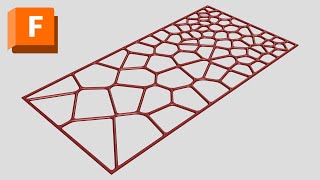Voronoi Studio for Autodesk® Fusion®
Mac OS, EnglishGeneral Usage Instructions
3D Voronoi Studio General Usage Instructions
- Select the "3D Voronoi Studio" button from the (UTILITIES tab -> PERCEPTINO Panel) or from (SOLID tab -> CREATE Panel -> menu)
- Select a body to fracture in the "General" group or change the settings of the proxy box in the "Proxy" group
- Create a list of distributors and change their settings using the "Distributors" tab to create Voronoi sites (Voronoi points)
- Select the desired main outputs (Fragments and Gap Fillers) and change their settings using the "Fragments" tab
- Select the desired extra outputs (Sweeps and Voronoi Sites) and change their settings using the "Extra Outputs" tab
- Select the desired appearances for fragments gap fillers, and sweeps using the "Appearances" tab
- Click on the "Preview" button (eye button) or press the "Space" key to preview the output
- Click on the "Build" button to make the final fractured body (Unavailable in Trial Version)
2D Voronoi Studio General Usage Instructions
- Select the "2D Voronoi Studio" button from the (UTILITIES tab -> PERCEPTINO Panel) or from (SOLID tab -> CREATE Panel -> menu)
- Select a profile as the base for the creation of the Voronoi sketch in the "General" group of the "Main" tab or change the settings of the proxy box in the "Proxy" group of the "Main" tab
- Create a list of distributors and change their settings using the "Distributors" tab to create Voronoi sites (Voronoi points)
- Select the desired main sketch style and gap options using the "Sketch" tab
- Select the desired extra outputs (Voronoi Sites, Patches, Extrudes, Sweeps and Active Selections) and change their settings using the "Extra Outputs" tab
- Select the desired appearances for cells, gap fillers, and sweeps using the "Appearances" tab if Patches, Extrudes or Sweeps outputs are selected in the previous step
- Click on the "Preview" button (eye button) or press the "Space" key to preview the outputs
- Click on the "Build" button to make the final outputs (Unavailable in Trial Version)
Commands
Installation/Uninstallation
Install for Mac:
- Download the installer from Autodesk App Store.
- Right-click on the "Downloads" folder and select "Open in Finder".
- Right-click on the "VoronoiStudio_macos.pkg" -> "Open With" -> "Installer".
Uninstall for Mac:
You can unload the add-in without uninstalling it by clicking the "Stop" button when the add-in is selected in the list box on the "Add-Ins" tab of the "Scripts and Add-Ins" dialog.
Unchecking "Run on Startup" causes the add-in not to be loaded in future sessions of Autodesk Fusion.
- Navigate to the ./ApplicationsPlugins folder and select the app bundle you want to uninstall
- Either drag the app bundle to the Trash or right-click and select “Move to Trash”
- Right-click on the Trash-Can and select “Empty Trash”
- If you prefer keystrokes, you can also just select the app bundle and then hit Command+Delete to move the app to Trash, then empty the Trash and the app will be removed.
Additional Information
Known Issues
Contact
Author/Company Information
Support Information
Email us at support@perceptino.com
Version History
| Version Number | Version Description |
|---|---|
|
4.5.0 |
- Added Dark Theme support - Bug Fixes |
|
4.0.0 |
- UI Improvements - New Cell Sketches Output - New Preview Sketch Output - Bug Fixes |