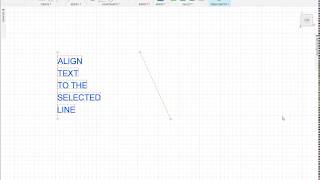Align Text
Win64, EnglishGeneral Usage Instructions
Align Text add-in aligns texts to the selected line. This add-in allows you to specify the alignment line, texts, alignment type and spacing. It has an option to break the texts into profiles.
Steps to align texts:
- Open a sketch.
- Press the "Align Text" button in the "Modify" panel of the "Sketch" tab.
- Select the line.
- Select texts to align.
- Specify the alignment type.
- Select the "Space Equally" field to space texts equally. Enter the spacing distance.
- Select the "Explode Text" field to break the texts into profiles.
- Press "OK" button.
Commands
Installation/Uninstallation
Install:
The installer that ran when you downloaded this app/plug-in from Autodesk App Store will start installing the app/plug-in. Or, simply double-click the downloaded installer to install the app/plugin.
Uninstall:
You can unload the add-in without uninstalling it by clicking the "Stop" button when the add-in is selected in the list box on the "Add-Ins" tab of the "Scripts and Add-Ins" dialog.
Unchecking "Run on Startup" causes the add-in not to be loaded in future sessions of Autodesk® Fusion 360™.
To uninstall this plug-in, exit the Autodesk product if you are currently running it, simply rerun the installer, and select the "Uninstall" button.
Or, you can uninstall it from 'Control Panel/Programs and Features' (Windows 10/11), just as you would uninstall any other application from your system.
Additional Information
Known Issues
Contact
Author/Company Information
Support Information
For support please email: info@maciejrogowski@com.
Version History
| Version Number | Version Description |
|---|---|
|
1.0.6 |
Added support for the new API. |