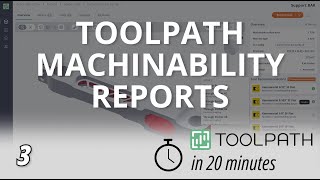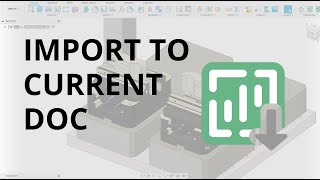Toolpath
Mac OS, EnglishGeneral Usage Instructions
The app will load under the workspace DESIGN ->SOLID ->TOOLPATH.
Before using the add-in, you should sign up for an account. If you don’t have an account, the first time you try to use the add-in to send a part it will prompt you to create one.
You can send parts to Toolpath from within Fusion directly via the add-in with the `Send to Toolpath` menu option, or by clicking the main add-in button in the Toolbar. Alternatively, you can export a step file from Fusion and then upload the file directly to the website itself.
After Toolpath processes the file, you can pull the AI-built machining program down into the Manufacturing workspace.
Commands
Installation/Uninstallation
Install:
- Download the installer from the Autodesk App Store.
- Right-click on the "Downloads" folder and select "Open in Finder".
- Right-click on the "Toolpath_macos.pkg" -> "Open With" -> "Installer".
Uninstall:
You can unload the add-in without uninstalling it by clicking the "Stop" button when the add-in is selected in the list box on the "Add-Ins" tab of the "Scripts and Add-Ins" dialog.
Unchecking "Run on Startup" causes the add-in not to be loaded in future sessions of Fusion.
- Navigate to the ./ApplicationsPlugins folder and select the app bundle you want to uninstall
- Either drag the app bundle to the Trash or right-click and select “Move to Trash”
- Right-click on the Trash-Can and select “Empty Trash”
- If you prefer keystrokes, you can also just select the app bundle and then hit Command+Delete to move the app to Trash, then empty the Trash and the app will be removed.
Additional Information
Known Issues
Contact
Author/Company Information
Support Information
Email support@toolpath.com for help. Real humans will get back to you quickly. We haven’t taught the AI how to speak human yet, only G-code.
You can also check out our support center for frequently asked questions.
Version History
| Version Number | Version Description |
|---|---|
|
2.1.3 |
Toolpath's CAM Automation add-in. Import toolpaths into an existing file or have the add-in make a new file for you. |