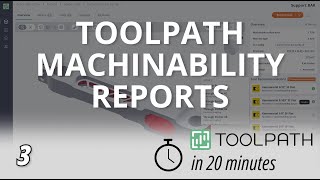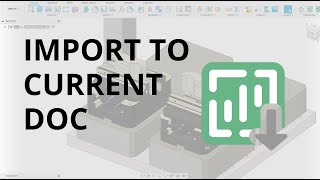Toolpath
Win64, EnglishGeneral Usage Instructions
The app will load under the workspace DESIGN ->SOLID ->TOOLPATH
Before using the add-in, you should sign up for an account. If you don’t have an account, the first time you try to use the add-in to send a part it will prompt you to create one.
You can send parts to Toolpath from within Fusion directly via the add-in with the `Send to Toolpath` menu option, or by clicking the main add-in button in the Toolbar. Alternatively, you can export a step file from Fusion and then upload the file directly to the website itself.
After Toolpath processes the file, you can pull the AI-built machining program down into the Manufacturing workspace.
Commands
Installation/Uninstallation
Install:
The installer that ran when you downloaded this app/plug-in from the Autodesk App Store will start installing the app/plug-in. Or, simply double-click the downloaded installer to install the app/plugin.
Uninstall:
You can unload the add-in without uninstalling it by clicking the "Stop" button when the add-in is selected in the list box on the "Add-Ins" tab of the "Scripts and Add-Ins" dialog.<br>
Unchecking "Run on Startup" causes the add-in not to be loaded in future sessions of Fusion.
To uninstall this plug-in, exit the Autodesk product if you are currently running it, simply rerun the installer, and select the "Uninstall" button.
Or, you can uninstall it from 'Control Panel/Programs and Features' (Windows 10/11), just as you would uninstall any other application from your system.
Additional Information
Known Issues
Contact
Author/Company Information
Support Information
Email support.toolpath.com for help. Real humans will get back to you quickly. We haven’t taught the AI how to speak human yet, only G-code.
You can also check out our support center for frequently asked questions.
Version History
| Version Number | Version Description |
|---|---|
|
2.1.3 |
Improved toolpath imports and bug fixes. Super secret workholding template workflows |