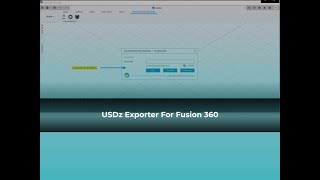ProtoTech's USD Exporter for Fusion 360™ - Trial
Win64, EnglishGeneral Usage Instructions
1. Download and install the USD Exporter plugin for Fusion 360.
2. Run Fusion 360 and load a model.
3. There’s a new tab on the ribbon bar named 'ProtoTech USD Exporter'. It contains the following three ribbon buttons.
a. SaveAsUSD
b. Preferences
c. About Us
Commands
| Ribbon/Toolbar Icon | Command | Command Description |
|---|---|---|

|
SaveAsUSD |
Export the model to the USDz file. |

|
Preferences |
Application settings. |

|
About Us |
Shows information about the company and product. It also allows you to activate the plugin. |
Installation/Uninstallation
Install:
The installer that ran when you downloaded this app/plug-in from Autodesk App Store will start installing the app/plug-in. Or, simply double-click the downloaded installer to install the app/plugin.
Uninstall:
You can unload the add-in without uninstalling it by clicking the "Stop" button when the add-in is selected in the list box on the "Add-Ins" tab of the "Scripts and Add-Ins" dialog.
Unchecking "Run on Startup" causes the add-in not to be loaded in future sessions of Fusion 360.
To uninstall this plug-in, exit the Autodesk product if you are currently running it, simply rerun the installer, and select the "Uninstall" button.
Or, you can uninstall it from 'Control Panel/Programs and Features' (Windows 7/8.1/10), just as you would uninstall any other application from your system.
Additional Information
After Installation restart Fusion 360 to see the changes.
Known Issues
Contact
Author/Company Information
Support Information
Version History
| Version Number | Version Description |
|---|---|
|
5.0.22004.3366 |
1. Open Exported File Location. 2. Export Hidden feature 3. Reset feature 4. Preview image 5. Crash Reporter 6. Export Texture 7. Tessellation |