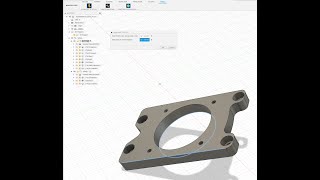Cam Align
Win64, EnglishAutomated Viking LLC
CamAlign simplifies part alignment for CAM in Autodesk® Fusion®. In just a few clicks.
General Usage Instructions
Using CamAlign:
Follow these steps to align a part using CamAlign:
- Open a Design:
- Open or create a Fusion design with the part to align.
- Ensure the part is in the root component (parametric or direct modeling).
- Switch to Manufacture Workspace:
- Select the Manufacture workspace from the workspace dropdown in Fusion.
- Launch CamAlign:
- Go to the Tools tab in the Manufacture workspace.
- Click the Align Part to XYZ 0 button in the Align Part to XYZ 0 panel.
- A command dialog will appear.
- Select Bottom Face, Circular Edge, or Arc:
- In the Select Bottom Face, Circular Edge, or Arcinput, choose one of:
- Planar Face: A flat surface to lie on the XY plane.
- Circular Edge: The bottom edge of a cylindrical feature (e.g., a hole or boss base).
- Arc Edge: A partial circular edge (e.g., a slot or trimmed circle).
- Ensure the selection highlights in the dialog.
- After selection, the Select Edge for X-Axis Alignment input becomes active. For circular edges or arcs, a Skip X-Axis Alignment checkbox also appears.
- In the Select Bottom Face, Circular Edge, or Arcinput, choose one of:
- Select Linear Edge or Skip X-Axis Alignment:
- For Planar Faces:
- Select a straight edge in the Select Edge for X-Axis Alignment input to align parallel to the X-axis.
- For Circular Edges or Arcs:
- Choose one of:
- Select a straight edge in the Select Edge for X-Axis Alignment input. The Skip X-Axis Alignment checkbox will disappear, indicating you should proceed to click OK.
- Check the Skip X-Axis Alignment checkbox to skip edge selection, which hides the edge input and enables the OK button.
- Choose one of:
- The edge must be a straight line (curved edges are not supported).
- For Planar Faces:
- Execute Alignment:
- Click OK in the command dialog.
- CamAlign will:
- Rotate the part so the selected face or edge's normal points downward (negative Z-axis).
- Translate the part so the centroid of the selected face or edge is at (0,0,0).
- If not skipped, rotate the part around the Z-axis to align the selected linear edge with the X-axis.
- The part will update in the Fusion canvas.
- Review Results:
- If successful, the part will be aligned as specified.
- If an error occurs (e.g., invalid selection), an error message will display. Check the Troubleshooting section for solutions.
- Check the log file (camAlign_events.log) and CSV output (camAlign_placement.csv) for alignment details.
Output Files:
- Log File:
- Location: camAlign_events.log in the add-in directory (e.g., C:\Users<YourUsername>\AppData\Roaming\Autodesk\Autodesk Fusion\API\AddIns\CamAlign).
- Fallback Location: If the add-in directory is not writable, logs save to the temporary directory (e.g., %TEMP%\camAlign_log.log on Windows).
- Content: Timestamps, debug messages, errors, and transformation details (e.g., centroids, normals, arc properties).
- Access: Open in a text editor to review operations.
- CSV Output:
- Location: camAlign_placement.csv in the add-in directory.
- Fallback Location: If the add-in directory is not writable, saves to the temporary directory (e.g., %TEMP%\camAlign_placement.csv). A message box will show the fallback location.
- Content: Records each alignment with timestamp, initial/final centroid (X, Y, Z), initial/final normal (X, Y, Z), and final edge direction (X, Y, Z; set to (0,0,0) if skipped).
- Access: Open in a spreadsheet (e.g., Excel) or text editor to verify alignments or debug issues.
Commands
Installation/Uninstallation
Download the .MSI and then follow the install procedure. The add-in can be uninstalled through the Windows Settings menu under installed apps. Click the uninstall button to uninstall the app.
Additional Information
Known Issues
Contact
Company Name: Automated Viking LLC
Company URL: https://www.automatedviking.com
Support Contact: support@automatedviking.com
Author/Company Information
Automated Viking LLC
Support Information
For general questions and usage examples, please go to https://www.automatedviking.com/camaligninfo. This web page has a copy of both the privacy policy and the latest user manual for reference.
Version History
| Version Number | Version Description |
|---|---|
|
1.2.0 |
Initial Release |