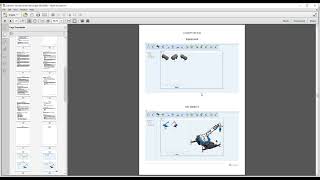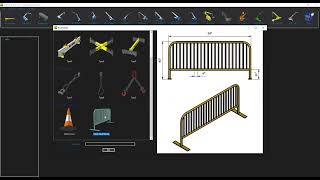/resized_e99b7ee0-2d06-4537-9aeb-3ee372399f5d_.png?AWSAccessKeyId=AKIAWQAA5ADROJBNX5E4&Expires=1764978184&response-content-disposition=inline&response-content-type=image%2Fpng&Signature=i52eRYiUHoDEYY9ZCQfTn9%2BBYL8%3D)
CranePro 3D
Win64, EnglishGeneral Usage Instructions
Getting Started with CranePro 3D
Welcome to CranePro 3D! This guide will help you get started quickly—from installation to creating your first 3D crane model.
1. Launching CranePro 3D
Once installed and activated, launch CranePro 3D by:
- Opening the desktop shortcut or via the Start menu.
- Creating a new project by naming it and choosing a save location on your computer.
- The main interface will load, ready for you to begin designing your crane assemblies.
2. User Interface Overview
The user interface is designed to be intuitive and user-friendly:
- Main Ribbon: Located at the top, this toolbar provides icons for different crane types, manlifts, lifting wires, shackles, and other components.
- Project Browser: On the left, this panel lists all components in your current project, helping you manage your crane assemblies.
- Workspace: The central area displays the crane dimension form with helpful images indicating the data you need to input.
3. Adding Components to Your Project
Begin building your crane design by adding components:
- Select a component type from the Main Ribbon (e.g., Haulotte or LTM_1130-5.1).
- Adjust the component’s properties—dimensions, color, and more—in the Properties Palette.
- Click Build from the Project menu to generate the 3D assembly in Inventor.
- Repeat as needed to complete your design.
4. Modifying Components
Edit your components anytime during your workflow:
- Select the component from the Project Browser tree.
- Update its properties in the Properties Palette.
- Click Build again to refresh the 3D model with your changes.
5. Saving Your Work
Regularly save your progress to avoid data loss:
- Use File > Save to save your project for the first time.
- Use File > Save again for subsequent saves during your session.
6. Using Help and Support
For assistance:
- Access the built-in manual via File > Manual for detailed guidance on all features.
- Visit our YouTube channel for tutorial videos and additional learning resources.
Commands
Installation/Uninstallation
CranePro 3D installs as an add-in integrated with Inventor (2020–2026). By default, the installer places the app files in the Program Files folder and user-specific settings in the AppData directory.
Installation:
To install CranePro 3D:
- Run the provided installer (CranePro3D.exe) and follow the on-screen instructions.
- Ensure Inventor is closed during installation.
Uninstallation:
To remove CranePro 3D:
- Open Control Panel > Programs and Features (or Apps & Features on Windows 10/11).
- Locate CranePro 3D.
- Select CranePro 3D and click Uninstall.
- Follow the prompts to complete the process.
Additional Information
Installer Details
Registry Settings:
The installer updates registry entries (HKEYCLASSESROOT) to associate the correct icon with CranePro 3D project files.
Multiple Locations:
Files are installed in multiple directories, including Program Files and AppData.
Third-Party Dependencies:
CranePro 3D depends on several third-party libraries for full functionality, including:
- Newtonsoft.Json
- Microsoft.IO.RecyclableMemoryStream.dll
- System.Numerics.Vectors.dll
- Microsoft.Deployment.Compression.dll
- 7z.dll
- Google.Apis.dll
- Microsoft.Bcl.AsyncInterfaces.dll
- EPPlus.Interfaces.dll
These dependencies are included with the installer.
Privacy Policy
For detailed information on our privacy practices, please refer to the Privacy Policy document available at the following link: Privacy Policy for CranePro 3D Software
CranePro 3D Instruction Manual
To get comprehensive instructions on how to use CranePro 3D, download the instruction manual from the link below: CranePro 3D Instruction Manual
Known Issues
- Activation Delays: In rare cases, account activation may be delayed due to server maintenance or connectivity issues. If activation takes longer than expected, please contact us at support@secadsolutions.com.
- Inventor Compatibility: CranePro 3D is designed for Inventor 2020–2026. Functionality may be limited or unstable on unsupported versions.
- Graphics Performance: On low-spec machines or systems without a dedicated GPU, users may experience lag during complex crane simulations or lifting animations.
- Export/Simulation Issues: In complex lifting plans, simulation playback or export may occasionally fail. If so, reach out to our support team with project details.
We are continuously improving CranePro 3D and actively addressing reported issues. Thank you for your patience and feedback.
Contact
Author/Company Information
Support Information
Product Support for CranePro 3D
Users can contact us through the following channels for product support:
Email Support:
Reach out to our support team at secadsolutions@gmail.com and contact@secadsolutions.com. We strive to respond within 24 hours on business days.
Phone Support:
For urgent matters, call our support line at +201007368077. Support is available Monday to Friday, 9 AM to 6 PM (EST).
Remote Assistance:
For complex technical issues, users can schedule a remote support session by contacting us via email.
We are dedicated to providing responsive and effective support to ensure a smooth user experience with CranePro 3D.
Version History
| Version Number | Version Description |
|---|---|
|
1.02 |
CranePro 3D enables users to generate parametric 3D crane models in Autodesk Inventor for lifting plans, procedures, and simulations. The software is fast, customizable, and ideal for planning, visualization, and documentation. New Crane Models Added: Three types of Forklifts GR-500EX-2 GR-500EXL-3 GR-500EXS-3 LTM 1050-3.1 New Features Introduced: Service Checking – A tool for verifying crane service requirements and improving operational reliability. Create Empty Drawing – Allows users to generate a blank drawing for lifting plan preparation, with options to name the file and choose a save location. |
|
1.01 |
Generate parametric 3D crane models in Inventor for lifting plans, procedures, and simulations. Fast, customizable, and ideal for planning and visualization. |