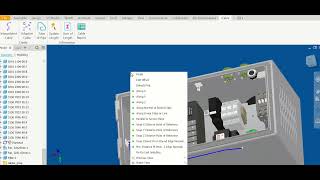iCable
Win64, EnglishLimin Ma
iCable add-in allows Autodesk® Inventor® users to easily create cables, wires, hoses, tubes, and pipes directly in the Assembly Environment with geometric references from other components.
General Usage Instructions
Screenshots
Installation/Uninstallation
Additional Information
Contact
Version History
General Usage Instructions
- Open an assembly in Inventor. All iCable commands can be found under the ribbon tab "iCable".
- Click "Interpolated Cable", "Adaptive Cable", or "Tube & Pipe" command. Enter cable (or Tube and Pipe) information in the dialog form, then click "Start" to create the 3D path for the cable. Select routing points referring to geometries from components in the assembly, using iCable 3D routing tool with a context menu containing various selection options. After you define the end point of the cable, right-click to access the context menu, then click "Finish". A cable as requested will be generated in the assembly.
- The "Update Length" command will update the length of all iCable-created cables if they have been modified manually.
- The "Sum of Length" command will give a summary length report for all iCable-created cables in terms of cable outer diameter (OD) and color.
- The "Cable Report" command will provide detailed information for all individual iCable-created cables, including length, OD, and color.
Click here for detailed user instruction "iCable_User_Instruction.pdf".
Commands
Installation/Uninstallation
After downloading the add-in from the Autodesk App Store, simply double-click the downloaded installer to install the add-in. The add-in will install under the folder "%AppData%\Autodesk\ApplicationPlugins\".
To uninstall this add-in, exit Autodesk Inventor if it is currently running, simply re-run the installer, and select the "Uninstall" button. Alternatively, click Control Panel > Programs > Programs and Features (Windows 10/11) and uninstall it as you would uninstall any other application from your system.
If you have another version of iCable or another iCable product edition such as iCable Professional or iCable Electrical already in your computer, you have to uninstall the old one first and then run the new installer for the new one.
You need to login your Autodesk Account and connect to Internet to use the add-in.
You need to login your Autodesk Account and connect to Internet to use the add-in.
Additional Information
If you need more advanced and comprehensive cabling functionalities, check into "iCable Professional" and "iCable Electrical" Apps in this Autodesk Inventor App Store.
Known Issues
Contact
Company Name: Limin Ma
Support Contact: limin.l.ma@hotmail.com
Author/Company Information
Limin Ma
Support Information
Contact for support: limin.l.ma@hotmail.com
Version History
| Version Number | Version Description |
|---|---|
|
3.0.0 |
Change to use Autodesk standard App Store installer. |
|
2.0.0 |
2.0.0: Expand compatibility to earlier versions of Inventor; Improve stability. |
|
1.0.0 |
First release. |