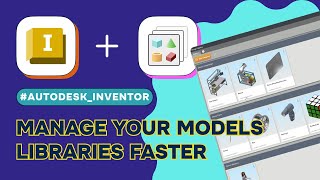Design Catalog
Win64, EnglishGeneral Usage Instructions
- Install the application from the App Store.
- Start Inventor.
- Run the "Design Catalog" button from the "Tools" tab in the Zero Documents Inventor Environment.
- You will see the Demo Page open in the Design Catalog.
- Do a left-mouse click on any card, and you will see the panel with details appearing.
- Do a right-mouse click on any card, then click the "Open" command from the context menu - Inventor will open the selected model.
- Open any assembly document, run the application from the "Assemble" panel, do a right-mouse click on any card, then click the "Add Free" command from the context menu - Inventor will insert the selected model into your opened assembly document.
- Run Design Catalog again, and click the "white circle with plus" button (the last tab at the top). You will be prompted to enter the new Page name.
- After the new page is created, click the "Add Category" button to add a new category, and enter the new category name.
- Click "+ Add File" and then click "Open File." Browse any Inventor file and click Save. The new catalog item is added.
Commands
Installation/Uninstallation
Design Catalog command buttons are located on:
- "Assemble" ribbon panel of the Assembly environment,
- "3D Model" panel of Part Environment
- "Tools" in Zero Document Environment (when non document opend)
The installer that ran when you downloaded this app/plug-in from Autodesk App Store will start installing the app/plug-in. OR, simply double-click the downloaded installer to install the app/plugin.
You can unload the plugin without uninstalling it by unchecking the "Loaded/Unloaded" check box associated with the plugin in the Inventor Add-In Manager. You may have to restart Inventor to completely unload the application.
To uninstall this plug-in, exit the Autodesk product if you are currently running it, simply rerun the installer, and select the "Uninstall" button. OR, you can uninstall it from 'Control Panel/Programs and Features' (Windows 10/11), just as you would uninstall any other application from your system.
Additional Information
Known Issues
Contact
Author/Company Information
Support Information
Support Contact: support@moveworkforward.com
Version History
| Version Number | Version Description |
|---|---|
|
1.0.0 |
Initial release. |