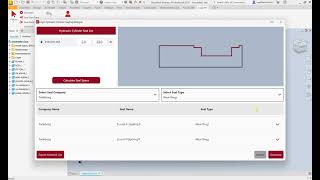Logic Hydraulic Cylinder Sealing Designer
Win64, EnglishGeneral Usage Instructions
- Download and install Logic Hydraulic Cylinder Sealing Designer add-in for Autodesk® Inventor®.
- Run Inventor and open your hydraulic cylinder located in the Inventor assembly (.iam) file.
- There is a new toolbar panel named “LogicPs”.
To generate the groove of the sealing elements:
- Click on the relevant button of the part for which you want to generate a sealing element groove in your hydraulic cylinder and select the part from the design. The add-In gives you four options for this. These are the Head Cap, the piston, the shaft static part and the bore static part.
- Select the suitable diameter according to the selected part.
-If you selected the Head Cap, the diameter is the rod out diameter.
-If you selected the Piston, the diameter is the bore inner diameter.
-If you selected the Shaft Static Part, the diameter is the shaft diameter.
-If you selected the Bore Static Part, the diameter is the bore diameter.
3. Select the starting and ending surfaces of the place where the grooving of the sealing elements will be created.
As a result, a list of sealing elements of different companies with the features selected by the user is opened. The user clicks generate button after select the sealing elements from here. Thus, the groove designs of the sealing elements are generated.
Commands
| Ribbon/Toolbar Icon | Command | Command Description |
|---|---|---|

|
Select Part |
Activates the "Select part" command for you can select the hydraulic cylinder part. (Head Cap / Piston / Shaft Static Parts / Bore Static Parts) |

|
Diameter |
Activates the "Select diameter" command for that you can select the diameter. |

|
Seal Start Face |
Activates the "Select start face" command for that you can select the start surface. |

|
Seal Finish Face |
Activates the "Select finish face" command for that you can select the finish surface. |

|
Undo Groove |
The sealing element grooves who from created from user is undo. |

|
Manage License |
Shows license information and allows you activate the add-In. |
Installation/Uninstallation
Install
The installer that ran when you downloaded this app/plug-in from Autodesk App Store will start installing the app/plug-in. OR, simply double-click the downloaded installer to install the app/plugin.
Unload
You can unload the plugin without uninstalling it, by unchecking the "Loaded/Unloaded" check box associated with the plugin in the Inventor Add-In Manager. You may have to restart Inventor to completely unload the application.
Uninstall
To uninstall this plug-in, exit the Autodesk product if you are currently running it, simply rerun the installer, and select the "Uninstall" button. OR, you can uninstall it from 'Control Panel/Programs and Features' (Windows 7/10/11), just as you would uninstall any other application from your system.
Additional Information
An internet connection is required in order to utilize the plugin as our libraries are all cloud-based.
Currently, only millimeter "mm" Sealing Elements are available.
Known Issues
Contact
Author/Company Information
Support Information
Any problems, feedback or requests for enhancements, you can always reach us at info@logicpc.net, We will be happy to help you.
Version History
| Version Number | Version Description |
|---|---|
|
1.1.0.0 |
Added 2026 support. |
|
1.0.1.0 |
Radius values of Sealing Elements have been added to the drawing. |
|
1.0.0.6 |
Resolution issues have been resolved. Some minor bugs have been fixed. |
|
1.0.0.4 |
Initial release. |