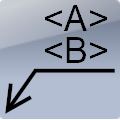
Smart Leader Presets
Win64, EnglishGeneral Usage Instructions
The Smart Leader plug-in for Autodesk® Inventor® allows users to create custom leader presets, consisting of text and any of the parts/assemblies iProperties.
For each preset saved in the preset saving folder the plug-in will create a button in the dropdown on the Smart Leader tab. This only happens after a restart of Inventor. Configure the saving folder and presets in the Preset Manager. You can also preview your leader using the Preset Manager. Press 'Add Leader' and select a drawing curve and a point to place the leader.
If you place presets in subfolders of the main saving folder, an extra dropdown with buttons from that folder is added. In the settings you can choose if MRU (Most Recently Used) split buttons should be applied.
The 'Retrieve Custom Properties' button can be used to retrieve any part or assemblies custom iProperties. They can then be inserted into the leader box using 'Use'. If you know the property names you can also just type them between '<' and '>'. (i.e. <Stock Number>). You can easily create multi-line leaders with this tool.
Use the button to place your own custom leader. If a leader is selected before activating the command, the leader will be swapped with that preset.
Commands
Installation/Uninstallation
The installer that ran when you downloaded this app/plug-in from Autodesk App Store will start installing the app/plug-in. OR, simply double-click the downloaded installer to install the app/plugin.
You can unload the plugin without uninstalling it by unchecking the "Loaded/Unloaded" checkbox associated with the plugin in the Inventor Add-In Manager. You may have to restart Inventor to completely unload the application.
To uninstall this plug-in, exit the Autodesk product if you are currently running it, simply rerun the installer, and select the "Uninstall" button. OR, you can uninstall it from 'Control Panel/Programs and Features' (Windows 7/8.1/10/11), just as you would uninstall any other application from your system.
Additional Information
Known Issues
Contact
Author/Company Information
Support Information
For support contact:
Version History
| Version Number | Version Description |
|---|---|
|
1.0.7 |
Subfolders buttons are now added to separate panels. |
|
1.0.6 |
Added support for multiple buttons. Added MRU splitbutton setting. |
|
1.0.5 |
Renewed certificate |
|
1.0.1 |
Initial Release. |
|
1.0.0 |
Initial appstore release |









