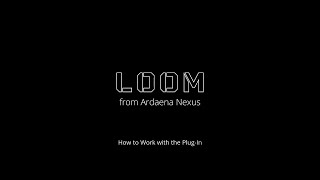Loom
Win64, EnglishGeneral Usage Instructions
- Product Installation and Setup
The workflow starts with the user receiving an MSI installation file. When they run this file, the LOOM plug-in is installed, and a shortcut is created on their desktop. Before using the plug-in, the user must first run Inventor. Once Inventor is running, the user opens the plug-in via the shortcut. The plug-in will check for the license. If the license is valid, the plug-in will be activated and ready for use.
- Workflow of Product and How it Fits into the User’s Workflow
The LOOM plug-in enhances the user's existing Inventor workflow by offering two primary automated functions: Drawing Automation and Part Number Manipulation.
2-1. Drawing Automation Workflow
This feature automates the creation of standardized Inventor drawings, saving significant time in drafting and documentation. The process is as follows:
- Template Input: The user starts by providing a sample sheet, which serves as the template (an Inventor drawing file). A preview of this sheet is shown within the plug-in interface.
- File Selection: The user then selects the desired part (.ipt) and/or assembly (.iam) files that the new drawings should be based on. Both types can be selected simultaneously.
- Configuration: The user selects which specific sheet properties they want the plug-in to manipulate or adjust based on the new files (e.g., views, data blocks, annotations, or sketches).
- Assembly Specifics (Optional): If assembly files are selected, the user can choose to include a parts list. The user can specify desired columns to include, drawing parameters from custom properties defined in the assembly files. Default columns can also be deleted.
- Execution: The user selects "create drawings".
- Integration into User Workflow: The plug-in automatically creates new sheets within the template file (one sheet for each selected part/assembly file). The views are updated for each file with the same scaling and settings as the original template's first sheet. The resulting drawing file is automatically populated with data read directly from the assembly or part file, including updated views and custom-defined part lists.
2-2. Part Number Manipulation Workflow
This feature allows the user to quickly update the Part Number property for a batch of Inventor part and/or assembly files, ensuring standardization and file management consistency. The process is as follows:
- File Selection: The user selects their desired files (parts and assemblies). Files can be selected manually, or the user can paste a directory path, which causes the plug-in to search the directory for relevant files and open them.
- Target Selection: The user selects the file type (e.g., .ipt files) they wish to operate on.
- Part Number Definition (Two Methods): The user chooses one of two methods for defining the new part number:
- Method A (Part of File Name): The part number is derived directly from the file name.
- Full File Name: If both input boxes are left empty, the whole file name is set as the part number.
- Specific Segment: The user can define a specific index range within the file name (e.g., starting index 19 to the end of the file name) to be used as the part number.
- Method B (Defining a New Logic): The user defines a specific structure for the part number. This logic can include a constant prefix (e.g., "SHT" for sheet metals), followed by a sequential number logic (e.g., three digits starting from one), and an optional suffix.
- Execution: The user selects "update".
- Integration into User Workflow: The Part Number property (accessible through iProperties) is automatically updated across all selected files according to the defined logic, standardizing file data quickly and efficiently.
Commands
Installation/Uninstallation
The .MSI installer installs the plug-in under “C:\Program Files (x86)\Ardaena Nexus\Loom,” and the user can simply uninstall the plug-in through the Windows “Add or Remove Programs” sett
Additional Information
Known Issues
File Location: In Drawing Automation, it’s recommended to save the drawing document in the same directory as your project files (part or assembly path).
File References: In Drawing Automation, make sure all file references in your assemblies are resolved before running the process. Unresolved file paths may cause errors during sheet creation.
View Scale: In Drawing Automation, ensure that the sample sheet uses an appropriate view scale. The process may fail if any generated view exceeds the sheet boundary.
Contact
Author/Company Information
Support Information
Users can contact support if they have an issue with licensing or app functionality.
Support Email: akbari@ardaena.com
Version History
| Version Number | Version Description |
|---|---|
|
1.0.0 |
The first release of LOOM. |