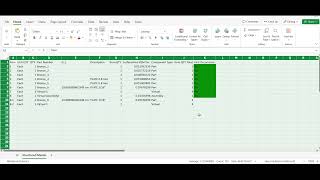iChords - Export BOMs
Win64, EnglishGeneral Usage Instructions
Refer to the screenshots for how to run the app.
If it is the first time to install this app, then start Autodesk® Inventor® -> go to Add-in Manager via tab "Tools" -> button "Add-ins" -> select "iChords" from the list -> uncheck "Block" -> check "Load Automatically" -> "Loaded/Unloaded" -> click OK.
In the assembly environment, under tab "iChords" click to run the app.
Click button "Browse" to select the folder to save BOMs.
Select fields from column "Fields Available" and add them to column "Fields To Export".
If there is a custom iproperty to export, type the name in the textbox and click button "Add custom".
Select the types of BOMs to export, multiple types can be selected.
Select the options for the BOM.
Click the button "Export".
A report window will pop up when the exporting is finished.
If one or more BOM are exported successfully, the folder holding the BOM files will be opened automatically.
Commands
Installation/Uninstallation
The installer that ran when you downloaded this app/plug-in from Autodesk App Store will start installing the app/plug-in. OR, simply double-click the downloaded installer to install the app/plugin.
You can unload the plugin without uninstalling it by unchecking the "Loaded/Unloaded" check box associated with the plugin in the Inventor Add-In Manager. You may have to restart Inventor to completely unload the application.
To uninstall this plug-in, exit the Autodesk product if you are currently running it, simply rerun the installer, and select the "Uninstall" button. OR, you can uninstall it from 'Control Panel/Programs and Features' (Windows 10/11), just as you would uninstall any other application from your system.
Additional Information
Known Issues
Contact
Author/Company Information
Support Information
Version History
| Version Number | Version Description |
|---|---|
|
1.0.0 |
Initial release. |