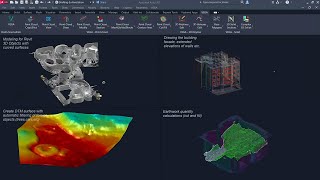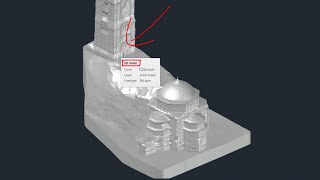VEGA- Point Cloud editor
Win64, EnglishGeneral Usage Instructions
Activating the app:
1. Open Autodesk® AutoCAD® (after installation) and click on one of the app commands.
2. An activation window will show up. Click on the 'Register' button.
3. In the next screen, choose between the options TRIAL VERSION, for a 30-day trial, and LOCAL LICENSE, for a purchased license.
4. Fill up all the required details, and click on the 'Send' button.
5. The message "Activation request has been sent" will appear.
6. Close the message and the details screen: OK >> Close
7. After sending the details for the license, the license will be sent by email.
8. Restart AutoCAD and navigate to the activation screen, then click on Activate.
9. You can now download the licenses to your computer by clicking on Get from the server.
A notification confirming the license download to your computer will appear.
10. You can now close the notification and activation screen: OK >> Close >> Close.
11. If the licenses were not downloaded to your computer, you will receive the following message: "License not found".
In this case, you can manually load the licenses to your computer as described in the email where you received a copy of the licenses.
Commands
Installation/Uninstallation
Installation requirements:
- A pre-installation of AutoCAD is mandatory.
- Versions 2020 and higher.
- VEGA runs on Microsoft® Windows®.
How to install:
- Close all open AutoCAD.
- Run the EXE file associated with your AutoCAD version.
- Choose the 'Typical' option.
- Follow the instructions in the installation window.
Additional Information
Additional Information-
Compatible with:
AutoCAD and all AutoCAD based software.
Version: 2025 , 2024 , 2023 , 2022 , 2021 , 2020
Known Issues
Troubleshooting
For proper installation, it is recommended to follow these steps before installation-
§ Set administrator permissions for the system, for installation purposes only. Afterwards, you can revert to the previous permissions.
§ Turn User Account Control (UAC) off in Windows 10 and later.
Contact
Author/Company Information
Support Information
Site- www.vegaapp.co.il
Email- liato@team.co.il
Version History
| Version Number | Version Description |
|---|---|
|
012.00.2025 |
Initial version. |