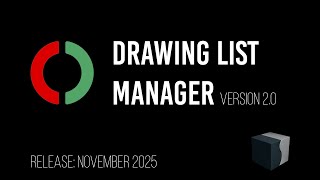Drawing List Manager
Win64, EnglishGeneral Usage Instructions
The app consists of two modules:
- The administrator module, where the project administrator may configure the project and predefine drawing data in the drawing data table.
- The general AutoCAD module, which mostly works in the background and collects and handles drawing data as attribute values in one or more project title blocks
The administrator module handles all the needed project data and holds all the drawing data. Data is saved in an XML database file, always named project.dlmdb
The project administrator uses the administrator module to ...
Define general project data such as which title blocks to use, which attribute tags to handle inside the title blocks, and which Excel document to eventually contain the public drawing list.
Define drawing data in the drawings data table.
Please note!
When a DLM project is open in the administrator module and a user saves an AutoCAD document at the same time, the database may be updated without the administrator module being updated in parallel!
If the administrator then saves the project data, the administrator version will take effect, and updates made from AutoCAD while the project was open in the administrator module will be overwritten!
In the AutoCAD module, the users may decide when to let the app update drawing title block data.
Automatically read the central DLM project data file and update when opening a drawing (database to drawing) and saving a drawing (drawing to the database).
or …
Automatically read the central DLM project data file and update only when opening a drawing (database to drawing).
or …
Automatically read the central DLM project data file and update only when saving a drawing (drawing to the database).
or …
Disable automatic updates.
If automatic updates are disabled, the user may update manually from the database to the drawing or from the drawing to the database.
Commands
| Ribbon/Toolbar Icon | Command | Command Description |
|---|---|---|

|
DLMUSEROPTIONS |
Opens a settings dialog for various options: - Select message mode - Select update mode - Open nearest DLM project automatically - Select global resource file |

|
DLMADMIN |
Open the administrator module. |

|
DLMSETTITLEBLOCKDATA |
Get drawing data from database (if available) and fill in the data in the title block in the active layout |

|
DLMIMPORTTITLEBLOCK |
Import title block from the projects resource dwt-file |

|
DLMIMPORTLAYOUT |
Import a layout from the projects resource dwt-file |

|
DLM-DRW-TO-DB |
Manual update: Drawing to the database. |

|
DLM-DB-TO-DRAWING |
Manual update: Database to drawing |
Installation/Uninstallation
The installer that ran when you downloaded this app/plug-in from the Autodesk App Store will start installing the app/plug-in. OR, simply double-click the downloaded installer to install the app/plugin. You may need to restart the Autodesk product to activate the app/plug-in. To uninstall this plug-in, exit the Autodesk product if you are currently running it, rerun the installer, and select the "Uninstall" button. OR, click Control Panel > Programs > Programs and Features (Windows 10/11) and uninstall as you would any other application from your system.
Additional Information
We’d love to hear your thoughts! Have ideas, questions, or run into any issues with the app? Your feedback helps us improve.
Leave a review on the App Store or reach out directly at grenov@outlook.com.
Known Issues
When accessing Excel from the administrator module, you may need to open the DLM administrator module as a Windows administrator.
Contact
Author/Company Information
Support Information
Contact: grenov@outlook.com
Version History
| Version Number | Version Description |
|---|---|
|
2.0.0 |
User Settings Integration: A new command DLMUSEROPTIONS lets users manage their personal settings directly. Administrator Module Enhancements: Updated with new functionality for improved control and flexibility. New Commands Added: - DLMSETTITLEBLOCKDATA: Retrieve title block data from the database and add the data to the title block in the active layout. - DLMIMPORTTITLEBLOCK: Import title blocks with ease. - DLMIMPORTLAYOUT: Seamlessly import layouts. Refreshed Icons: Updated visuals for a cleaner, more modern look. Plus various bug fixing |
|
1.1.0 |
1 - This version works only in AutoCAD version 2025 and its verticals! 2 - As the AutoLISP function acet-ui-message is not available in AutoCAD 2025, some code has been altered accordingly. 3 - The Administrator Module is now included in the AutoCAD app. Separate download and installation of the administrator module is no longer needed. |
|
1.0.0 |
Initial release |