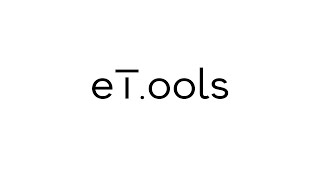Clash Status Updater
Win64, EnglishGeneral Usage Instructions
- Open the Clash Status Updater.
- Click on Import Clash Report (XML) button.
- Select the XML file(s).
- Make sure the exported XML files are set to “All tests (separate)” in the Report Type in the Report tab of the Clash Detective.
- Click on the Update Clash Results button.
- All of the clashes Status will be updated as per the loaded XML files.
Please note: Report Type set to "All tests (combined)" will be loaded in the Clash Status Updater, but the tool will not update the clashes statuses.
Commands
Installation/Uninstallation
The installer that ran when you downloaded this app/plug-in from Autodesk App Store will start installing the app/plug-in. OR, simply double-click the downloaded installer to install the app/plugin. You may need to restart the Autodesk product to activate the app/plug-in. To uninstall this plug-in, exit the Autodesk product if you are currently running it, simply rerun the installer, and select the "Uninstall" button. OR, click Control Panel > Programs > Programs and Features (Windows 10/11) and uninstall as you would any other application from your system.
Additional Information
Known Issues
All known issues have been solved in this release.
Contact
Author/Company Information
Support Information
Support Contact: eT.ools@outlook.com
Version History
| Version Number | Version Description |
|---|---|
|
1.0.0 |
Added 2025 support |