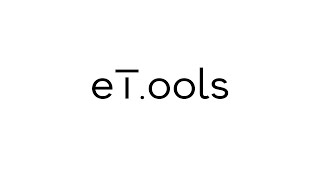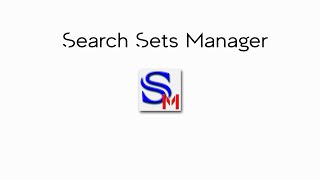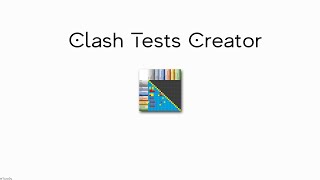eT.ools AllPack
Win64, EnglishGeneral Usage Instructions
CLASH MANAGER:
Open the Clash Manager.
Click on the Import Clash Report (XML) button.
Select the XML file(s).
Make sure the exported XML files are set to “All tests (separate)” in the Report Type in the Report tab of the Clash Detective.
Click on the Update Clash Results button.
All of the clashes status will be updated as per the loaded XML files.
Clash Tests Breakdown window will list a detailed table of the clash tests, the included clash groups, and the clash results sum by clash test, by group and for all clash tests.
Please note: Report Type set to "All tests (combined)" will be loaded in the Clash Manager, but the tool will not update the clashes statuses.
ATTRIBUTES CREATOR PRO:
- Select Items.
- Launch Attributes Creator Pro.
- Press the Get Items Properties button, and select the categories and properties.
- Press the Define Attributes Criteria button, and define the names of the new properties and the concatenated properties.
- Press the Set Items Attributes to create a new category eT.ools including the defined properties names and the concatenated properties as attributes in the selected items.
- Press the Delete eT.ools Tabs in case deletion is desired for the selected items.
- Press the Export Selection to csv to export the displayed information to csv format.
- Press the Export Attributes... button to export the properties configuration to xml format for later uses.
- Press the Import Attributes... button to import the properties configuration xml file and re-set the attributes of the items.
COLORIZER:
- Launch Colorizer.
- Specify Models/ Files radio button or Selection/ Search Sets radio button.
- Press the Random Colors button.
- Press the export the random colors to Excel button.
- Edit the colors in Excel and save the file.
- Press the import Colors from Excel button without selecting any set from the list to colorize all Sets.
- In case of colorizing specific sets, select the sets from the list then either randomly colorize or import an Excel file; The sets names must match between Excel and Autodesk® Navisworks®.
- Read the instructions in the plugin window.
BATCH UTILITY PLUS:
- Launch Batch Utility Plus.
- Load the Excel file with specified file paths and names for nwfs, nwds and nwcs in the 1st, 2nd, and 3rd columns respectively, starting from cell A1.
- Press the RUN button.
VIEWPOINTS REPORT CONNECTOR:
- Launch Viewpoints Report Connector.
- Press the export button.
- Edit in Excel and Save.
- Press the import button.
COORDINATES SPOTTER: Click the button to track coordinates in real-time.
SEARCH SETS MANAGER: Export sets to Excel, Edit in Excel, Import Sets from Excel.
Commands
| Ribbon/Toolbar Icon | Command | Command Description |
|---|---|---|

|
Clash Manager |
Import clash report results XML file(s) and update statuses in the Clash Detective. List clash tests, clash groups & clash results count and Create clash report. Explode all grouped clashes across all clash tests in bulk. Create and modify clash tests in bulk. |

|
Attributes Creator Pro |
Create and manage custom attributes in the items Properties. |

|
Colorizer |
Apply random or Excel-imported colors to models, search sets, and selection sets. |

|
Batch Utility Plus |
Create and save multiple files (nwf) or documents(nwd) from multiple caches(nwc). |

|
Viewpoints Report Connector |
Create connectivity between an Excel file and Saved Viewpoints. |

|
Coordinates Spotter |
Display real-time coordinates at the location of the mouse cursor in the viewport. |

|
Search Sets Manager |
Create, edit, delete, and isolate Search Sets. |
Installation/Uninstallation
The installer that ran when you downloaded this app/plug-in from the Autodesk App Store will start installing the app/plug-in. OR, simply double-click the downloaded installer to install the app/plugin. You may need to restart the Autodesk product to activate the app/plug-in. To uninstall this plug-in, exit the Autodesk product if you are currently running it, simply rerun the installer, and select the "Uninstall" button. OR, click Control Panel > Programs > Programs and Features (Windows 10/11) and uninstall as you would any other application from your system.
Additional Information
The 7 app commands are loaded under the eT.ools ribbon in Navisworks Manage.
Known Issues
All known issues have been solved in this release.
Contact
Author/Company Information
Support Information
Support Contact: eT.ools@outlook.com
Version History
| Version Number | Version Description |
|---|---|
|
1.0.8 |
Clash Status Updater renamed to Clash Manager. Clash Manager upgraded to create clash tests. |
|
1.0.7 |
Enhanced Clash Status Updater functionalities. |
|
1.0.6 |
Fixed bugs. |
|
1.0.5 |
Fixed bugs. New Plugin added to the pack: Search Sets Manager |
|
1.0.4 |
Fixed bugs. New Plugin added to the pack: Coordinates Spotter |
|
1.0.3 |
Fixed bugs. New Plugin added to the pack: Viewpoints Report Connector |
|
1.0.2 |
Fixed bugs. New Plugin added to the pack: Batch Utility Plus |
|
1.0.1 |
Clash Status Updater and Attributes Creator Pro under one ribbon in Manage for a better software interface. Clash Status Updater: Grouped Clashes are supported. Clash Status Updater: Any status of clash is supported. Clash Status Updater: Explode All clash groups. Attributes Creator Pro: Text to Float conversion New Plugin added to the pack: Colorizer |
|
1.0.0 |
Clash Status Updater and Attributes Creator Pro under one ribbon in Manage for a better software interface. Clash Status Updater: Grouped Clashes are supported. Clash Status Updater: Any status of clash is supported. |