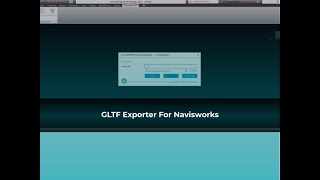ProtoTech's GLTF Exporter for Navisworks® - Trial
Win64, EnglishGeneral Usage Instructions
1. Download and install the GLTF Exporter plugin for Navisworks.
2. Run Navisworks and load a model.
3. There’s a new menu named 'Prototech GLTF'.
It contains three ribbon buttons as mentioned below:
A) Export
1. After selecting the Export option, a 'Save As' dialog box will display on your screen.
2. Click on the Save button to export the current model to a GLTF file.
B) Preferences
It contains a set of features in which you can control the different parameters to get the desired output.
C) About
It displays information about the product. It provides the facility to activate your product license at any time.
Commands
| Ribbon/Toolbar Icon | Command | Command Description |
|---|---|---|

|
GLTF Export |
Export the model to GLTF file. |

|
GLTF Preferences |
Application Setting. |

|
GLTF About Us |
Shows information about company and product, can also be used to activate the plugin. |
Installation/Uninstallation
Install:
The installer that ran when you downloaded this app/plug-in from the Autodesk App Store, will start installing the app/plug-in.
OR
Simply double-click the downloaded installer to install the app/plugin.
Uninstall:
To uninstall this plug-in, exit the Autodesk product if you are currently running it. Simply rerun the installer and select the "Uninstall" button. OR
You can uninstall it from 'Control Panel/Programs and Features' (Windows 7/8.1/10/11), just as you would uninstall any other application from your system.
Note: Kindly uninstall the existing (previous) version of the app before installing this new version.
Additional Information
After installation, restart Autodesk Navisworks to see the changes.
Note: Kindly uninstall the existing (previous) version of the app before installing this new version.
Known Issues
Contact
Author/Company Information
Support Information
Contact: Support@ProtoTechSolutions.com
Version History
| Version Number | Version Description |
|---|---|
|
6.0.25204.3547 |
1. glTF format 2.0 supported. 2. GLB Support. 3. Export Hidden feature. 4. Reset feature. 5. Preview image. 6. Crash Reporter. |
|
5.0.22098.3391 |
1. glTF format 2.0 supported. 2. GLB Support. 3. Export Hidden feature. 4. Reset feature. 5. Preview image. 6. Crash Reporter. |