
JTB Batch Publish
Win32 and 64, EnglishGeneral Usage Instructions
+ Run JTBBatchPublish from the command line or the Add-ins/Plug-Ins Ribbon tab panel.
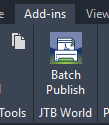
+ This window will show.
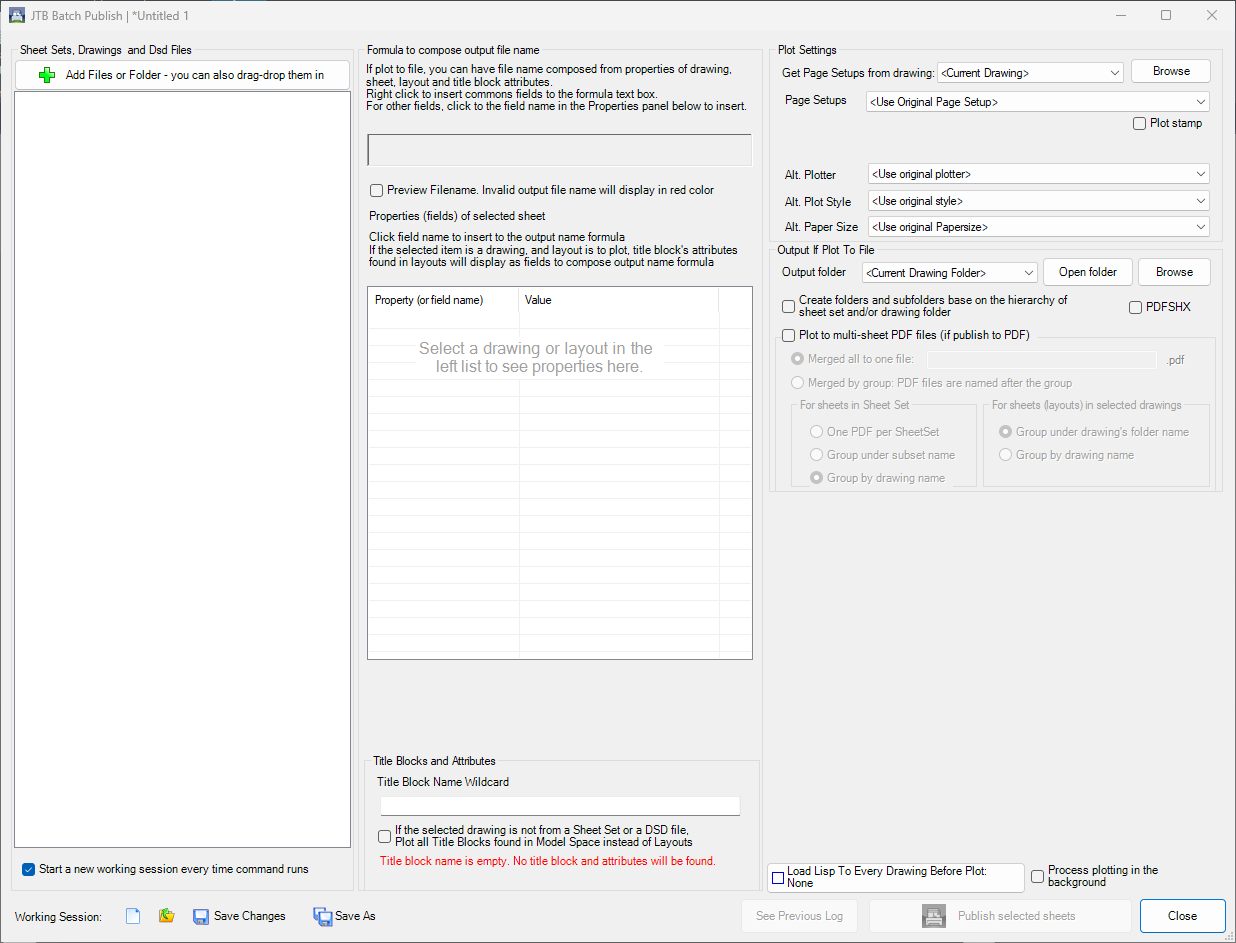
+ Click "Add File or Folders" to choose what to publish—open multiple sheet sets, drawings, folders of drawings, and DSF files.
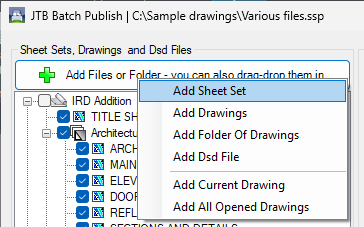
+ The drawings list shows drawings and their layouts.
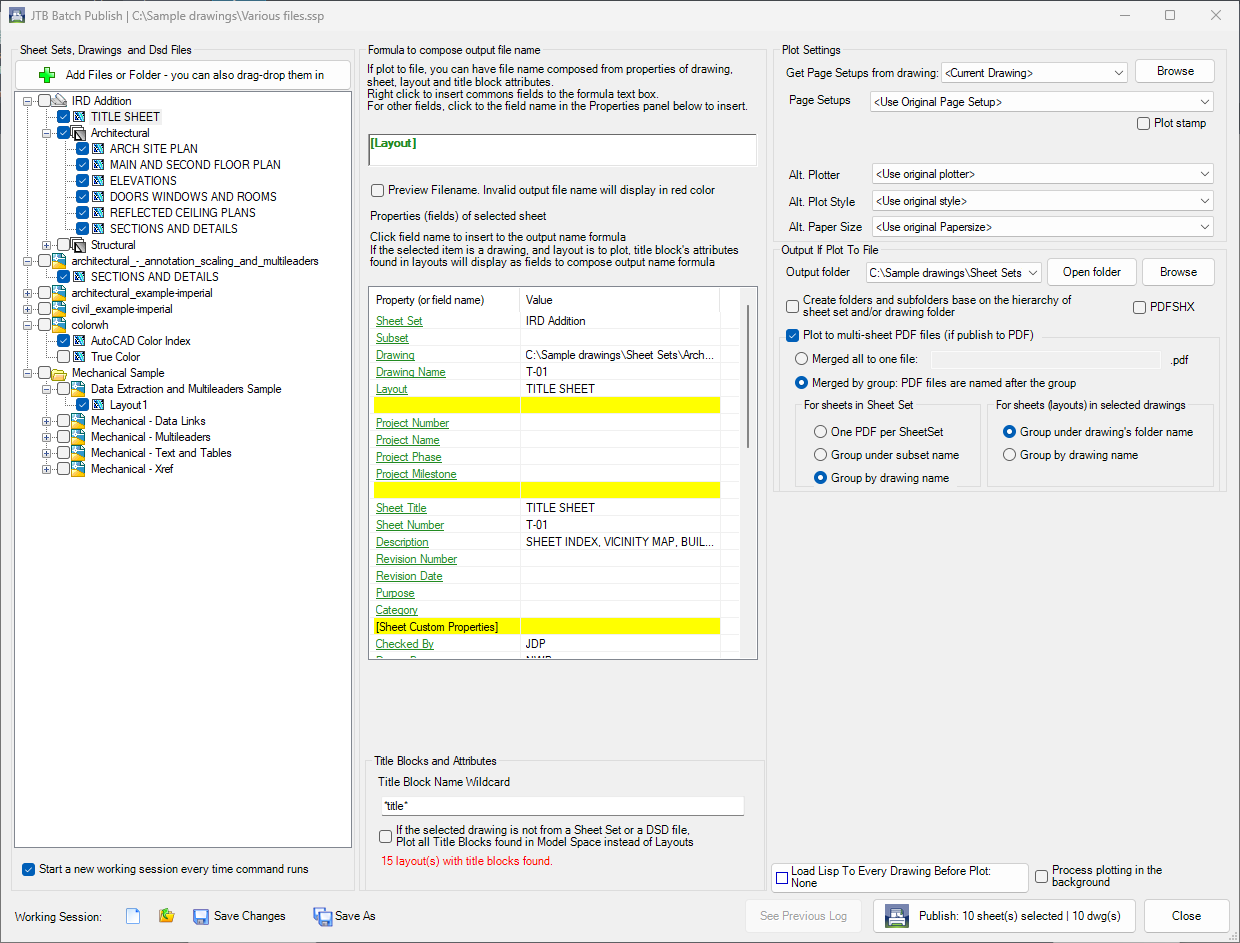
+ At the bottom left corner, there are Open, New, Save, and Save As buttons for the working session. You can save the whole working session to a file and reopen it later. The working session file is automatically saved unless you close the working session by clicking the "Close Current Working Session Without Save."
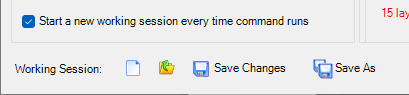
+ Click on each sheet/layout to view its properties (in the middle panel). Properties are drawing path, layout, sheet name, sheet number, description, attributes, etc. Custom properties are included as well. These properties are used to compose the output filename
+ On the "Output Filename Formula" box, right-click to insert fields from a pop-up menu or click on the properties below. Note: Once publishing runs, the formula will be saved to a list also on this popup menu. Then, in the next runs, you can just pick a saved formula.
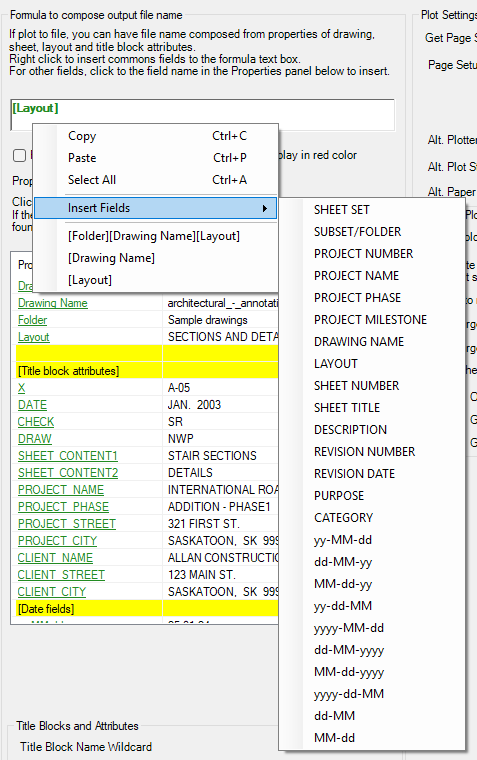
+ Output filename formula can have: custom text; fields ([Sheet Name], [Revision Number] etc); attributes and current date fields.
+ Syntax example of field is "[Field name]".
+ If "Preview Filename" is checked while composing a formula, the drawings view panel will show updated output file names in real time
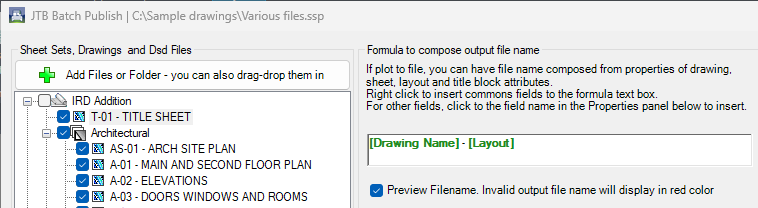
+ The attributes of the title block are shown in the Properties panel for you to compose the output file name.
+ Besides layouts, the app can publish title blocks in Model Space.
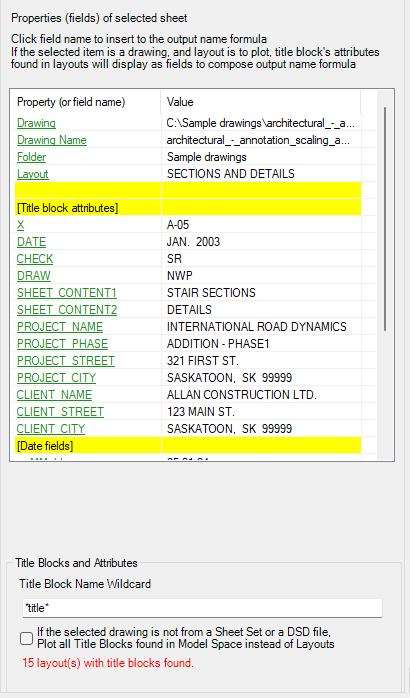
+ You can choose Page Setup, Plotter, Plot Style, and Paper Size of your choice.
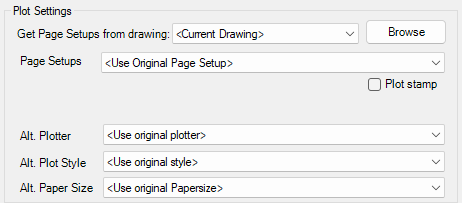
+ Publishing to multi-sheet PDF files or single PDF files. Group them as you want.
+ Choose an output folder. You can create a folder hierarchy similar to the subset or drawings folder hierarchy and then publish files there.
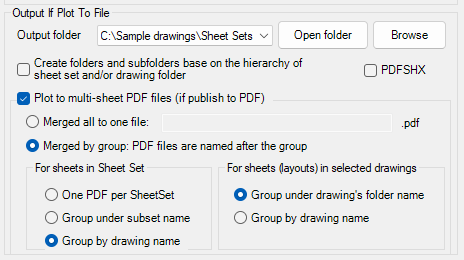
+ Optionally have an AutoLISP LSP loaded before plotting each drawing.
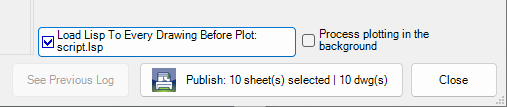
+ Select what to publish in the drawings panel using the checkboxes.
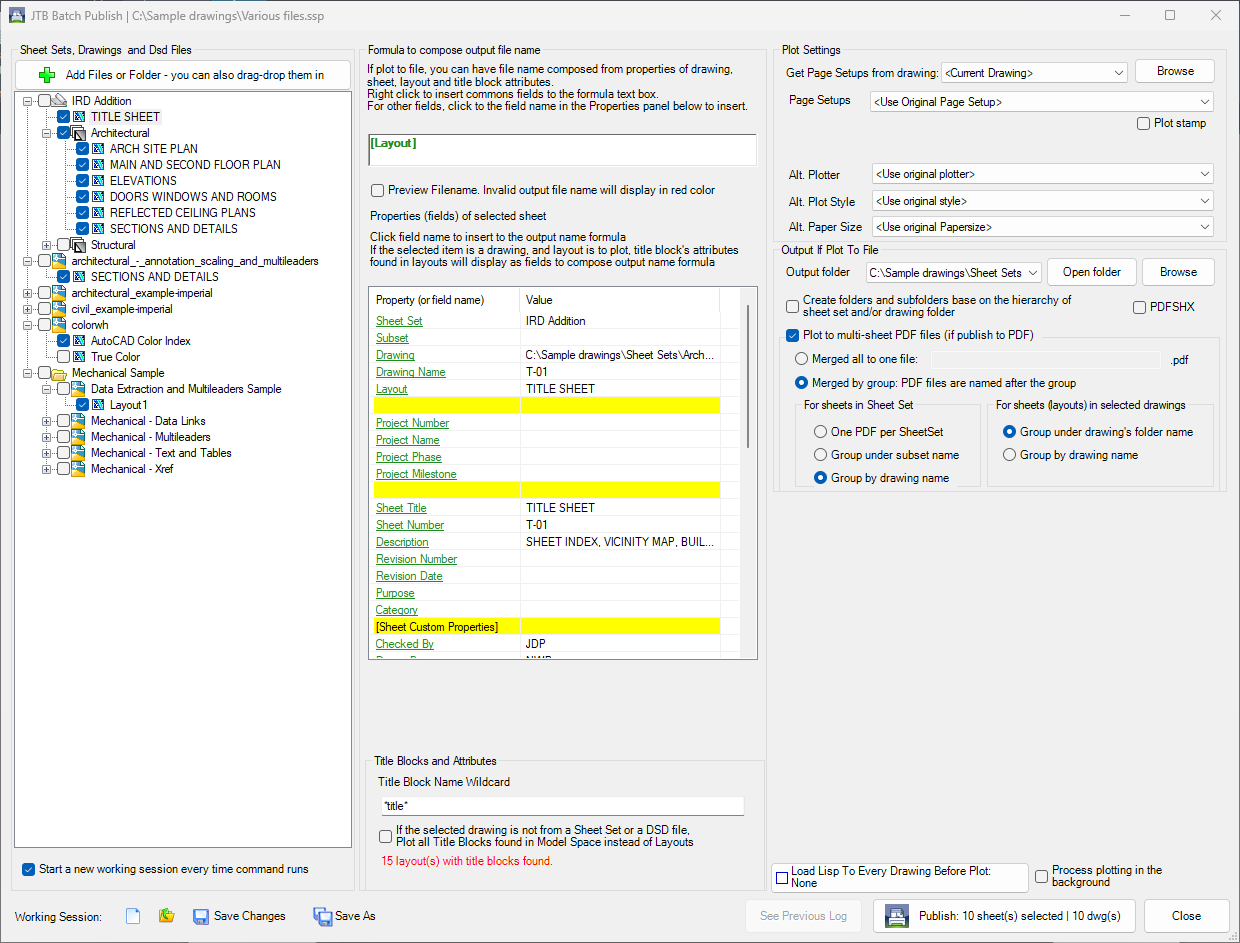
+ When everything is ready, click the "Publish" button. When ready, a log will show what was published.
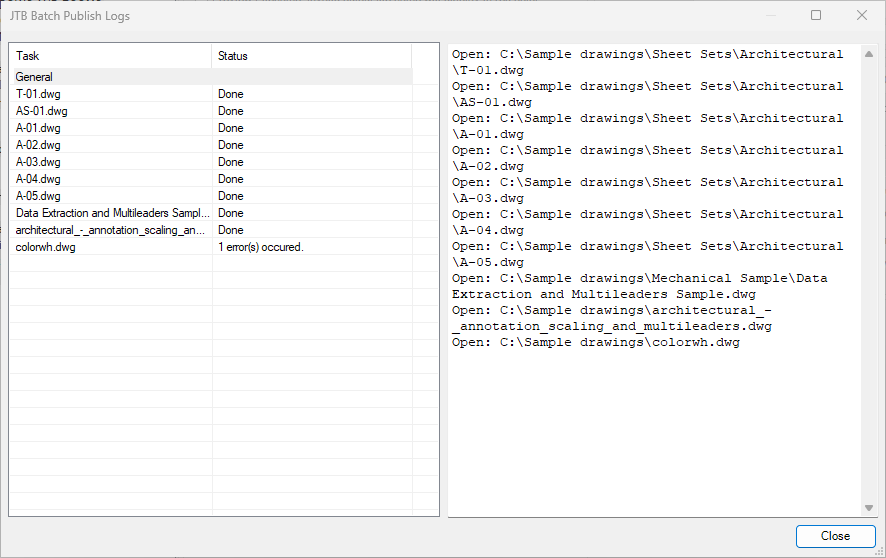
+ To see details and errors, click on each.
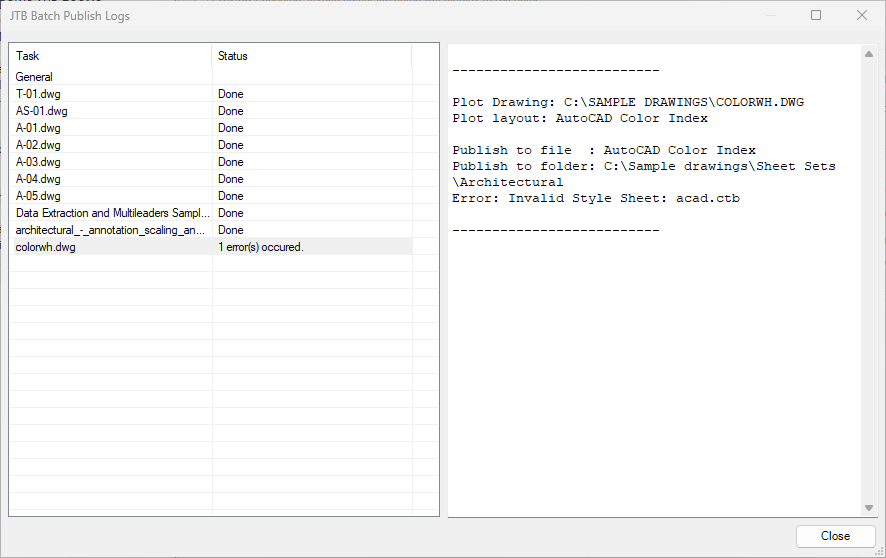
+ To publish in the background at the highest speed, use background publishing or run this app in a separate Autodesk® AutoCAD® or BricsCAD instance.
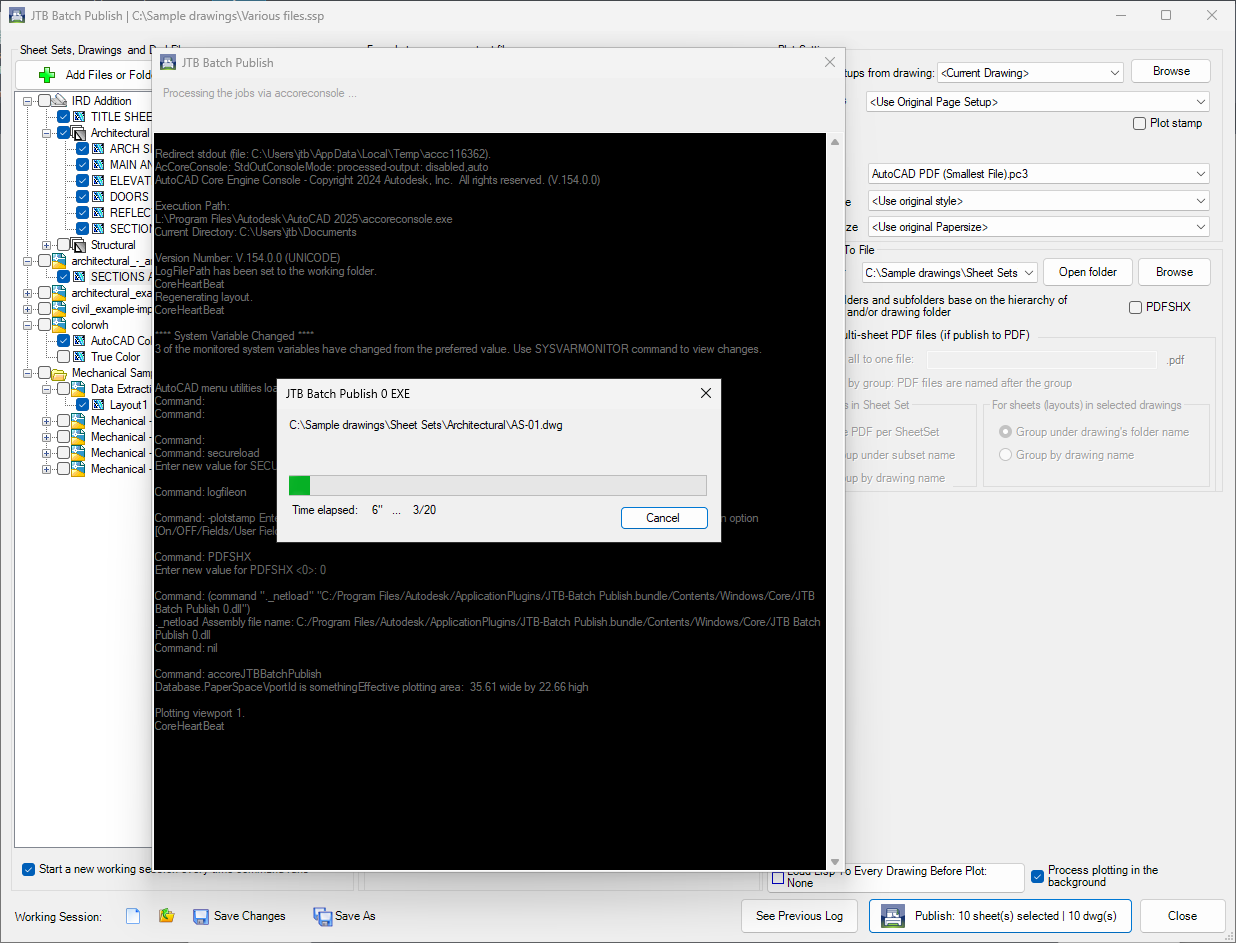
Commands
| Ribbon/Toolbar Icon | Command | Command Description |
|---|---|---|

|
JTBBatchPublish |
JTB Batch Publish will show. |
Installation/Uninstallation
The installer that ran when you downloaded this app from the Autodesk App Store will start installing the app. Or, double-click the downloaded installer to install the app. You may need to restart the Autodesk product to be able to run the app.
To uninstall this app, exit the Autodesk product if you are currently running it.
On Windows 11 and 10 version 1703 or later, press Windows+I on the keyboard to access Settings, or click or right-click the Windows Start button and then select Settings. Click on Apps (optionally followed by Apps & features). On older Windows versions, click Control Panel > Programs > Programs and Features or Control Panel > Add.
Additional Information
Known Issues
Contact
Author/Company Information
Support Information
For support, visit our Contact page.
Version History
| Version Number | Version Description |
|---|---|
|
2025.11.0 |
Fixed bug where temp folder for background publishing could not be created. |
|
2025.10.1 |
Added missing runtimeconfig.json file that caused a background publishing error. |
|
2025.10.0 |
Fixed a background publishing glitch. Fixed various unhandled errors causing publishing issues. |
|
2025.7.0 |
Fixed the error with batch publish when the drawing is not opened in AutoCAD 2025 and higher. Fixed the error with background publishing in AutoCAD 2025 and higher. Fixed the text scaling glitch on Title blocks and Attributes group box for larger scales. |
|
6.1.1 |
Fixed bug where the app fails to start in certain circumstances. |
|
6.1.0 |
Added support for AutoCAD 2026 |
|
6.0.0 |
Added support for AutoCAD 2025. Added support for selecting DXF files for batch publish. Changes made in UI to support larger scale(till 175%) percentage in display settings. Added support to consider "Include for Publish" value in Sheet Set Sheets properties. Output folder dropdown widened and added tooltip. |
|
5.2.0 |
Added support for AutoCAD 2024 |
|
5.1.0 |
Added option "Start a new working session every time command runs". Then if the current drawing is in a sheet set, new working session will start with that sheet set. |
|
5.0.0 |
Licensing bug fixed. (no version change) |
|
4.4.0 |
Added AutoCAD 2023 support. Enables showing title block attributes as properties for layouts in sheet set and dsd file. Fixed minor issues in worksession loading. Fixed error when loading readonly dst file. |
|
4.3.0 |
Added progress bar. Added group sheets under sheet set if option "Plot to multi-sheet PDF files" is chosen. Fixed pdf sheets order to match with sheet set. Other minor enhancements. |
|
4.2.1 |
Fixed bug crashes Autodesk® AutoCAD® if a drawing is closed while the app is showing. |
|
4.2.0 |
Added the number of title blocks found, if title block name specified. Enhancements in the UI Fixed compatibility error with new BatchAttEdit version. |
|
4.1.0 |
Minor improvement in the file dialog window. Remove messages about uninstallation in very-silent installation mode. |
|
4.0.0 |
Added new feature: specify title block to get attribute values to compose output file names. Added new feature: plotting title blocks. Added new feature: saving the whole working session to a file and reopen later. Added new feature: plot stamp supported. Fully upgraded the UI. |
|
3.0.2 |
Fixed error in activation. |
|
3.0.1 |
Added AutoCAD 2022 support |
|
3.0.0 |
Renamed the app from Sheet Set Publish to Batch Publish Added option "Plot to multi-sheet PDF files" Upgraded the publishing log window |
|
2.6.3 |
Upgraded to License 4.3 |
|
2.6.2 |
Updated installer (no version change) |
|
2.6,0 |
Added AutoCAD 2021 support Fixed bug processing lower case custom property |
|
2.5.0.1 |
Fixed a bug that could cause the command not running. |
|
2.5.0 |
Fix bug crashing AutoCAD after the app tries to plot to an invalid file path. |
|
2.4.0 |
Sheet Set Publish output folder is defaulted to if available. App installation folder changed to be in C:\ProgramData\Autodesk\ApplicationPlugins. Unattended installation and configuration of network license server made possible. |
|
2.3.3 |
Fix bug: if a drawing is already open, it should not be closed after publishing. |
|
2.3.2 |
Automatically close any alert dialog if popup when open a drawing to publish |
|
2.3.1 |
Added support for AutoCAD® 2020. Updated installer. |
|
2.3.0 |
Added Project Name, Project Number, Project Phase, and Project Milestone. |
|
2.2.1 |
Fixed an error that could happen if another app from JTB World also was installed for AutoCAD. |
|
2.2.0 |
Fix of error when plotting in MSPACE Upgraded the app to publish layouts in drawings and dsd files |
|
2.0.0 |
Added Autodesk® AutoCAD® 2019 support Some bugs fixed Some UI changes |
|
1.0.0 |
Initial release |













