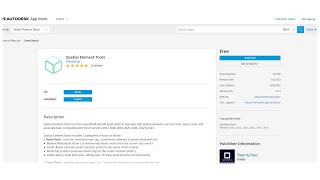Spatial Element Tools
Win64, EnglishGeneral Usage Instructions
Single-click operation to perform.
- Redundant Room/Space > Click OK to remove
- Center Room/Space
- Room/Space Tag To Room/Space > Select Views > Click OK to relocate
- Create View > Select Room/Spaces / View Types / Scale / Offset & Custom Naming.
- Add Space > Select Zone > Select Spaces > Click OK to add
- Remove Space > Select Zone > Select Spaces > Click OK to remove
Spatial Element Tools Usage: https://twentytwo.space/2020/05/02/twentytwo-spatial-element-tools/
Commands
| Ribbon/Toolbar Icon | Command | Command Description |
|---|---|---|

|
Redundant Room |
Remove Redundant Rooms from the current document. |

|
Center Room |
Relocate rooms' location points to the center of the rooms |

|
Room Tag To Room |
Relocate room tag locations to the room center point locations. |

|
Create View |
Create floor plan, ceiling plan, 3D view, and elevations for the rooms. |

|
Redundant Space |
Remove redundant spaces from the current document. |

|
Center Space |
Relocate spaces' location points to the center of the spaces |

|
Space Tag To Space |
Relocate space tag locations to the space center point locations. |

|
Create View |
Create floor plan, ceiling plan, 3D view, and elevations for the rooms. |

|
Add Space |
Add spaces to a zone. |

|
Remove Space |
Remove spaces from a zone. |
Installation/Uninstallation
The installer that ran when you downloaded this app/plug-in from the Autodesk App Store will start installing the app/plug-in. OR, simply double-click the downloaded installer to install the app/plugin.
You may need to restart the Autodesk product to activate the app/plug-in.
To uninstall this plug-in, exit the Autodesk product if you are currently running it, simply rerun the installer, and select the "Uninstall" button. OR, click Control Panel > Programs > Programs and Features (Windows 10/11) and uninstall as you would any other application from your system.
Additional Information
Spatial Element Tools: https://twentytwo.space/2020/05/02/twentytwo-spatial-element-tools/
Known Issues
Contact
Author/Company Information
Support Information
Author contact: https://twentytwo.space/contact/
Version History
| Version Number | Version Description |
|---|---|
|
1.1.26 |
Only 2026 & 2025 support. |
|
1.1.25 |
UI update & only 2025 support. |
|
1.0.4 |
2024 support & UI improvement. |
|
1.0.3 |
2023 support & UI update. |
|
1.0.2 |
UI improvement & some update. |
|
1.0.1 |
2022 support. |
|
1.0.0 |
Initial released. |