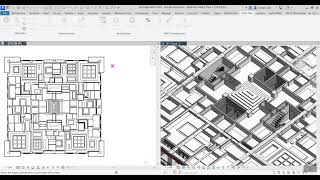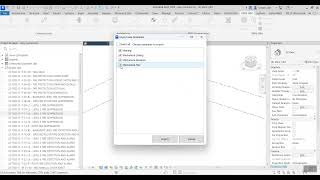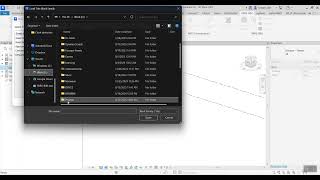PARS-BIM : ARCHITECTURE TOOLS
Win64, EnglishGeneral Usage Instructions
1. Automatic modelling based on the CAD file linked to the project
Description: With this command, you can easily model walls, windows, and doors based on the Autodesk® AutoCAD® file and its recognized layers. Unlike similar commands, this plugin eliminates the need to first extract and draw wall centrelines in AutoCAD. Instead, the software automatically detects wall thicknesses and places walls accordingly. You can also assign a wall type to each thickness or let the plugin create wall types for you based on the detected thicknesses.
Another useful feature of this command is the automatic placement of doors and windows. Both can be positioned in the project either by detecting their width or by replacing AutoCAD blocks.
Important Note: Since every architect has their own drafting style and AutoCAD files are not always standardized, it’s unrealistic to expect the entire modelling process to be completed flawlessly with this command. Minor adjustments may always be necessary.
2. Automatic placement of families in the project
This command works in three modes: placement on the floor, placement on the main project’s false ceiling, and placement on the false ceiling of a linked Revit file. These three modes cover all your needs, allowing you to read the coordinates of AutoCAD blocks and replace them with the desired Revit families with just a few clicks.
Where does this save you the most time?
For placing equipment on false ceilings—such as lighting fixtures, sprinklers, detectors, etc.—it significantly reduces your modelling time.
3. Modelling walls and finishes for rooms (and false ceilings, if needed) with just a few clicks
With a few simple settings and clicks, you can instantly apply finishes to all rooms across all floors of the project, resulting in substantial time savings.
4. Room legends and ceiling height legends
By default, Revit does not provide a legend that simultaneously reports the room number, name, and area in a color-coded format. Creating this manually can be very time-consuming. With this plugin, however, you can generate it with a single click.
Additionally, Revit does not natively allow legends showing different false ceiling heights with colour coding. Now, with one simple click, you can generate legends that provide clear visual information about ceiling elevation levels.
5. Batch creation of multiple View Templates
Imagine your project has 10 floors, and you need to assign 10 view templates per floor. Duplicating each view, renaming it, and assigning a view template becomes a tedious process—especially when it needs to be repeated 100 times (10 floors × 10 views).
With this plugin, the entire process takes only a few seconds.
6. Faster creation of levels
Creating levels is simple—but why not make it even faster? This command helps you define levels much more quickly.
7. Deleting multiple sheets without disrupting numbering and lists
Have you ever needed to delete several sheets, only to mess up your sheet numbering and index? Don’t worry—we’ve included a command that handles this issue for you.
Commands
Installation/Uninstallation
The installer that ran when you downloaded this app/plug-in from the Autodesk App Store will start installing the app/plug-in. OR, simply double-click the downloaded installer to install the app/plugin. You may need to restart the Autodesk product to activate the app/plug-in.
To uninstall this plug-in, exit the Autodesk product if you are currently running it, simply rerun the installer, and select the "Uninstall" button. OR, click Control Panel > Programs > Programs and Features (Windows 10/11) and uninstall as you would any other application from your system.
Additional Information
Known Issues
Contact
Author/Company Information
Support Information
For more information or any questions please email to: hessam.na067@gmail.com
Version History
| Version Number | Version Description |
|---|---|
|
1.0.0 |
This is the first version to start create a phenomenon. |
|
1 |
This is the first version |