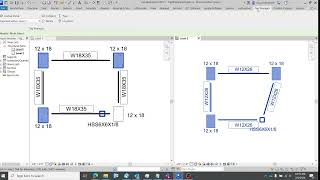Tag Wrangler
Win64, EnglishGeneral Usage Instructions
Select the architype sheet from the dropdown, select the tags on plan you want to move. Click the command button and see your tags detangle. The tags will be automatically filtered in the selection so no need to be overly precious or filter the selection beforehand. Anythinthing that isn't a tag is just ignored. Just mark over an area and run the command.
Example Usages:
Column Numbering - We have various column elements changing size and new/existing status in a retrofit project. Use Tag Wrangler to keep the column mark tag in the exact same location everywhere from the foundation to the penthouse regardless of walks, slants, and size.
Beam Size Updates - Update beam sizes on the second floor. Go to the next floor, select everything, and use 'Match Type'.
Aligning Elements - a design change shifted an item. To match the shift on other floors, go to the other floors, select tags, and use 'Match Location'.
Commands
| Ribbon/Toolbar Icon | Command | Command Description |
|---|---|---|

|
Match by Category |
Find all locations of the tag category type on the target view. Moves selected tags to the closest location. |

|
Match by Tag Family |
Does the same as Match by Category except using tag family types rather than category. Use when there are multiple tags on the same item and more precision is required. |

|
Match to Location |
The tagged host element location will be moved horizontally to the same location as the closest tag in the target view. |

|
Match to Type |
The selected tag host elements will change to the same type as the closet tag in the target view. |
Installation/Uninstallation
The installer that ran when you downloaded this app/plug-in from the Autodesk App Store will start installing the app/plug-in. OR, simply double-click the downloaded installer to install the app/plugin. To uninstall this plug-in, exit the Autodesk product if you are currently running it, simply re-run the installer, and select the "Uninstall" button. OR, click Control Panel > Programs > Programs and Features (Windows 10/11) and uninstall as you would any other application from your system.
Additional Information
Known Issues
The Location Match feature can only move to hosted elements on thier host plane. As in if a wall and window were on one floor, trying to move the window won't update the wall locations. This is standard Revit constraint. The work around for this scenario would be to tag the walls and windows, location match the walls, location match the windows.
This addin is design for matching plan locations to plan locations, it cannot be used for matching elevations to elevations.
Contact
Author/Company Information
Support Information
Limited support is available.
Contact: TagWranglerHelp@gmail.com
Version History
| Version Number | Version Description |
|---|---|
|
1.0.0.2 |
Initial Release, support for R2023, R2024 |