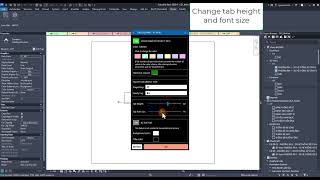Color Tabs Ez
Win64, EnglishGeneral Usage Instructions
Colorizes tabs based on whether they belong to the same document.
- Open the tab coloring settings dialog box.
- To start the service, activate the Color tabs by the project title checkbox.
- Below is the color scheme setting for the coloring of the tabs.
- You can create a new color scheme with the color addition tool.
- By document title, the project or family tabs will be colored in the specified color by the document title
- If the number of open documents exceeds the number of colors in the color scheme, the coloring of excess documents will not be performed.
Commands
Installation/Uninstallation
The installer that ran when you downloaded this app/plug-in from Autodesk App Store will start installing the app/plug-in. OR, simply double-click the downloaded installer to install the app/plugin.
To uninstall this plug-in, exit the Autodesk product if you are currently running it, simply rerun the installer, and select the "Uninstall" button. OR, click Control Panel > Programs > Programs and Features (Windows 10/11) and uninstall as you would any other application from your system.
Additional Information
Known Issues
Contact
Author/Company Information
Support Information
Version History
| Version Number | Version Description |
|---|---|
|
1.2.0 |
1. Bug Fix: Tabs now correctly change color when unsaved. 2. Enhancement: Increased overall plugin stability |
|
1.1.0 |
1. Add "Change Tab tile color" feature. 2. Add document tag. 3. Can change active tab color. 4. Remove color tabs by view feature. 5. Remove active tab menu color. |
|
1.0.0 |
Initial version. |