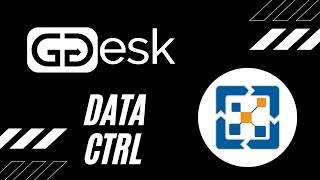Data Ctrl Electrical
Win64, EnglishGeneral Usage Instructions
The main functionalities of the app work automatically on the background. The user should only need to select the parameters he/she wants to use.
Quick Update
In a dialog box, select the Electrical system and select All Model to run the entire model or Current View for the elements visible in the current view. You can also filter elements by Workset(s) using different filter rules. Once you feel comfortable with your setup, click Update Now to update the elements that match your setup. Afterwards, you will get the total elements and runs updated. If any conflict is found it will show up in Output box.
Match Parameters
Select an element which the data will be copied from, then select at least one element of each Electrical network you want to copy the data to.
Cleanup Parameters
In a dialog box, select the Electrical system and select Data Ctrl parameters, then select at least one element of each Electrical network you want to clean up parameter values to.
Export/Import Parameters
Go to Parameters and click on Export Parameters or Import Parameters.
Equipment From
- Select an equipment element.
- Select at least one element from every run to copy the equipment name to "From" parameter.
- Click on the Finish button.
Equipment To
- Select an equipment element.
- Select at least one element from every run to copy the equipment name to "To" parameter.
- Click on the Finish button.
What is a single run?
A single run is a continuous path of conduits and ELBOW-type fittings. Any other type of fitting divides it into separate single runs. This also applies to other systems.
What is an entire run?
An entire run is a continuous path of single runs connected by specific fitting types (CAP, OFFSET (if applicable), TRANSITION, and UNION). Any other type of fitting divides it into separate runs.
Commands
| Ribbon/Toolbar Icon | Command | Command Description |
|---|---|---|

|
Quick Update |
Takes the parameter information that exists in part of the Electrical network and transfers this information throughout the whole network. This information will also be transferred to the Run Schedule accordingly. |

|
Paramaters |
Select parameters, per Electrical system, which the app will use to maintain its values consistent. |

|
Parameter Mapping |
Map a system parameter from conduits or cable trays to a shared parameter of a run element. This mapped parameter can then be used in run schedules. Important: Parameters must be Shared and of the "Text" type. |

|
Equipment From |
Copy equipment name from an equipment element to Conduits and/or Cable Trays "From" parameter. |

|
Equipment To |
Copy equipment name from an equipment element to Conduits and/or Cable Trays "To" parameter. |

|
Match Parameters |
Copy selected parameter values from one run to others. Note: This tool only works with the parameters selected within Data Ctrl. |

|
Match an Modify Settings |
Select parameters to match and modify selection for all connected elements or single run. Note: This tool only works with the parameters selected within Data Ctrl. |

|
Cleanup Parameters |
This tool will clean up selected Data Ctrl parameters from selected Electrical network(s). |

|
Export Schedule |
Export current or multiple schedules to Excel® file even if Excel isn't installed. |

|
Settings |
Data Ctrl Electrical user settings. |

|
About |
Information about the App and company. Here you can also check for updates. (SLIDE-OUT UNDER RIBBON PANEL NAME) |
Installation/Uninstallation
The installer that ran when you downloaded this app/plug-in from Autodesk App Store will start installing the app/plug-in. OR, simply double-click the downloaded installer to install the app/plugin. To uninstall this plug-in, exit the Autodesk product if you are currently running it, simply rerun the installer, and select the "Uninstall" button. OR, click Control Panel > Programs > Programs and Features (Windows 7/8.1/10/11) and uninstall as you would any other application from your system.
Additional Information
Known Issues
Contact
Author/Company Information
Support Information
Support email: support@ggdesk.com.
Version History
| Version Number | Version Description |
|---|---|
|
26.0.0 |
- Added support for Revit 2026. - Dropped support for Revit 2020. |
|
25.1.1 |
- Added a new When Editing option: "Push update to entire run." Defined an "entire run" as a continuous path of single runs connected by specific fitting types (CAP, OFFSET (if applicable), TRANSITION, and UNION). Any other type of fitting divides it into separate runs. - Added the Entire Run option to the Match Parameters and Cleanup Parameters tools. - Added tooltips to clarify the definitions of single run, entire run, and all connected elements. |
|
25.0.1 |
- Added support for dark theme Ribbon icons (Revit 2024 and later). - Added "Shift+Click" functionality to the "Match Parameter Settings" to pull data from a Revit link element. |
|
25.0.0 |
- Added support for Revit 2025. - Dropped support for Revit 2019. - Version now matches the latest Revit version supported. IMPROVEMENTS: - Added "Shift+Click" functionality to match parameters and pull the equipment name from a Revit link element. RESOLVED ISSUES: - Applied a fix to attempt to resolve a rare issue with corrupted settings files. - Various other fixes for an improved user experience. |
|
3.6.0 |
This update addresses a reported issue that occurred when splitting conduits connected to devices such as electrical fixtures or fittings. In the past, when an element was split, data was obtained from the first connected element found, which could have been a device rather than the element being split. To resolve this issue, Data Ctrl has been updated to prioritize MEP curve elements (conduits and cable trays) as the primary source of information when a new element is added. |
|
3.5.0 |
- Data Ctrl now utilizes a new User Interface (UI) technology, improving support for high-resolution screens and Windows 11. This transition maintains the original design, while incorporating enhancements for a more user-friendly experience. - A settings dialog has been added to the Match Parameters tool (Match and Modify Settings), offering more control and customization options. |
|
3.1.1 |
- Added support for Autodesk® Revit® 2024 - When Editing: empty values will no longer be pushed to elements in a run. This update helps prevent the accidental deletion of valuable information within elements. |
|
3.0.0 |
NEW FEATURES: - Equipment From: Copy equipment name from an equipment element to Conduits and/or Cable Trays "From" parameter. - Equipment To: Copy equipment name from an equipment element to Conduits and/or Cable Trays "To" parameter. |
|
2.6.1 |
Resolved an issue that caused When Editing feature to be triggered when using Match or Cleanup Parameters. |
|
2.6.0 |
NEW FEATURE - Parameter Mapping: Map a system parameter from conduits or cable trays to a run element shared parameter, then this can be used in run schedules. BUG FIXES - Fixed an issue with the Quick Update dialog that cause the app to crash Autodesk® Revit® in some instances. REMOVED NETWORK PARAMETER SETTINGS This was rarely used and could cause issues when users are using different versions of the app. IMPROVEMENTS - Parameters and general settings are now in separated dialogs. |
|
2.5.3 |
NOTE: Updating from a version lower than 2.5.0 will reset all selected parameters due to a change in Autodesk® Revit® 2023 API. - Minor fix. |
|
2.5.0 |
NOTE: Due to a change in Autodesk® Revit® API, this update will reset all selected parameters. - Dropped support for Revit 2018 - Added support for Revit 2023 - Changed parameter settings to support current and future Revit versions. |
|
2.0.1 |
Fixed an issue with When Editing DropDown being readonly in rare cases. |
|
2.0.0 |
BIGGEST UPDATE YET. NEW FEATURES: -> Added When Editing feature: When editing individual elements in a run, Data Ctrl will push updated parameter values to all connected elements or single run to maintain consistent information in the schedules. -> Added Auto-Update setting per parameter. -> Added setting for parameters to use in the Match Parameters tool. -> Full Workset support: Auto-Update and When Editing. -> In app notifications for updates and license information. IMPROVEMENTS: -> Redesigned the entire Auto-Update and Quick Update functionalities for best performance. -> Export Schedule tool no longer depends on Microsoft® Excel®. It can export schedules to Excel file(s) even if Excel isn’t installed. RESOLVED ISSUES: -> Minor fix for Autodesk® Revit® not English versions. |
|
1.6.0 |
Fixed a major issue where some tools wouldn't work in Autodesk® Revit® not English versions. |
|
1.5.2 |
- Added Export Schedule tool. -Minor Fix |
|
1.4.0 |
- Added Support for Autodesk® Revit® 2022. - Minor Fix. |
|
1.3.1 |
- Improved Cleanup Parameters. - Fixed Match Parameters elements selection. - Fixed some parameters not showing in the available box. |
|
1.1.0 |
- Minor Fix |
|
1.0.0 |
Initial release. |