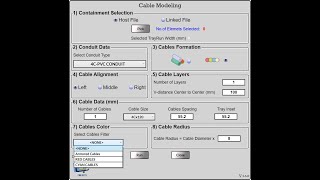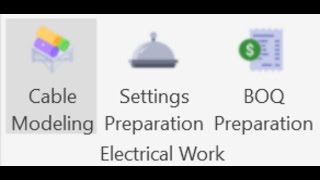Cable Modeling
Win64, EnglishGeneral Usage Instructions
The Tool consists of 8 sections:-
1 - Containment selection
In this section, the user must select existing cable trays in the order they desire (crucial) and when done selecting, the number of segments will be shown accordingly.
2 - Conduit Data
In this section, the user can specify the type of conduit he wants to use for the created conduits, with a specific standard (crucial) that will be used to get the available diameters. And shows the width of all containments selected.
3 - Cables Formation
In this section, the user can specify the way the conduits/cables will be modelled (Trefoil - Flat).
4 - Cable Alignment
In this section, the user can specify, how the conduits/cables will be aligned.
5 - Cable Layers
In this section, the user can specify the number of layers for vertical cables with a desired distance (Cable centre to centre).
6 - Cable Data
In this section, the user can specify:-
1. Number of cables
2. Cable Diameter
3. Cable spacing (edge to edge)
4. Tray inset
7 – Cables Colour
In this section, the user can specify the filter to be applied to the created cables from the dropdown list. In order to the filter to be shown in the list, the filter category set must contain only “Conduit & conduit fittings” categories. The user must add override graphics before launching the plugin.
8 - Cable Radius
In this section, the user can enter the cable bending radius. Traditionally, the bending radius of a cable is greater than the diameter with a factor.
Additionally, the user has the ability to select from Host Model or Link Model.
Furthermore,
In order for the plugin to work properly, the user has to bear in mind the following:-
1 - Setting the proper standard for the conduit type used
The user should adjust the required diameter that will be used in the conduit settings from the electrical settings.
2 – When choosing Trefoil formation, kindly note that “Cable Layers” will always only consider “1”. Traditionally, there isn’t a multi-layer for trefoil formation.
3 – Cable diameters List is based on the standard assigned in the conduitType selected, if the user changes the conduitType the list will be updated accordingly.
4 – When specifying the bending radius for cables, please ensure that the value exceeds the minimum allowable bend radius defined in the conduit settings, based on the standards applicable to the selected conduitType.
5 – When selecting cable tray segments, please ensure there is sufficient distance between them to allow the cables to be modelled and achieve the specified bending radius. Otherwise, an error will occur, and the conduit fitting will default to the minimum standard bending radius.
6 – To switch between units, you just need to adjust the project units first, before launching the tool. The tool will read the current projects, and it will be reflected, accordingly.
7 – You should create a dedicated standard for your cables, then launch "Settings preparation" to set up your friendly name accordingly.
6 – Don't ever try to modify the conduit size from native Autodesk® Revit® in "Electrical Settings".
For BOQ Button, the user has to bear in mind the following Prerequisites:-
1 - You must create a 3D ViewType with a proper template assigned to it before launching the button.
2 - Ensure there are two parameters created (As string parameters) for "FED from" parameter & "Cable CSA" parameter, as indicated in the demo video.
3 - There is at least 1 conduitRun exists at the project prior to using the tool.
*For the BOQ List, when you are working in a Worksharing Model, the list within the BOQ button will react to the elements that are owned by other users, as an indication only. When you hover over the Yellow Cell, a tooltip will show and tell the current user that "This Conduit Run" is owned by another user and won't be modified during the transaction, and the data in these cells is read-only as well.
The list is now sorted by users who own the elements at the top. This improvement provides clearer visibility, allowing the current user to quickly identify which elements will not be modified.
Commands
Installation/Uninstallation
The installer that ran when you downloaded this app/plugin from the Autodesk App Store will start installing the app/plugin. Or, simply double-click the downloaded installer to install the app/plugin.
To uninstall this plug-in, exit the Autodesk product if you are currently running it, simply rerun the installer, and select the "Uninstall" button. Or, click Control Panel > Programs > Programs and Features (Windows 10/11) and uninstall as you would any other application from your system.
Additional Information
We plan to add additional functionality in the near future. Please feel free to email your suggestions to abdelrahmanmobarak96@gmail.com.
Known Issues
The tool will fail if the user enters a bending radius that is less than the minimum value specified in the conduit setting relative to the selected standard.
If the selected tray segments are too close together, the bending radius may not match the entered value due to limited space. To ensure the cables are modeled with the desired bending radius, users must verify that there is adequate space between the segments. Alternatively, a smaller bending radius can be entered and adjusted manually afterward if necessary.
The user should only modify the cable size from "Setting Preparation" button, not from Electrical settings.
Contact
Author/Company Information
Support Information
Email support is available at abdelrahmanmobarak96@gmail.com.
Version History
| Version Number | Version Description |
|---|---|
|
1.4.1 |
Minor Bugs fix |
|
1.4.0 |
In this release, I have added a new button for Cables BOQ. Main New Features 1 - By double-clicking, a 3D view will be opened automatically, showcasing the selected Cable Run. 2 - Proper Isolation for the selected Cable Run. 3 - You can easily enter the data required (fed from-fed to-cable details) for each cable in a proper tabular format. |
|
1.3.1 |
Minor Bug Fixes. |
|
1.3.0 |
Minor Bug Fixes. Fixing Fitting Radius Issues Adding Filter Options for created Cables Overall Total Length Message |
|
1.2.0 |
Minor Bug Fixes. Implementing Imperial System Units Enhancing UI to be more user-friendly |
|
1.1.1 |
Minor Bug Fixes. Autodesk® Revit® 2026 Compatibility |
|
1.1.0 |
Adding New Feature: "Select Containment from Revit Link". Bug Fixes. |
|
1.0.0 |
First Release. |