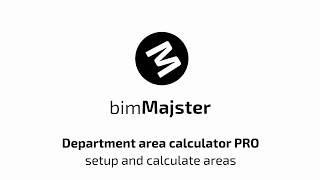Department area calculator - PRO - 2023
Win64, EnglishGeneral Usage Instructions
1. Group rooms that belong to the same department by writing the same value into the desired parameter or parameters. For instance, write “Apartment 01” into the “Department” parameter and "Living", "Balcony", and "Storage" into another parameter, for instance, "Comments".
2. Run the script by clicking on the "Calculate areas Pro" button. In windows choose if you group by one or two parameters. Select parameter(s) that you use for grouping in the “Group by:” part, then choose. In “Write to:” choose your custom parameters, where you write your values. In the "Select rooms" part choose if you want to calculate areas just for rooms visible in the view, for instance, recalculate areas only for one level or for all rooms in the project. In "Decimal places" choose if you want to use default project settings or use your custom precision.
You can "Save" those settings as Default using the "Save" button or calculate values when you click on the "Calculate" button.
If you already defined Default settings you can quickly recalculate areas using those setting by clicking on the "Calculate by Default" button.
3. Areas of Departments will be calculated and written to each room into the desired parameters.
4. You can create a room tag and use it to tag one of the rooms in order to show on plans areas of departments.
Commands
Installation/Uninstallation
The installer that ran when you downloaded this app/plug-in from Autodesk App Store will start installing the app/plug-in. OR, simply double-click the downloaded installer to install the app/plugin. You may need to restart the Autodesk product to activate the app/plug-in. To uninstall this plug-in, exit the Autodesk product if you are currently running it, simply rerun the installer, and select the "Uninstall" button. OR, click Control Panel > Programs > Programs and Features (Windows 7/8.1/10/11) and uninstall as you would any other application from your system.
Additional Information
You can find suppot files in location below:
%ProgramData%\Autodesk\ApplicationPlugins\Department area calculator-PRO-2023.bundle\Contents\extra
Known Issues
Contact
Author/Company Information
Support Information
In case you need any help please do not hesitate to contact us using the customer support email address.
Version History
| Version Number | Version Description |
|---|---|
|
1.0.1 |
Initial Release |
|
1.0.0 |
Initial Release |