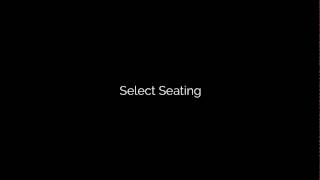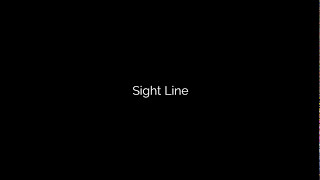Auditorium Maker 2017 Paid Version
Win64, EnglishGeneral Usage Instructions
For detailed help, hover mouse cursor on an Auditorium Maker tool and press F1. The help pdf will open.
To make a seating layout:
- Sketch out a closed shape using model lines.
- Click the "Auditorium Maker Settings" button. Configure your settings.
- Click "Create Seating Section"
- Follow bottom left prompt and select the line work.
- Follow the on screen prompts to label the seating families. You can modify these later by modifying the seating section.
To create a sight line:
- Load the "Point of Focus" family. This can be done by clicking on Auditorium Maker settings button.
- Place the sight line at the location you would like the spectators to look at.
- click the "Sight Line" tool
- Click the seat you would like to sit on.
- Click the Point of Focus Family you placed.
- The view is created and labeled in your project browser under "3D"
Commands
Installation/Uninstallation
The installer that ran when you downloaded this app/plug-in from Autodesk App Store will start installing the app/plug-in. OR, simply double-click the downloaded installer to install the app/plugin.
You may need to restart the Autodesk product to activate the app/plug-in.
To uninstall this plug-in, exit the Autodesk product if you are currently running it, simply rerun the installer, and select the "Uninstall" button. OR, click Control Panel > Programs > Programs and Features (Windows 7/8/8.1/10) and uninstall as you would any other application from your system.
No more than 2 activation per license. Additional activations will be granted on a case by case basis per the discretion of Maker Software Company. Please contact Maker Software Company if you would like an exception to be granted for this.
Additional Information
Activation for Trial version:
This app provides 14 days of trial with full functionality. After the trial period is over, you can activate it just like the instructions below. If you have purchased it and would like to register it, please open Auditorium Maker 2017 and click on "About". Please copy the "Hardware ID" to an email and send it to us via email to support@makersoftwarecompany.com. Please include your:
Company Name:
Name of the user that purchased the product:
Address:
Email:
Contact Phone number:
We will look you up in our database and once we find your data, we will email you a license file.
That license file will only work on the machine containing the "Hardware ID".
*Please allow a minimum of 1 business day to receive license file upon purchase. Thanks.
Known Issues
If you have trouble licensing copy of software, please check your Control Panel>Add/Remove> see if there are two copies of Auditorium Maker installed. If there are two copies installed, remove both and install one.
It is recommended you create a sketch that has an arc in the rear of the seating layout. This arc can be created by simply offsetting the inner arc.
It works with multiple monitors, but does not remember which screen the dialogs database to.
May run slower when "borrowing" elements to edit. Check out worksets before using seating layout tools and modify tools for maximum performance.
Does not support seating layouts that have seating layout arcs greater than 179 degrees. The workaround is to separate the layout into more than one piece.
Contact
Author/Company Information
Support Information
Contact: support@makersoftwarecompany.com
Phone and email support are only available for customers that have purchased a copy. Phone support is for US customers only. Email support is available in English only. Thank you for your understanding.
We may schedule a phone call as necessary.
Tell us:
Computer make:
Operating System:
Screenshots of the error message, if any.
Step by step description of the problem. This is so we can repeat this and try to re-create it.
You are welcome to record a video of the problem and upload it using Autodesk screencast.
Version History
| Version Number | Version Description |
|---|---|
|
1.0.1.0 |
Same installer as makersoftwarecompany.com web site download for simpler product support and updates. |
|
1.0.0 |
Initial release. Paid Version. |