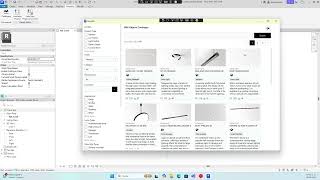bimerify
Win64, EnglishGeneral Usage Instructions
This app requires you to be logged in to search through the catalogue. If you don't have an account already, you can create one by navigating to the sign-up page. Click "Do not have an account? Create one" on the login screen, located just below the login button.
How to sign up:
Once you are on the sign-up screen, fill in all the required fields, agree to the privacy policy, and click on the "Sign up" button. You will be logged in automatically. If logged out, you can log in again using your previously created user.
BIM Family Catalogue:
In this screen you can search trough the whole catalogue of bim family, on the left side you have different filters to help you find what you are looking for, on the top there is a search bar where you can look directly for the object name, and below it, and on the bottom of the screen, there are pagination buttons to jump between different pages of the catalogue.
When clicking on a BIM family, the app will get you to the BIM family detail screen.
BIM Family Detail:
Here you can see more information about the BIM object you selected, along with multiple images.
Also, here we have three different buttons to contact the manufacturer of the object for:
- Assistance.
- Quotation.
- Register project.
In the RFA files download section, you will be able to import the project, then select the model of the luminarie inside the family.
Finally, in the Download Data Sheet section, you will be able to download the PDF archive of the luminarie data.
Commands
Installation/Uninstallation
The installer that ran when you downloaded this app/plug-in from the Autodesk App Store will start installing the app/plug-in. OR, simply double-click the downloaded installer to install the app/plugin. Make sure that the Autodesk product is completely closed when running the installer.
To uninstall this plug-in, exit the Autodesk product if you are currently running it, simply rerun the installer, and select the "Uninstall" button. OR, click Control Panel > Programs > Programs and Features (Windows 10/11) and uninstall as you would any other application from your system.
Additional Information
Known Issues
Contact
Author/Company Information
Support Information
Product Support – Bimerify:
For any technical issues, questions, or feedback regarding the Bimerify app, our support team is ready to assist you.
Send us an email at "admin@bimerify.com"
Support hours: Monday to Friday, 9:00 AM – 6:00 PM (UTC-4:00 Florida time).
Response time: We aim to respond within 24 business hours.
Where we provide support: Support is available online via email only.
For FAQs, updates, and tutorials, visit our website"https://bimerify.com"
Version History
| Version Number | Version Description |
|---|---|
|
1.0.0 |
bimerify helps AEC professionals accelerate their BIM workflow while ensuring technical reliability and energy-efficient specifications in lighting design. Languages: English / Spanish. |