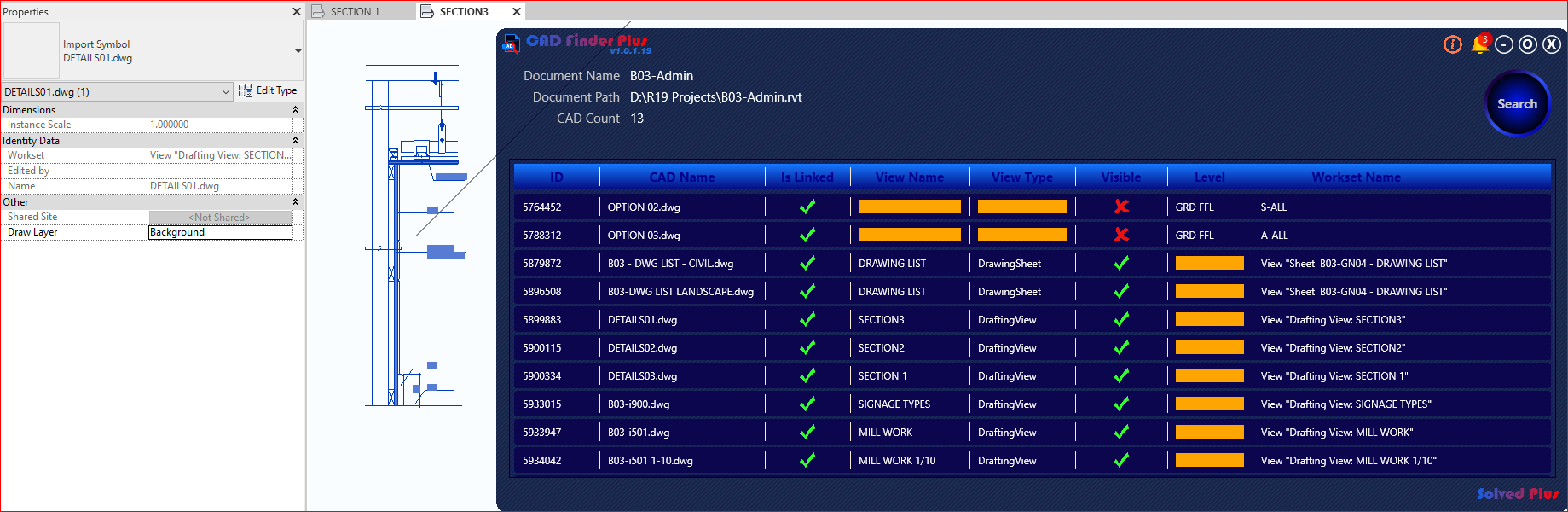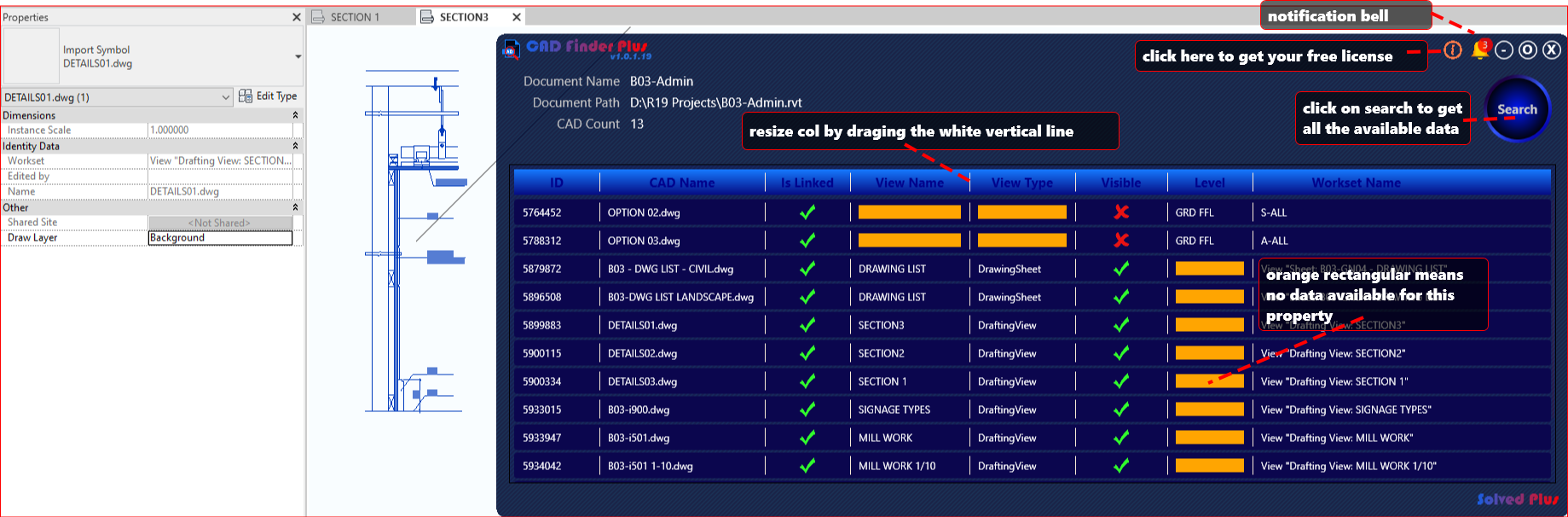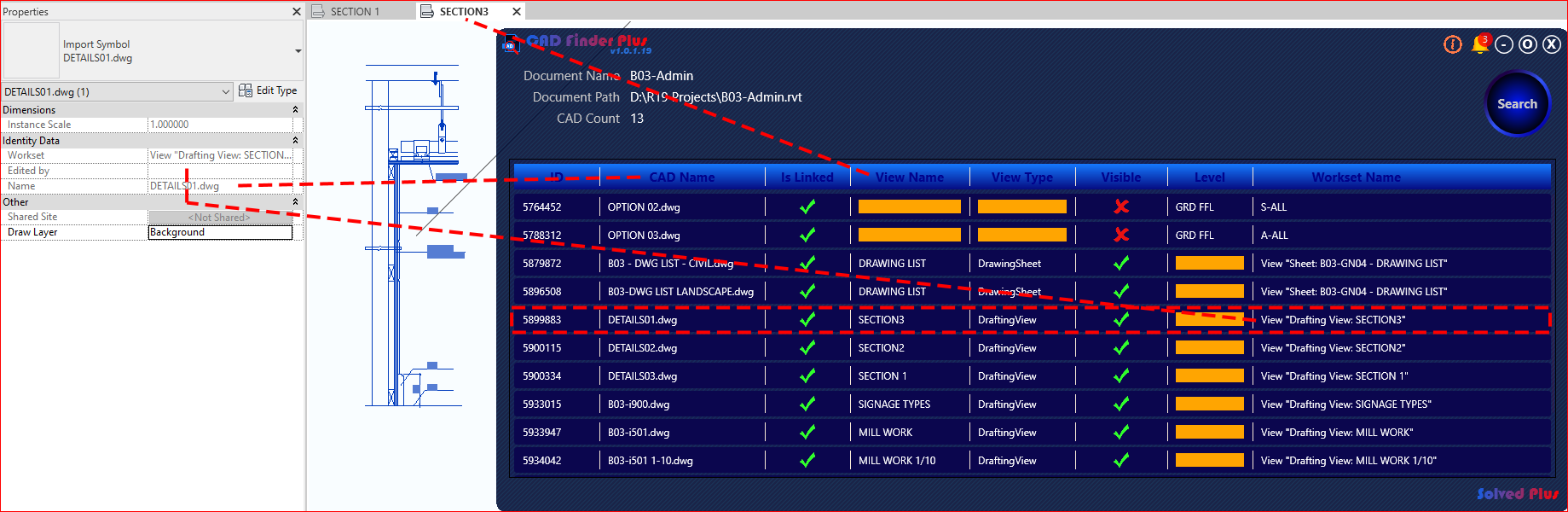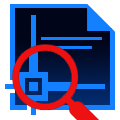
CAD Finder Plus
Win64, EnglishGeneral Usage Instructions
Run CAD Finder Plus then click on the search button
The app will list all the essential data or available data of the CAD drawings that are linked or imported in an Autodesk® Revit® file like :
ID: Display the instance ID of the CAD element.
CAD Name: Display the instance or CAD file name.
Is Linked: Display if the instance is linked or imported.
View Name: Display the view name that owns the CAD instance.
View Type: Display the type of view that owns the CAD instance.
View type like Floor Plan, Drafting, Sheet ... etc.
Visible: Determine if the instance is visible in the owned view or hidden.
Level: Determine the level name that holds the CAD instance.
Workset Name: Determine the workset name that the CAD instance belong to.
 This info is shown if the file is workshared.
Users can click on the required element row to open the view that contains the CAD file and also CAD Finder Plus will select it and zoom to fit it on the screen.
In case the CAD file is not owned by a specific view, CAD Finder Plus may open it in a 3D view and also select it and zoom to fit it on the screen.
CAD Finder Plus also displays the document name, path and the total number of CAD instances found.
Columns CAD be resized by dragging the vertical white line to left or right.
Commands
Installation/Uninstallation
The installer that ran when you downloaded this app/plug-in from Autodesk App Store will start installing the app/plug-in. OR, simply double-click the downloaded installer to install the app/plugin.
You may need to restart the Autodesk product to activate the app/plug-in.
To uninstall this plug-in, exit the Autodesk product if you are currently running it, simply rerun the installer, and select the "Uninstall" button. OR, click Control Panel > Programs > Programs and Features (Windows 7/8.1/10/11) and uninstall as you would any other application from your system.
Additional Information
Although CAD Finder Plus is a free app, the user must request the free license by clicking on the info button on the main CAD Finder Plus interface then request the free license.
Each License shall be valid for one computer only. if you plan to change your computer or upgrade, you will need to get another license.
For more info, please contact us by mail solvedplus@gmail.com or visit Solved Plus Channel on YouTube, Solved Plus Page on Facebook, and Solved Plus website.
Please feel free to contact us using the previous methods to ask for our promotions and discounts for Solved Plus purchased apps.
This version is an update to let the app work on Revit 2023 & 2024
Known Issues
Contact
Author/Company Information
Support Information
For support & suggestions, please connect us by email at solvedplus@gmail.com
Version History
| Version Number | Version Description |
|---|---|
|
1.0.1 |
Initial version Show essential data of the CAD drawings in a Revit file. This version is an update to let the app work on Revit 2023 & 2024 |