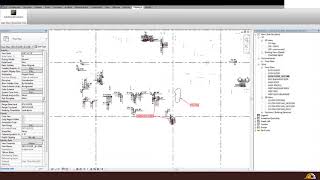AutoSleeveDimension (ASD)
Win64, EnglishGeneral Usage Instructions
STEPS:
# Step 01: Start Autodesk Revit Software, login to your Autodesk account to use the plugin and open project File in Revit.
# Step 02: After opening the project file, the user needs to open specific Floor plans which contain specialty equipment and Gridlines.
# Step 03: Start Plugin by selecting option from tab "iFieldApp-> AutoSleeveDimension”
# Step 04: ASD automatically checks specialty Equipment and Gridline element exist or not.
# Step 05: If it doesn’t exist then Go Step 2, otherwise Go next Step 6.
# Step 06: Show all available dimension types. The user need to select Dimension type.
# Step 07: Plug-in shows all available specialty equipment type, thus the user can select Specialty Equipment type to draw dimension only for selected types.
# Step 08: After selecting Specialty Equipment type, the user is asked to “Draw Dimension”.
# Step 09: After the “Draw Dimension" process, the plugin draws the dimension automatically from all selected types of specialty Equipment to both nearest horizontal & vertical Gridlines.
# Step 10: User can see dimension details using ShowDimension Detail button, or they can click on add dimension suffix with Dimension Suffix button.
# Step 11: Dimension suffix is followed by Insert Suffix button to insert suffix to dimensions.
Commands
Installation/Uninstallation
The installer that runs when you download this app/plug-in from Autodesk App Store will start installing the app/plug-in. OR, simply double-click the downloaded installer to install the app/plugin.
To uninstall this plug-in, exit the Autodesk product if you are currently running it, simply rerun the installer, and select the "Uninstall" button. OR, click Control Panel > Programs > Programs and Features (Windows 7/8/8.1/10) and uninstall as you would any other application from your system.
Additional Information
Here are some of the popular apps developed by us
- iFieldBIMDataExtracter (BDE)
- AutoViewGenerater (AVG)
- MyUpdatefile (MUF)
- ClashViewPointManager (CVPM)
- CVP-SYNC (CVP)
- iFieldModelCompare
Known Issues
1) Dimension Overlap.
2) Sometimes old Dimension reference is removed.
Contact
Author/Company Information
Support Information
You can mail us on info@ifieldsmart.com
Version History
| Version Number | Version Description |
|---|---|
|
1.0.0.3 |
1) Added support for Revit 2022 |
|
1.0.0.2 |
1) Bug fixing 2) Increase performance |
|
1.0.0.1 |
Initial release |