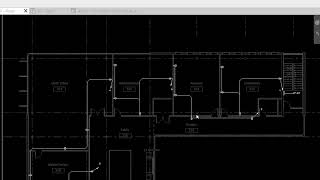Electrical Circuit and Fixtures Room Name
Win64, EnglishGeneral Usage Instructions
This is used to assign room names from links to the current model in selected parameters for electrical systems that pass through rooms.
Ensure that a project parameter of type "Text" is established for the following categories: electrical system, electrical fixtures, lighting fixtures, lighting devices, communication devices, control devices, data devices, fire alarm devices, nurse call devices, security devices, and telephone devices or only category you want to assign room.
Ensure that the bottom of rooms in a link is at the current level and the upper limit is at the above level to read rooms from the link. If using an offset, make certain that the offset covers from the current level to the level above.
From the Clicker ribbon panel, click on Room Name and the UI will appear
The user interface contains:
- Rooms Link to select links that contain rooms. Make sure that rooms in the arch link from the level(that contains rooms) to the above level to read rooms successfully.
- Parameters to set rooms contained in the circuit path. Make sure to create a project parameter of type text for above mention categories to assign a room name.
- System to select an electrical or low current system.
- Select from (Active View or All Models): Allows selection of systems, devices, and fixtures either from the active view only or from all models.
- Rooms for (System, Fixture, Both): If "Both" is selected, rooms will be assigned to both the system and the fixture.
- OK Button: After specifying the necessary parameters and selecting the room link and system, users can click the OK button to set the room names in the designated parameter.
- Help Button: there is a Help button that directs you to the help page.
- Gmail Logo: In case of errors or if users need assistance, please click the Gmail logo, and it will write an Email to the publisher.
- LinkedIn Logo: to communicate with a publisher.
Make sure that rooms in the arch link from the level (that contains rooms) to the above level to read rooms successfully.
Commands
Installation/Uninstallation
The installer that ran when you downloaded this app/plug-in from the Autodesk App Store will start installing the app/plug-in. OR, simply double-click the downloaded installer to install the app/plugin.
To uninstall this plug-in, exit the Autodesk product if you are currently running it, simply rerun the installer, and select the "Uninstall" button. OR, click Control Panel > Programs > Programs and Features (Windows 10/11) and uninstall as you would any other application from your system.
Additional Information
We plan to add additional functionality in the near future. Please feel free to email your suggestions to mohamed.yasser2311@gamil.com.
Known Issues
The Librarian requires read-and-write access to the user's local Windows roaming profile and the installation folder. The app will fail if read/write access is not available.
If the plugin is run and the selected parameter is blank ensure that the bottom of rooms in a link is at the current level and the upper limit is at the above level to read rooms from the link. If using an offset, make certain that the offset covers from the current level to the level above.
Contact
Author/Company Information
Support Information
Email support is available through mohamed.yasser2311@gamil.com
Version History
| Version Number | Version Description |
|---|---|
|
2.0.0 |
Updated for Autodesk® Revit® 2025 with .NET Core 8 compatibility. Updated logo. Added support for additional systems, including electrical, communication, control, data, fire alarm, nurse call, security, and telephone systems. Expanded device coverage to include electrical fixtures, lighting fixtures, lighting devices, communication devices, control devices, data devices, fire alarm devices, nurse call devices, security devices, and telephone devices. Enhanced performance. |
|
1.0.0 |
First Release Assign room name from links to electrical circuit only for current model in selected parameter. |