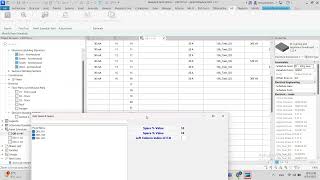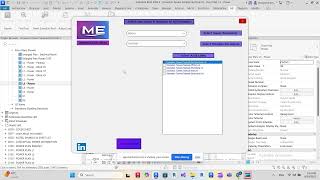ME Addin
Win64, EnglishGeneral Usage Instructions
Export NWC Tool--> you should create a 3D View that contains All Links
- Please make sure to install the Navisworks Exporter that matches your Revit version before using the add-in.
- Please make sure that all links are shown in the 3D view that will export from it.
- Select Path
- Select 3D View
- Check what you want to export. If you checked a specific Link, you should select the links that you want to export
- Press Export
Find & Zoom Tool --> Find & Zoom ON Elements in Link
- Select Link
- Checked Element In Link
- Select Category
- Press Select
- Select the Parameter that contains a value
- Put the Value that you search for
- Press Find
- Press Zoom and it will open a window that contains elements that have this value, and you can select any one and Press Zoom.
Find & Zoom ON Elements in Model
- Select Category
- Press Select
- Select the Parameter that contains a value
- Put the Value that you search for
- Press Find
- Press Zoom and it will open a window that contains elements that have this value, and you can select any one and Press Zoom.
Find Tag
- Checked Find In The Tag
- Put the find value
- Press Find
- Press Zoom and it will open a window that contains elements that have this value, and you can select any one and Press Zoom.
Adjust Level Tool --> by pressing the button Adjust Level, all elements get the right and correct level.
Add Room Name & Number Tool --> you can Add to All Elements the room name and number that the element is located in.
Panel Schedule Tool --> Add Spare & Space, Move Circuits From Panel To Panel, Export To Excel, Add Room Name & Level to the circuits.
Add Spare & Space
- Open Panel Schedule Tool
- Select Panel Schedule
- Put Spare & Space percentage
- Put the column index of the C.B in the panel schedule
- Press Add Spare Space.
Move Circuits From PANEL TO PANEL
- Open Panel Schedule Tool
- Select Panel from
- Select the Circuits that you want to move
- Select Panel To.
Export To Excel
- Open Panel Schedule Tool
- Select Panel Schedule
- Select Path to Save
- Select the image if the panel schedule contains an image
- Check the Summary if you want to export the Summary section
- Checked Dubai Regulation if you want to export as DEWA requirements, but you should put the first Column for ELCB and fill it depending on each load classification
- Press Export To Excel.
Add Room Name & Level to the circuits
- Checked the Room Boundary of links
- Open Panel Schedule Tool
- Select Links
- Select the Parameter to Add Value to it
- Put a value if the circuit is not found in the room
- Press Add Room Name.
Fixture From Link
- Select Link and Family and Type for electrical connector
- select parameters of Lighting to move and select parameter of connetctor to move from lighting
Commands
Installation/Uninstallation
The installer that ran when you downloaded this app/plug-in from the Autodesk App Store will start installing the app/plug-in. OR, simply double-click the downloaded installer to install the app/plugin.
To uninstall this plug-in, exit the Autodesk product if you are currently running it, simply rerun the installer, and select the "Uninstall" button. OR, click Control Panel > Programs > Programs and Features (Windows 10/11) and uninstall as you would any other application from your system.
Additional Information
Known Issues
Contact
Author/Company Information
Support Information
eissaamohamedd@gmail.com
Version History
| Version Number | Version Description |
|---|---|
|
2.0.0 |
Second Version. |
|
1.0.0 |
First Version. |